Rockwell Automation 2706-ND1 DL40 OFFLINE PROGRAMMING SFTWR.USER MANUAL User Manual
Page 36
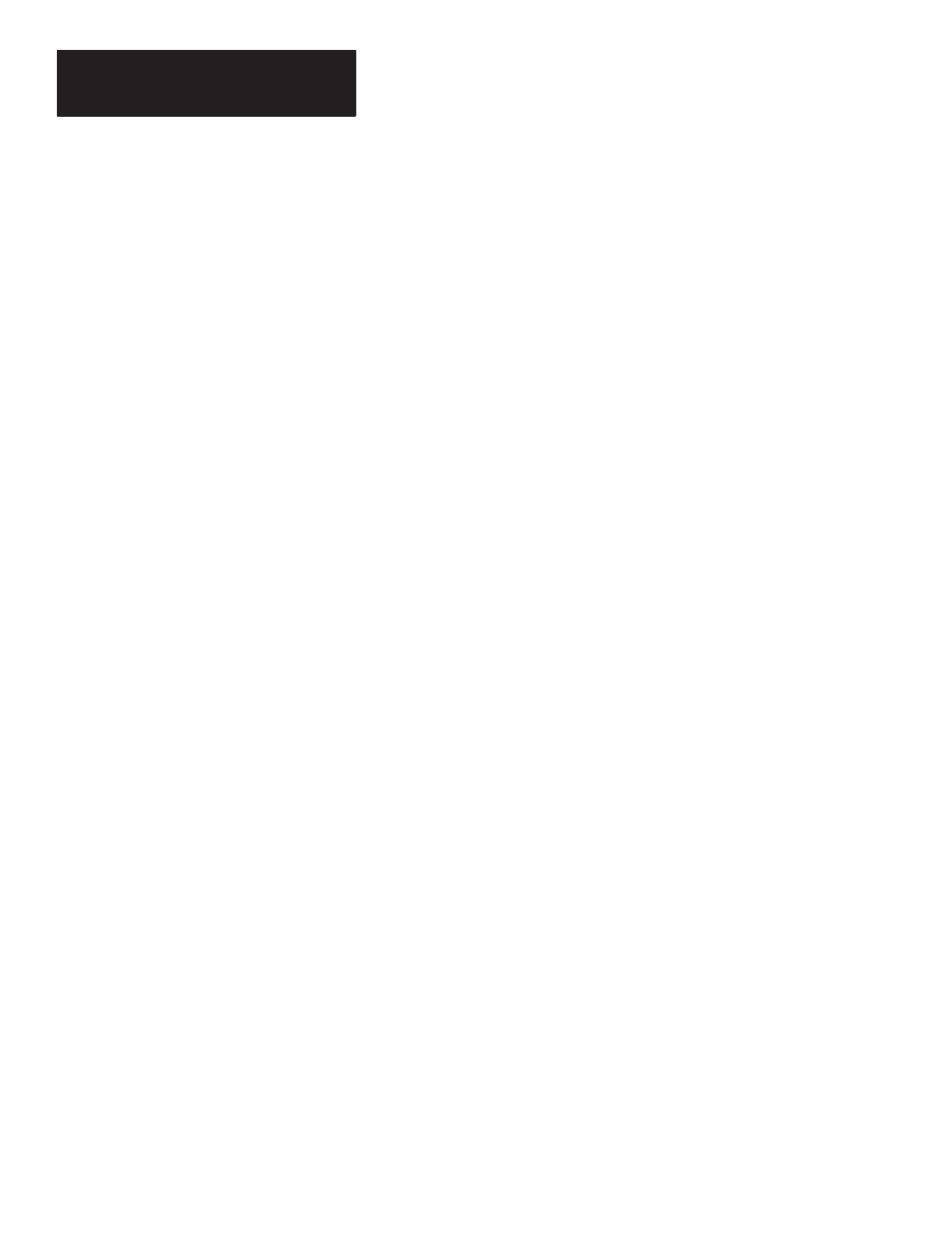
Chapter 3
Installing the Software
3 – 10
Modify CONFIG.SYS & AUTOEXEC.BAT Files
The following steps show a sample network setup. Consult with your
network administrator to determine if this setup applies in your environment.
1 Change to the directory containing the PC/TCP drivers. Type:
CD \PCTCP
↵
2 At the
C:\PCTCP>
prompt, type:
RENAME FTP22DOS.INI PROTOCOL.INI
3 Open the
CONFIG.SYS
file with any ASCII text editor. If you use the
DOS text editor, type:
EDIT C:\CONFIG.SYS
↵
Your
CONFIG.SYS
file contents will appear in the editing window.
4 Move the cursor to the end of the file.
5 Assuming you have installed the Ethernet Board drivers in the directory
C:\PCTCP
(the default), be sure the following lines appear in your
CONFIG.SYS file
.
DEVICE=C:\PCTCP\PROTMAN.DOS /I:C:\PCTCP
DEVICE=C:\PCTCP\SMC8000.DOS
DEVICE=C:\PCTCP\DIS_PKT.GUP
6 Save the file. If you are using the DOS text editor, type:
[ALT]FXY
7 Open the
AUTOEXEC.BAT
file with any ASCII text editor. If you use
the DOS text editor, type:
EDIT C:\AUTOEXEC.BAT
↵
Your
AUTOEXEC.BAT
file contents will appear in the editing window.
8 Move the cursor to the end of the file.
9 The following lines should appear in the
AUTOEXEC.BAT file
. If they
are not there, add them now.
SET PCTCP=C:\PCTCP\PCTCP.INI
C:\PCTCP\NETBIND.COM
C:\PCTCP\ETHDRV.EXE
For additional information regarding installation of your PC/TCP software,
refer to the section on installing an NDIS driver in the PC/TCP Software
Installation Guide.
Restart Your PC
When installation is complete, remove the installation diskette from the 3
1
/
2
inch micro drive and store all installation software in a safe place. Finally,
