Create new message – Rockwell Automation 2706-ND1 DL40 OFFLINE PROGRAMMING SFTWR.USER MANUAL User Manual
Page 60
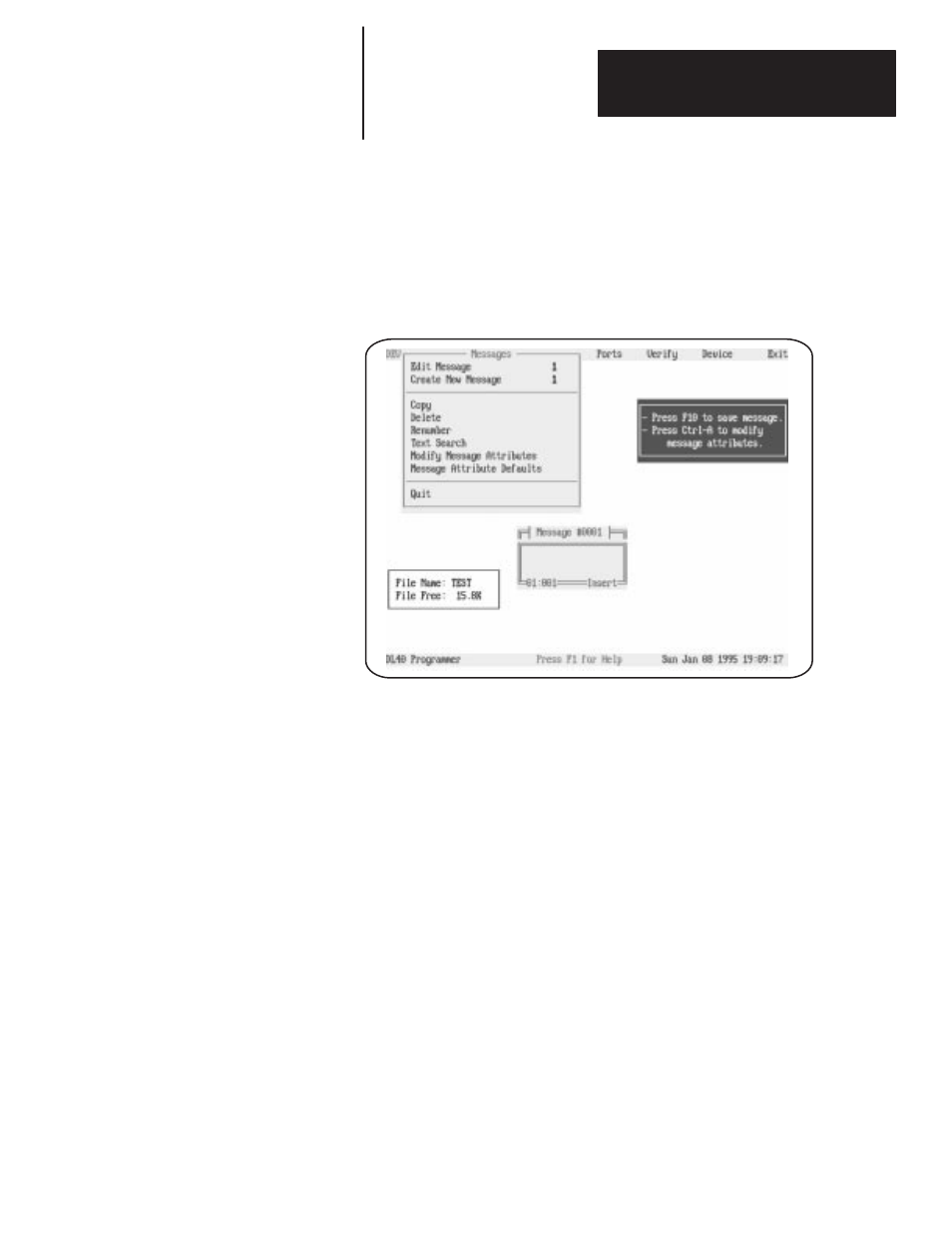
Chapter 5
The Develop Menu
5 – 15
After you have pressed
[
↵
]
to select
Create New Message
from the
Messages menu, the message number field (to the right of the menu item)
will open. Enter the message number you want to assign to the new message
and press
[
↵
]
again. The Message Text window shown below and described
in detail on page 5 – 10 will open. You can use the Message Text window to
develop and format your message text.
Figure 5.9
Create New Message screen and Message Text window
Notes
We recommend setting individual message attributes such as
Display
Message on What Line
and
Scroll Message
before typing in the words of
the message. This allows you to verify the placement of characters as you
type them.
If
Line Usage
is other than
All Lines
, then the display line on the DL40
does not necessarily correspond to the cursor row value shown on the
message editing window during editing.
If the message number you have assigned is already being used for an
existing message, the software will display a warning message. You can then
choose between cancelling the creation or editing the existing message.
If adding new messages would exceed the capacity of your DL40, the
software will display a warning message and automatically cancel the create
function.
Create New Message
