Rockwell Automation 1756-OF8H ControlLogix HART Analog I/O Modules User Manual
Page 104
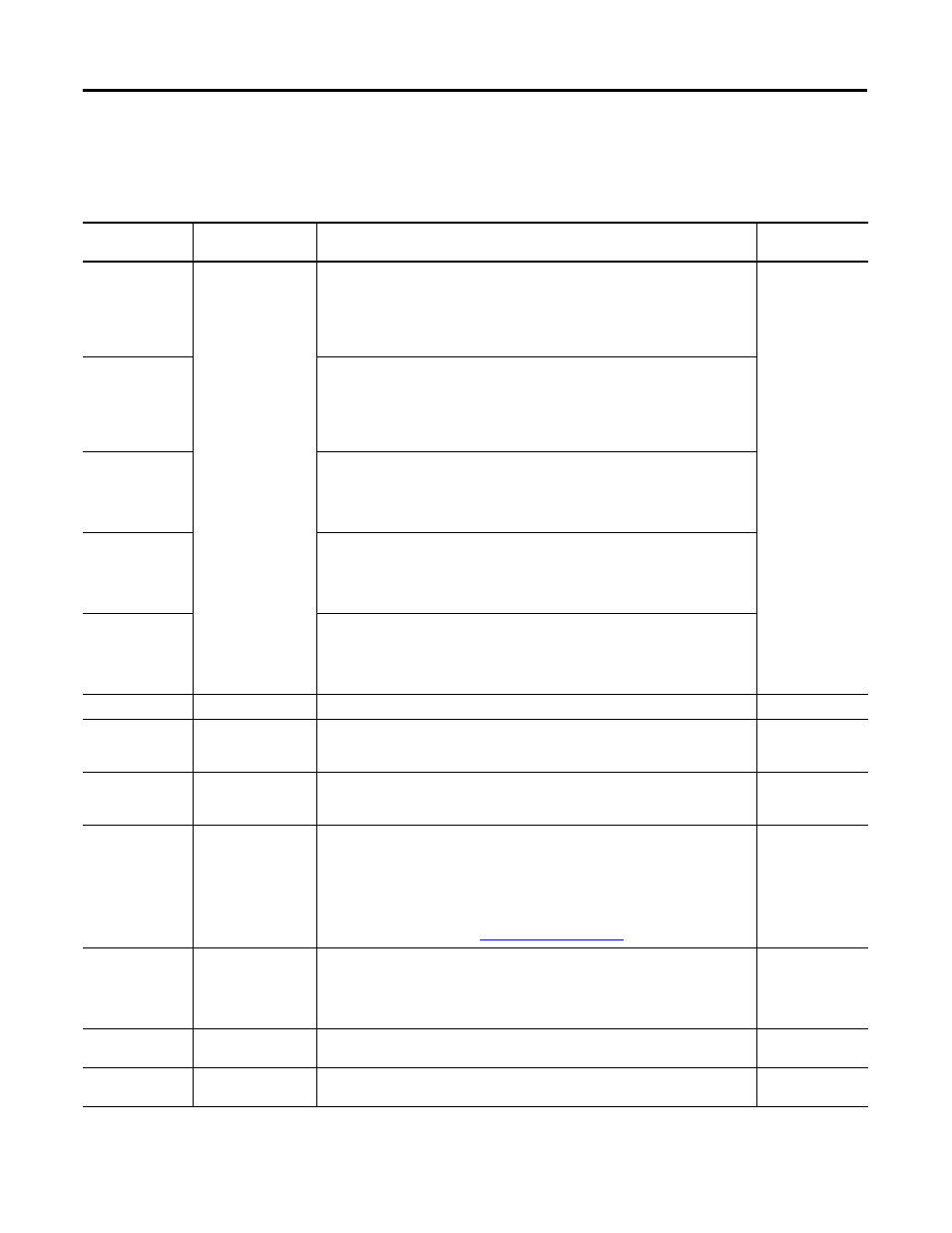
104
Rockwell Automation Publication 1756-UM533C-EN-P - February 2011
Chapter 7
Configure the Modules with RSLogix 5000 Software
With an individual channel button selected, use these parameter descriptions to
configure the alarms.
Table 24 - Alarm Tab Parameters
Parameter
Action
Notes
Available in Hard
Run Mode?
Process Alarms
Enter values or drag
the corresponding
flags on the slider bar
to set the values.
• The maximum and minimum values for these alarms are set by the High
Engineering and Low Engineering parameters on the Configuration tab.
• Alarm thresholds are in engineering units.
• To change the trigger points by whole numbers only, hold down the shift key while
dragging the flag on the slider bar.
• A deadband appears around each value.
No
High High (HH)
• Sets the level of input to a channel that causes the module to set the High High
alarm.
• The alarm remains active until the input returns below this level by more than the
deadband.
• If Latch Process Alarms is checked, the ChXHHAlarm indication remains set until
explicitly cleared.
High (HI)
• Sets the level of input to a channel that causes the module to set the High alarm.
• The alarm remains until the input returns below this level by more than the
deadband.
• If Latch Process Alarms is checked, the ChXLAlarm indication remains set until
explicitly cleared.
Low (LO)
• Sets the level of input on a channel that causes the module to set the Low alarm.
• The alarm remains until the input returns above this level by more than the
deadband.
• If Latch Process Alarms is checked, the ChXLAlarm indication remains set until
explicitly cleared.
Low Low (LL)
• Set the level of input to a channel that causes the module to set a Low Low alarm.
• The alarm remains until the input returns above this level, more than the
deadband.
• If Latch Process Alarms is checked, the ChXLLAlarm indication remains set until
explicitly cleared.
Disable All Alarms
Check
Disables all alarms for a channel.
No
Latch Process
Alarms
Check
Maintains an alarm triggered condition for any of the process alarms, even after the
condition ceases. The alarm unlatches only with an explicit message acknowledging
the alarm.
No
Latch Rate Alarm
Check
When enabled, a Rate Alarm indication remains set, even when the alarm condition
returns to normal. This latch lets you maintain the alarm even after the condition
ceases. The alarm unlatches only with an explicit message acknowledging the alarm.
No
Deadband
Enter a value from
0.00…99,999,999.
• Select a value at which an alarm, once set, will not disable as long as the input
value remains within the deadband range of the alarm trigger point. (This value in
combination with the process alarms creates the range.) This prevents the alarm
from cycling on and off if the process value hovers near the alarm threshold.
• The alarm deadband can be only half the distance between high and low alarm
limits.
• The default is 0.00
• For related information, see
No
Rate Alarm
Enter an alarm limit
value from
0.00…99,999,999.
• Enter a Maximum Ramp Rate value to trigger a Rate Alarm when the input signal
rate of change exceeds the setpoint.
• This is useful for detecting rapid process changes.
• The default is 0.00
• Set this alarm in engineering units/second.
No
Unlatch All
Click
• Unlatches all alarms.
• Is not available when the project is offline.
Yes
Unlatch
Click
• Unlatches the adjacent alarm condition.
• Is not available when the project is offline.
Yes
