Configure all channels – Rockwell Automation 1756-OF8H ControlLogix HART Analog I/O Modules User Manual
Page 101
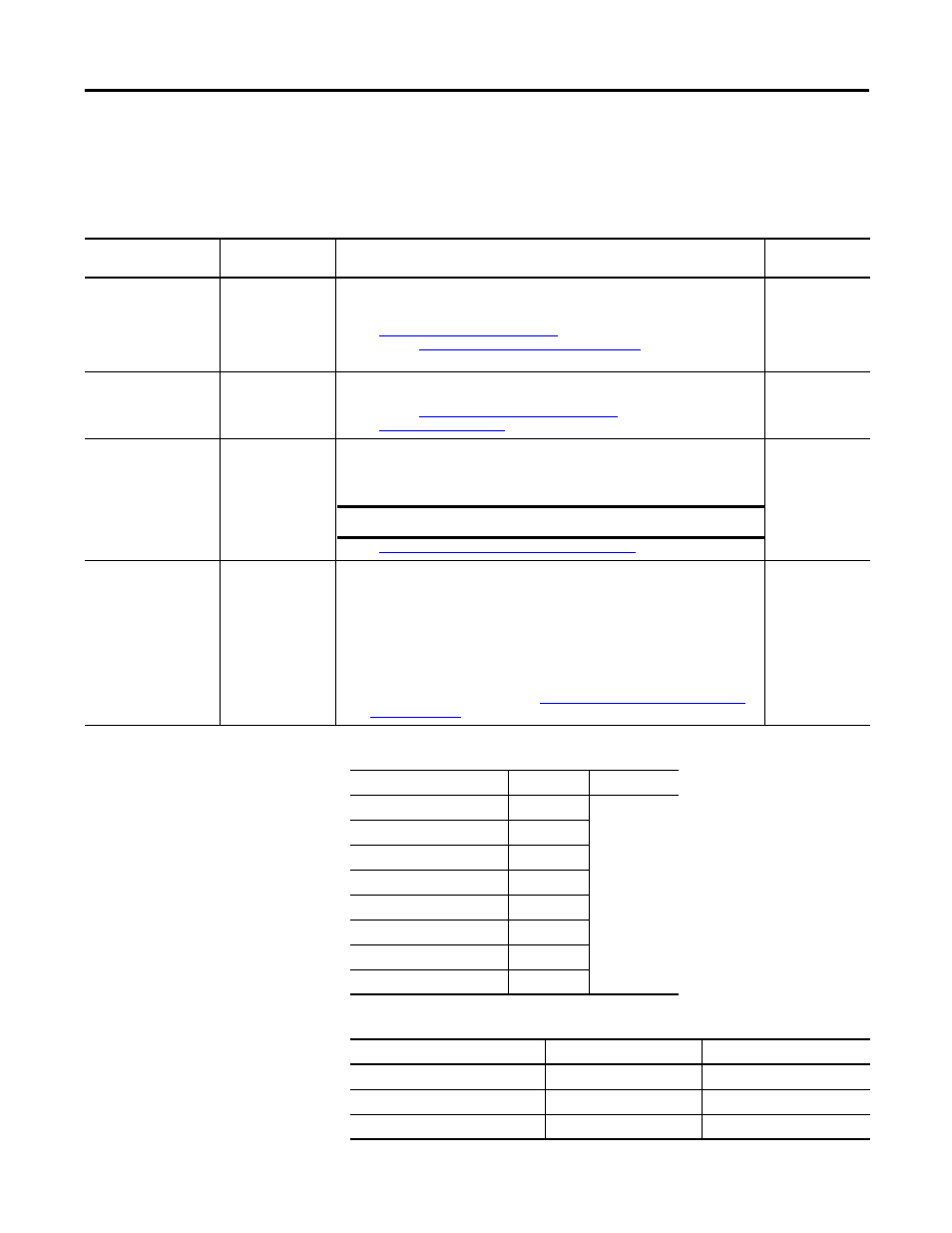
Rockwell Automation Publication 1756-UM533C-EN-P - February 2011
101
Configure the Modules with RSLogix 5000 Software Chapter 7
Configure All Channels
Use this table to configure the parameters on the Configuration tab that apply to
all the channels..
Parameter
Action
Notes
Available in
Hard Run mode?
Real Time Sample (RTS)
Choose a value from
0…10,000.
• Determines the interval of time at which updated information is supplied to the
controller.
• The default is 88.
• See
Real Time Sample (RTS) on page 41
for more information.
• Refer to the
Real Time Sample Values table on page 101
for RTS choices
available for each Module Filter setting.
No
Module Filter (-3 dB)
Choose a value from
the pull-down menu.
• Because the digital HART communication signals are in the 1200…2400 Hz
range, the module filter can not be set to 1000 Hz if HART is enabled.
Module Filter Values table on page 103
to choose a value.
• See
for more information.
No
Keep HART Replies
Choose a value from
1…255 s.
• HART replies that are received from the Field Device in response to
pass-through messages you have sent are kept for this long. You must retrieve
them within this time or the module discards them.
• The default is 15.
• See
Getting HART Data By Using CIP MSG on page 121
for more information.
No
Pass through
(1756-IF8H module only)
Choose a value from
the pull-down menu.
• Determines how often pass-through messages occur.
– Once per two channels scanned (default)- After 2 channels have PVs scanned
to the input tag, a pass-through message is sent (if one is pending).
– Once per module scan - Choose this value if you want to minimize the impact
pass-through message clients have on reading the PVs into the input tag.
– Once per channel scan - After each channel has its PVs scanned to the input
tag, a pass-through message is sent (if one is pending). Choose this value if
you want to give pass-through messages from clients, such as FactoryTalk
AssetCentre, higher priority than reading PV, SV, TV, FV and field device
health into the input tag. See the
Pass-through Setting, Ratio, and Priority
table on page 101
for more information.
No
IMPORTANT
We do not recommend a value of less than 15 s.
Table 21 - Real Time Sample Values
Module Filter, Hz
Low Limit
High Limit
10
488
10000
15
328
20
248
50
88
60
88
100 (default)
56
250
28
1000
18
Table 22 - Pass-through Setting, Ratio, and Priority
Setting
Scan:Pass-through ratio
Gives priority to
Once per channel scan
1:1
Asset management
Once per two channels scanned
1:2
Default setting
Once per module scan
1:8
Input tag scan
