Data transfer issues – Rockwell Automation 1756-HIST2G Historian ME 2.1 User Manual
Page 294
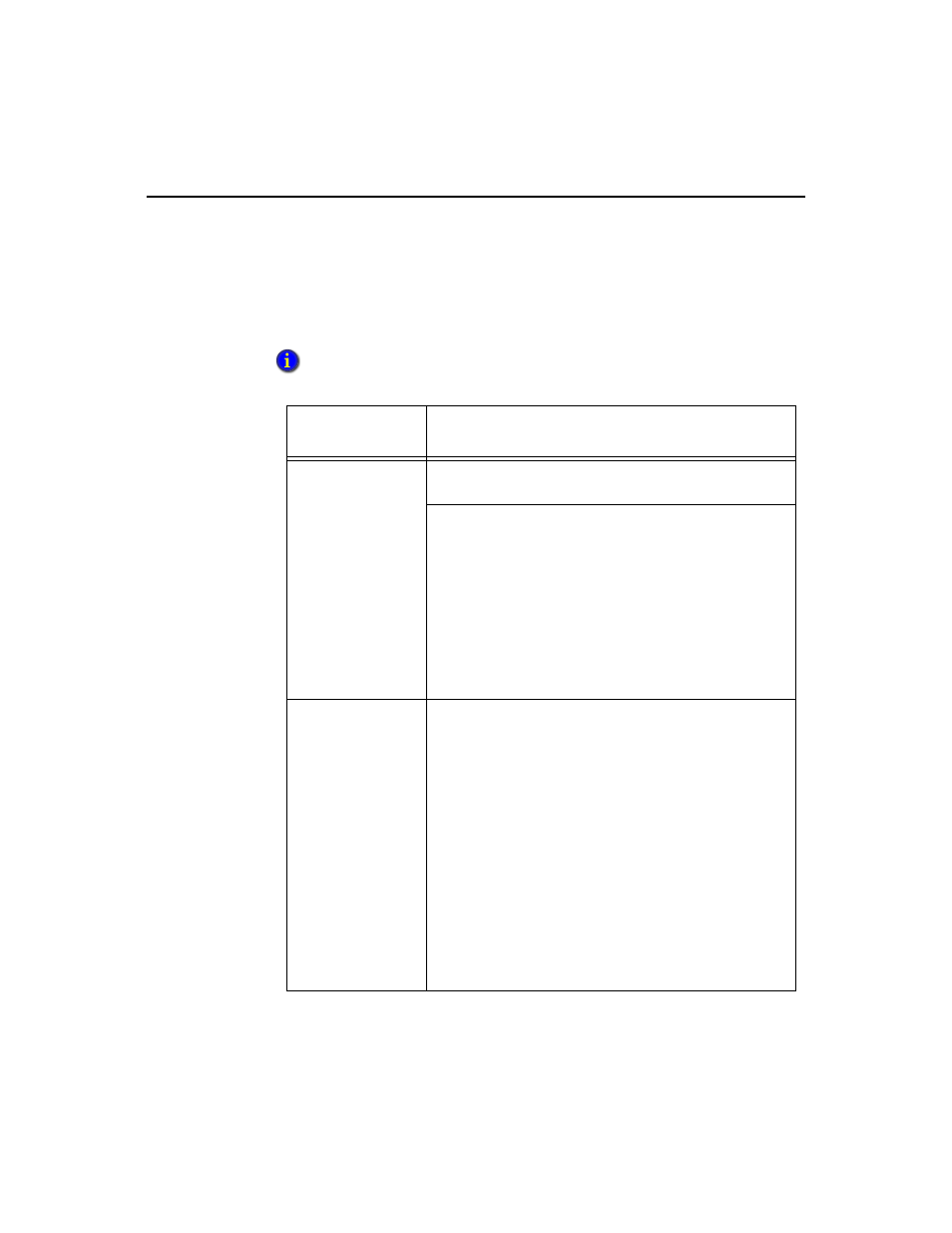
F
ACTORY
T
ALK
H
ISTORIAN
ME M
ODULE
U
SER
G
UIDE
284
Data Transfer Issues
This section contains information that may help you troubleshoot FactoryTalk
Historian ME Data Transfer.
For any issue, follow the guidelines provided in the “General Guidelines” section
of this appendix.
Data Transfer
Symptom
Solution
The System Status
section on the Home
page shows that Data
Transfer is in
“Stopped” mode:
Go to the Advanced tab to view the System Log page. Check
the log for messages about the issue and export log data.
Go to the Configure Historian tab. On the Data Transfer
page, click [Start] to restart Data Transfer.
If Data Transfer does not start:
Ensure that the FactoryTalk Historian SE host name or
IP address is correct.
Ensure that all security settings, including trust connec-
tions (if required), have been properly configured.
Click [Test Connection] to ensure a connection to the
FactoryTalk Historian SE can be established.
The System Status
section on the Home
page shows that Data
Transfer is in “Error”
mode:
Go to the Advanced tab to view the System Log page.
Check the log for messages about the issue and export log
data.
Check the module STS LED light. Flashing red indicates
that Data Transfer is inactive (and Data Collection is
active.)
Go to the Web Diagnostics Firmware tab, and check the
Data Transfer
page. Process information can confirm
whether or not Data Transfer is in a undesirable state.
N/A indicates an error state.
Download log files that will assist in troubleshooting as
described in “General Guidelines”.
Reboot the module.
Contact Technical Support if the issues persists.
