Managing passwords, Changing user passwords, Resetting passwords – Rockwell Automation 1756-HIST2G Historian ME 2.1 User Manual
Page 172
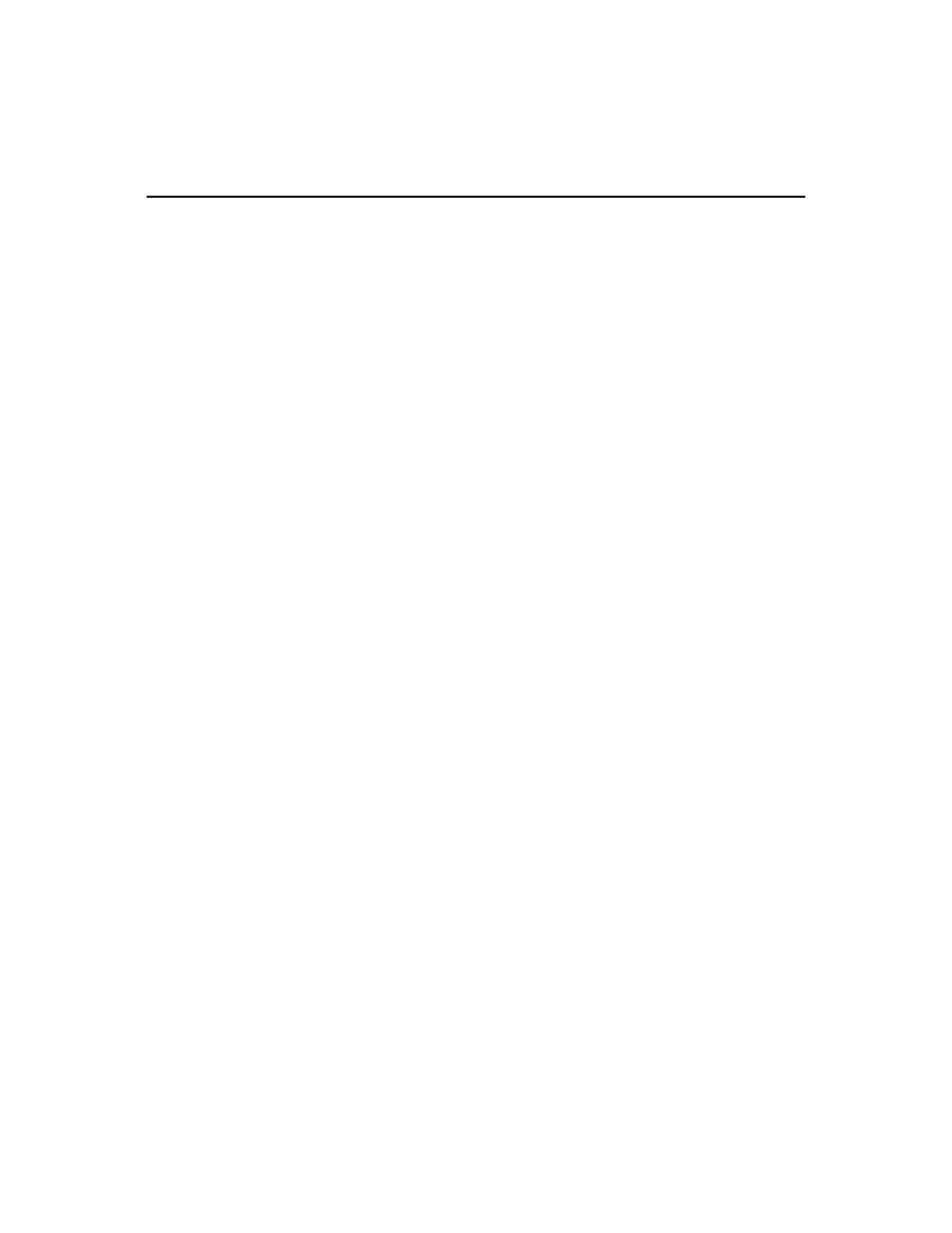
F
ACTORY
T
ALK
H
ISTORIAN
ME M
ODULE
U
SER
’
S
G
UIDE
162
Managing Passwords
To manage passwords, click Configure Historian in the top navigation bar, and then
click User Management in the left navigation bar. This feature is only available if the
module is configured in Native security mode.
Changing User Passwords
Any user can change their own password, but only members of the piadmin group
can reset passwords for other users.
1. On the User Management page, highlight the user whose password you want to
reset.
2. Click [Change Password].
3. Do one of the following:
If you are changing your own password, enter the user’s old password in the
Old Password field.
If you are changing another user’s password, enter “!” in the Old Password
field.
4. Enter a new password or leave the field blank. Passwords cannot be 16 characters
long.
5. Confirm the new password.
6. Click [Save].
Resetting Passwords
Members of the piadmin group can reset passwords for other users.
1. On the User Management page, highlight the user whose password you want to
reset.
2. Click [Change Password]. The selected user’s name will appear in a new User
Management window.
3. Enter “!” in the Old password field.
4. Enter a new password or leave the field blank.
5. Confirm the new password.
6. Click [Save].
