Uploading files to the module – Rockwell Automation 1756-HIST2G Historian ME 2.1 User Manual
Page 145
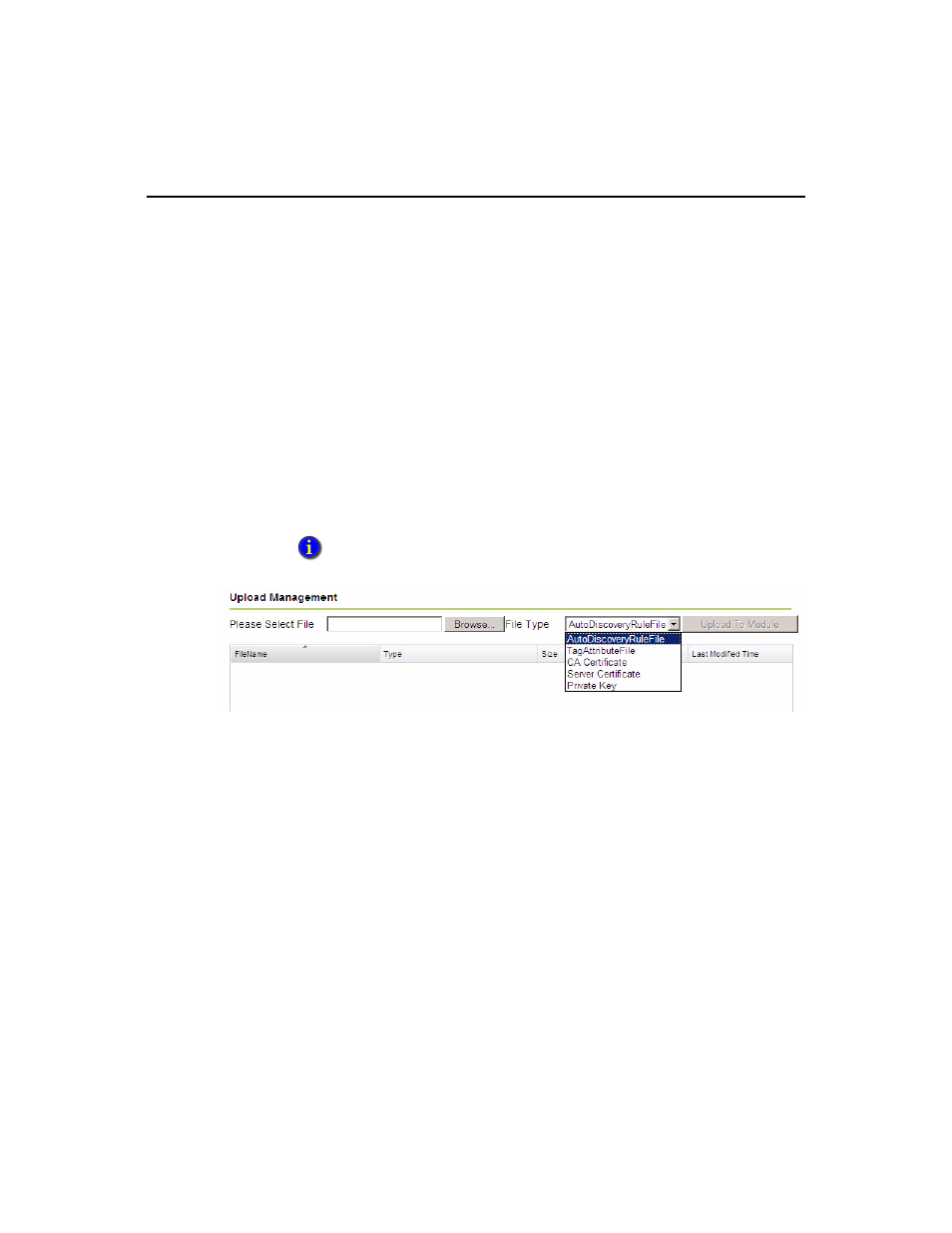
8 • A
DMINISTERING
THE
M
ODULE
135
Uploading Files to the Module
To upload files in the FactoryTalk Historian ME, click Advanced in the main
navigation bar, and then click Upload Management in the left navigation bar. The
Upload Management section of FactoryTalk Historian ME Web allows users to
upload, view, and delete the following file types:
Auto Discovery Rule Files - the Add Points Wizard uses these files when
discovering tags.
Tag Attribute Files - the Add Points Wizard uses these files when creating tags.
CA Certificate - this file is necessary if you have the protocol set to HTTPS.
Server Certificate - this file is necessary if you have the protocol set to HTTPS.
Private Key - this file is necessary if you have the protocol set to HTTPS.
Follow these steps to upload a file to the module.
1. Select a file type from the drop-down menu.
2. Enter the name of a file in the Please Select File field, or click [Browse...] to
locate the file.
3. Click [Upload To Module] to upload the selected file to the module. The uploaded
files are displayed in the table. The information provided includes:
File name - the name of the selected file.
File type - the selected file’s file type.
File size - the selected file’s file size.
Last modified time - the last modification date and time of the file.
See “Managing Security” for more information about security settings.
