Creating a scan class, Editing a scan class, Removing a scan class – Rockwell Automation 1756-HIST2G Historian ME 2.1 User Manual
Page 104
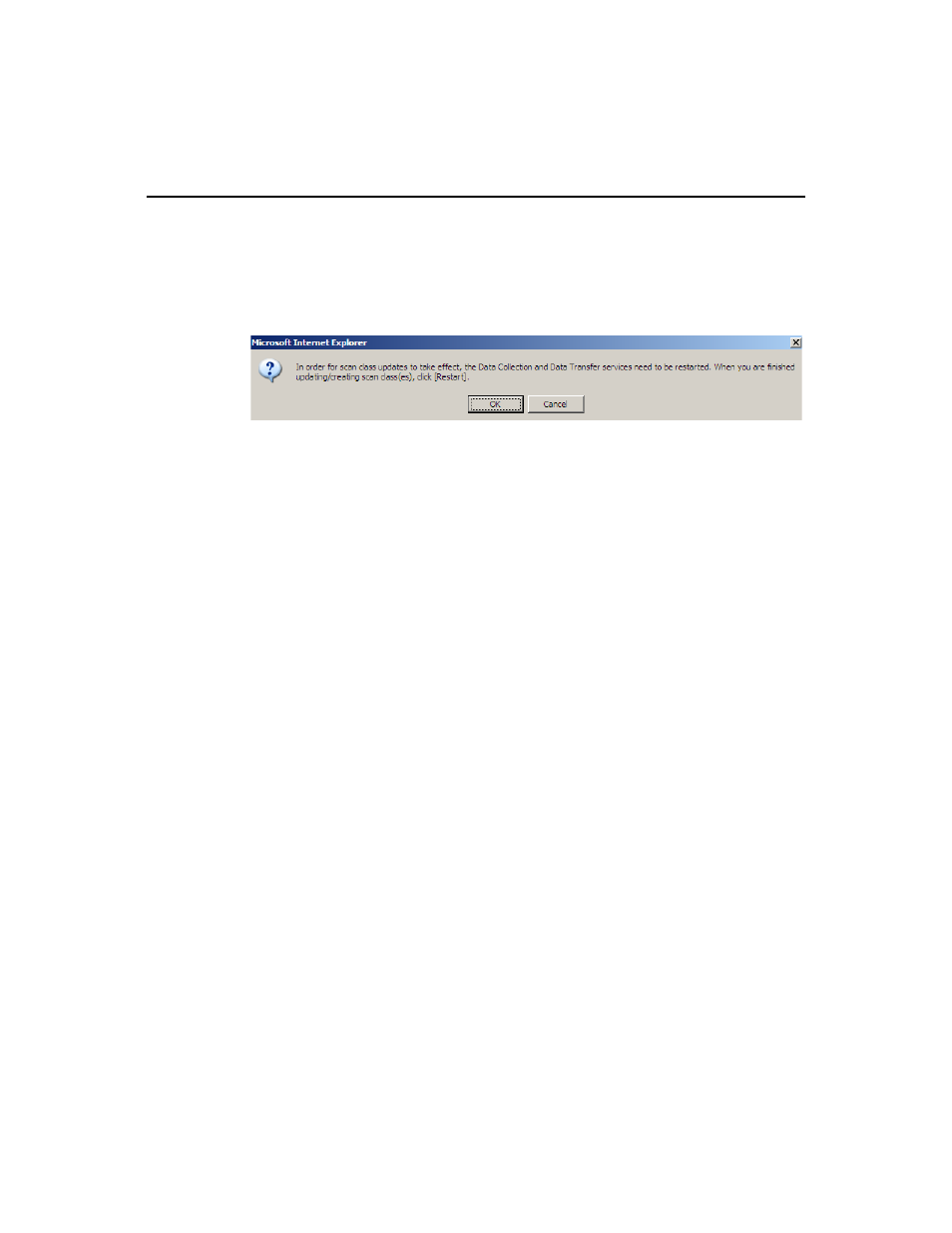
F
ACTORY
T
ALK
H
ISTORIAN
ME M
ODULE
U
SER
’
S
G
UIDE
94
After creating, editing, or removing a scan class, a dialog displays indicating that
Data Collection and Data Transfer must be restarted. When you have finished
modifying the scan classes, click [Restart].
Creating a Scan Class
To create a new scan class:
1. Click [New]. The name of the new scan class is entered in the Scan Point field.
FactoryTalk Historian ME does not support editing the scan class name.
2. Enter a time value, in seconds, in the Time field.
3. Click [Save]. A dialog displays indicating that Data Collection and Data Transfer
must be restarted.
4. Click [OK] to close the dialog and then click [Restart].
Editing a Scan Class
To edit a scan class:
1. In the table, select the scan class you want to edit and click [Edit].
2. Edit the time value, in seconds, in the Time field. FactoryTalk Historian ME does
not support editing the scan class name.
3. Click [Save]. A dialog displays indicating that Data Collection and Data Transfer
must be restarted.
4. Click [OK] to close the dialog and then click [Restart].
Removing a Scan Class
To remove a scan class:
1. In the table, select the scan class you want to delete and click [Delete]. A dialog
displays indicating that Data Collection and Data Transfer must be restarted.
2. Click [OK] to close the dialog and then click [Restart].
