Creating the server connection – Rockwell Automation 1756-HIST2G Historian ME 2.1 User Manual
Page 239
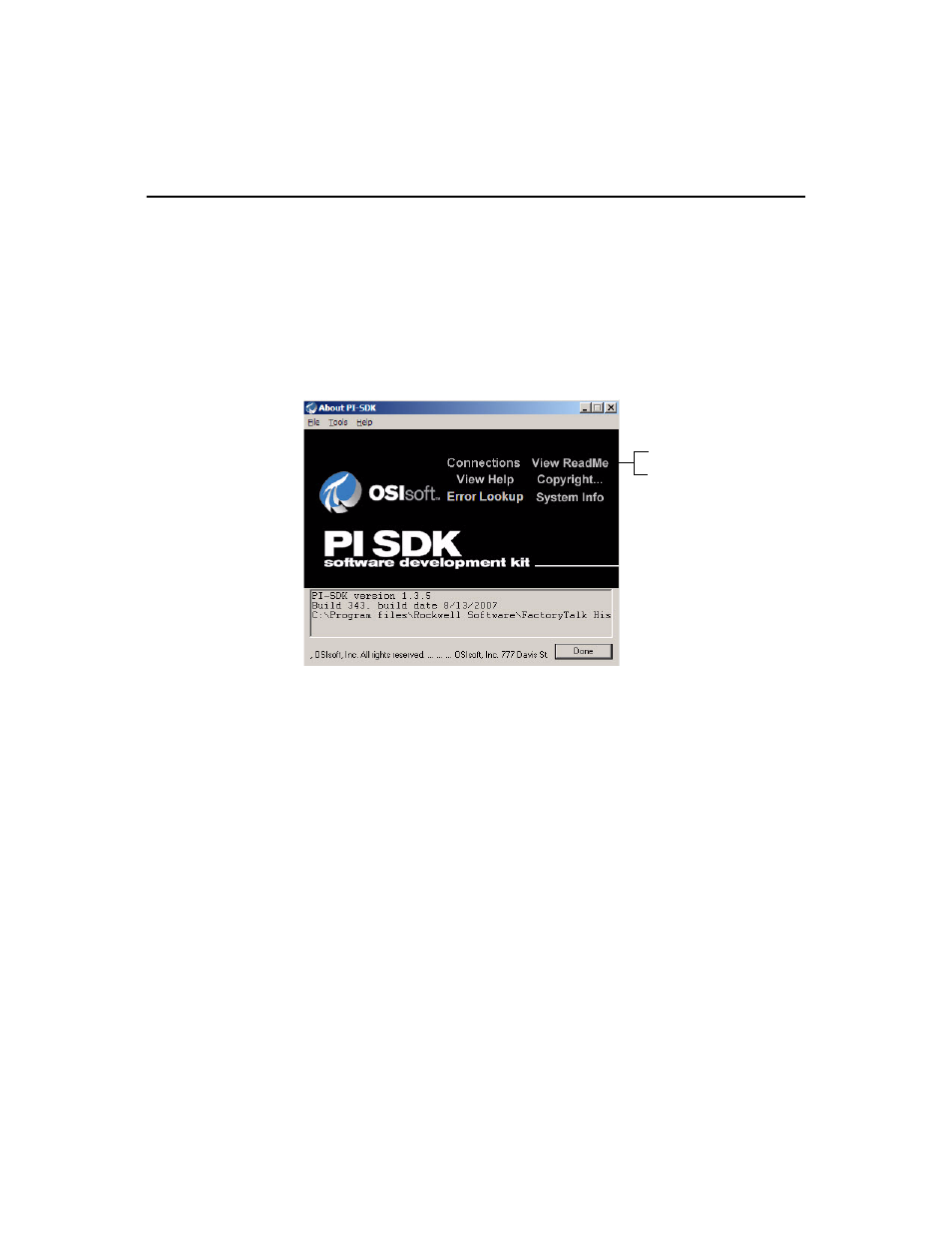
C • F
ACTORY
T
ALK
D
IRECTORY
I
NTEGRATION
229
Creating the Server Connection
To create the server connection:
1. From your Windows Start menu, navigate to Programs > Rockwell Software >
FactoryTalk Historian SE > FactoryTalk Historian SE System > About PI-SDK.
2. Click Connections to open the Connection Manager.
3. From the Server drop-down menu, select Add Server...
4. In the Add Server dialog box, enter the module’s IP address in the Network Node
field.
5. Click [OK].
If a connection was successfully established, the IP address will appear on the left
side. If an error occurs, the module might be rebooting. Ensure that the middle
STS LED is flashing green on the module. This indicates that the module has
fully initialized and a connection can be established.
6. Close the About PI-SDK window.
Click Connections
to open the
Connection
Manager
