Editing a trust, Deleting a trust – Rockwell Automation 1756-HIST2G Historian ME 2.1 User Manual
Page 179
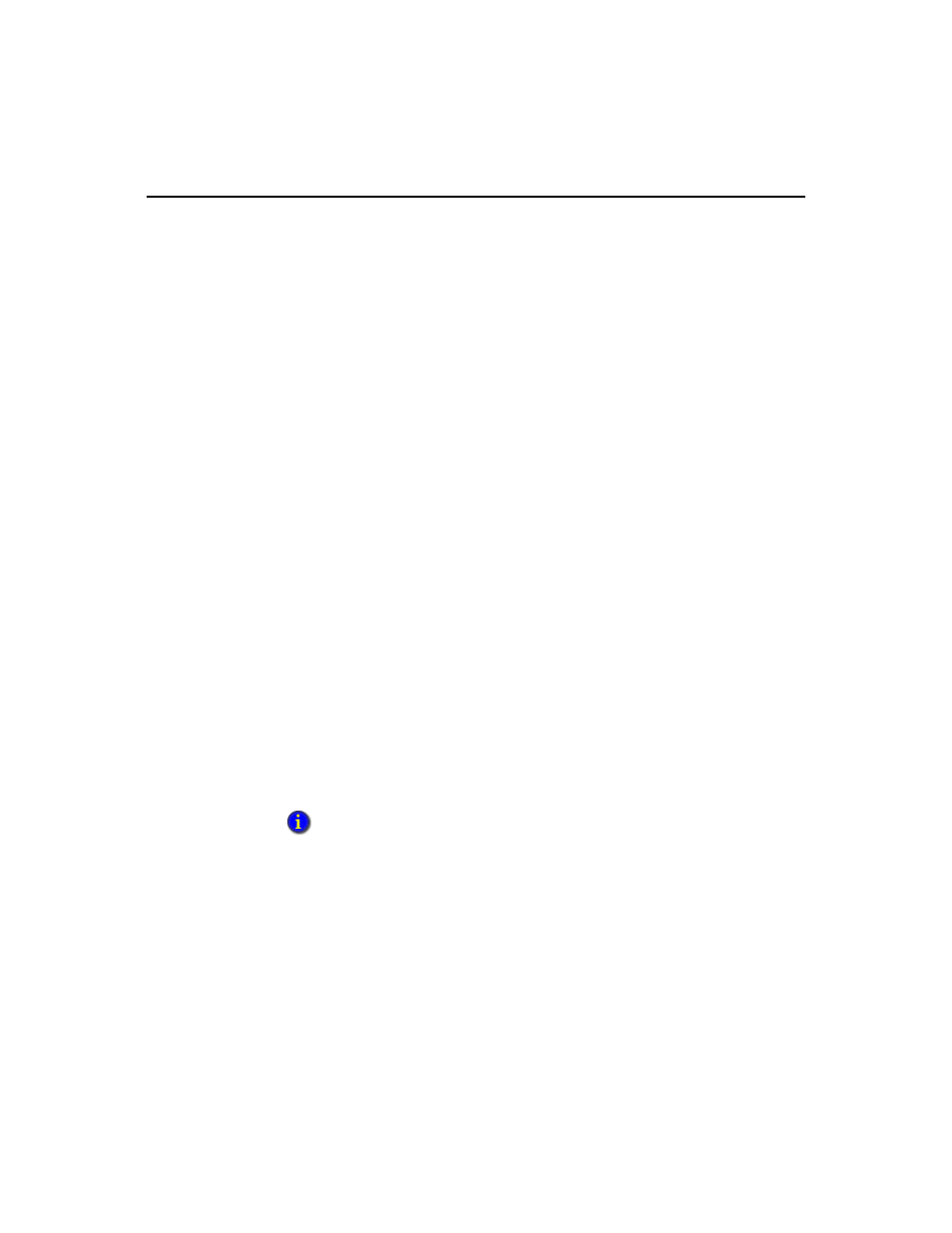
9 • M
ANAGING
S
ECURITY
169
8. Enter the name of the network path in the Network Path field.
9. Enter an IP address in the IP Address field, and enter a subnet mask address in the
NetMask field.
The IP Address and Net Mask fields are optional and may be used for either PI
API or PI-SDK applications. This pair of fields allows matching of exact machine
IP addresses or specific subnets.
10. Click [Save] to apply the entered information and submit it to the web server.
The newly entered Trust information is displayed in the table.
Editing a Trust
Highlight a trust in the table, and click [Edit] to change information for a specific
trust.
Deleting a Trust
To delete a trust, highlight the trust in the table and click [Delete]. A pop-up window
will display asking you to confirm the action.
Creating a Trust Connection with FactoryTalk Historian
SE
Setting up trust connections between the FactoryTalk Historian ME and the
FactoryTalk Historian SE is required for Data Transfer. As a prerequisite, you will
also need to assign FactoryTalk Activation licenses to support the FTMS point
source. Activation licenses are assigned for FactoryTalk Historian SE in the
FactoryTalk Administration Console (on the Client Tools CD shipped with your
FactoryTalk Historian ME).
First, log into the FactoryTalk Historian SE System Management Tools (SMT)
application and set up two trust connections in the FactoryTalk Historian SE server:
datatransfer
trust
webs
trust
Then go to the module web interface and test the module connection to the
FactoryTalk Historian SE server.
Refer to the FactoryTalk Activation online help for more information about activation.
From the Windows Start menu: Start > All Programs > Rockwell Software >
FactoryTalk Activation> FactoryTalk Activation Tool.
