Using factorytalk historian datalink, Defining the server connection – Rockwell Automation 1756-HIST2G Historian ME 2.1 User Manual
Page 230
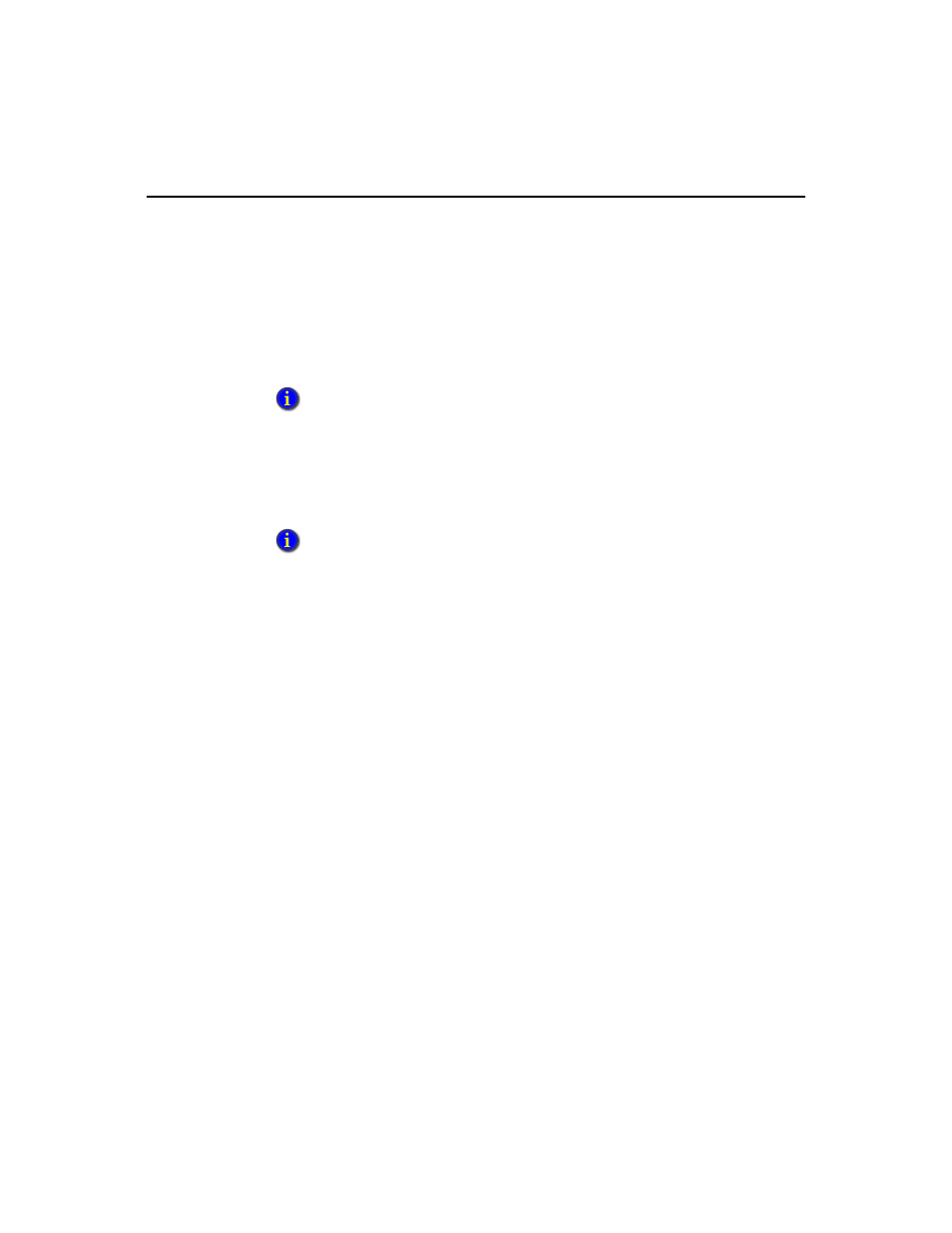
F
ACTORY
T
ALK
H
ISTORIAN
ME U
SER
’
S
G
UIDE
220
Using FactoryTalk Historian DataLink
This section presents an example of how to use FactoryTalk Historian DataLink to
visualize data from both the FactoryTalk Historian ME and the FactoryTalk Historian
SE. It is one of several client applications that can be used with your FactoryTalk
Historian ME.
FactoryTalk Historian DataLink is a Microsoft Excel add-in and supported client for
the FactoryTalk Historian ME. With FactoryTalk Historian DataLink, a user running
Excel can exchange information directly with the FactoryTalk Historian system
databases.
Defining the Server Connection
Create a server connection to the module and the FactoryTalk Historian SE server:
1. Run Start > Programs > Rockwell Software > FactoryTalk Historian SE >
FactoryTalk Historian SE System > About PI-SDK.
You may also open the connection from the PI Add-In menu within Excel.
2. Click on Connections.
3. Select the Server drop-down menu.
4. Define new server connections that point to the IP addresses for:
FactoryTalk Historian SE server
FactoryTalk Historian ME
The Connections Settings pane will appear for each server checkbox that you
select.
See the “Overview” chapter for more information about supported services, clients, and
applications.
See the FactoryTalk Historian SE DataLink User’s Guide for more information about
FactoryTalk Historian DataLink,
