Changing affiliate clips into independent clips, Removing subclip limits, Automatic naming of captured clips – Apple Final Cut Pro HD (4.5): New Features User Manual
Page 95
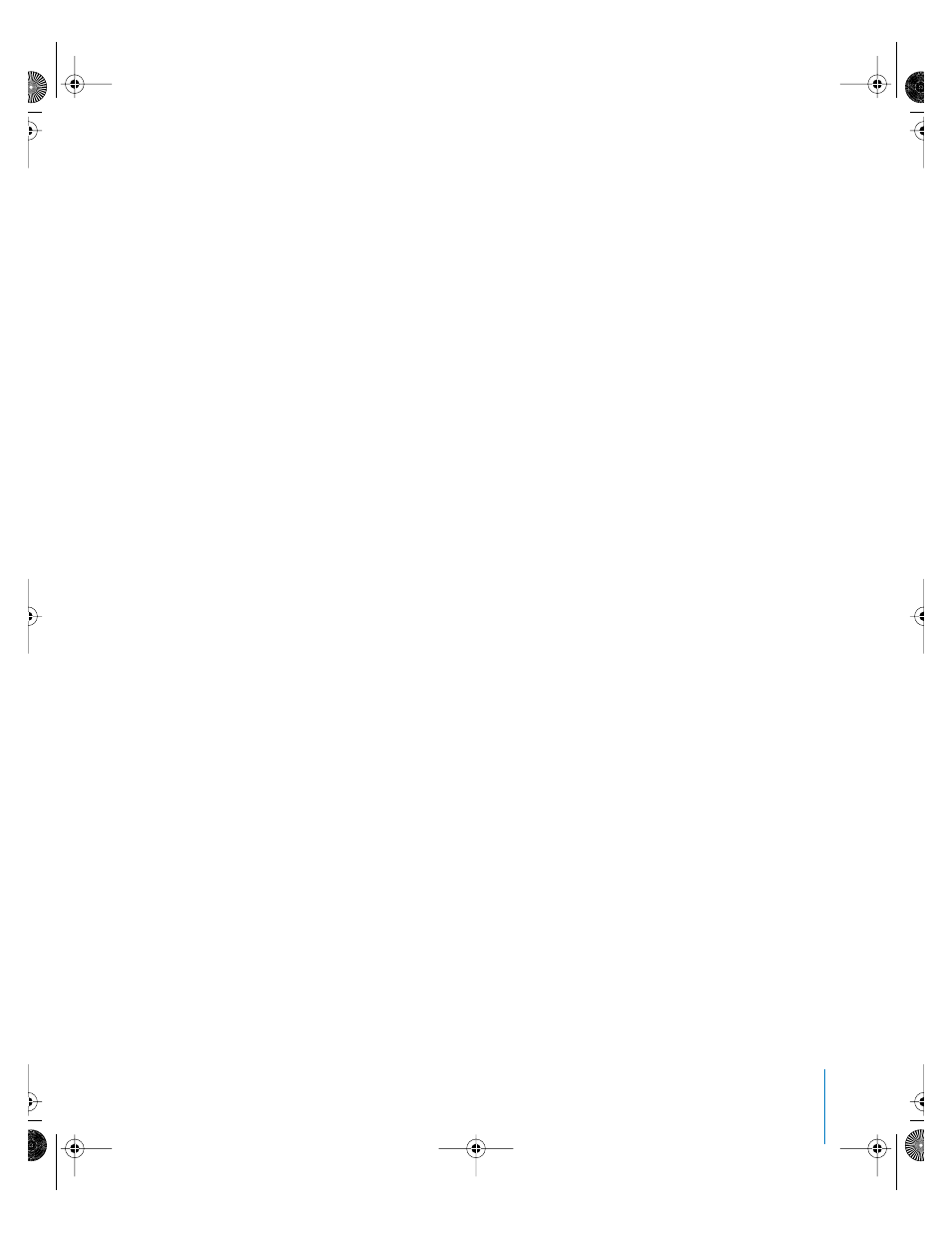
Chapter 6
Media and Clip Management
95
Changing Affiliate Clips Into Independent Clips
As a result of the relationship between master and affiliate clips, changes made to
certain properties of a master clip, such as Clip Name, Reel Name, or Timecode are
automatically made to all affiliated clips within the current project. These same
changes, if made to an affiliate clip, are also made to that clip’s master clip, as well as to
all other affiliated clips in the current project.
The online or offline state of clips is also automatically updated among all affiliated
clips in a project, all at once. Suppose you open a project in which all the clips are
offline. Relinking that project’s master clips in the Browser automatically relinks all the
affiliate clips that appear in each of that project’s sequences.
Depending on your project, you may choose to sever an affiliate clip from its master. This
prevents the affiliate clip from updating with its master clip and other affiliate clips.
To make an affiliate clip in a sequence independent:
m
Control-click the affiliate clip in the Timeline, then choose Make Independent Clip from
the shortcut menu.
Your affiliate clip is now an independent clip. Any changes you make to this clip do not
affect the master clip.
Removing Subclip Limits
As a result of the relationship between master and affiliate clips, changes made to
certain properties of a master clip or subclip are automatically made to all affiliated
clips within the current project. The same is true of subclips and any affiliates
associated with them.
In particular, if you extend the In and Out points on a subclip to those of the original
master clip, your subclip now has all of the media in the original master clip. Therefore,
if you remove the limits from one subclip, Final Cut Pro removes the limits from all
other subclips associated with it.
Automatic Naming of Captured Clips
Automatic naming of captured clips in Final Cut Pro has been updated to remove extra
zeroes from the beginning of a clip number. For example, in previous versions of
Final Cut Pro, a series of clips would automatically be named and numbered as
follows: Untitled 0001, Untitled 0002, Untitled 0003. The extra zeroes in front of the
number ensured that the clips would remain in sequential order once the clips reached
0010 and 0100 respectively. Final Cut Pro no longer requires the extra zeroes in order to
sort effectively. Now clips are automatically named and numbered as follows: Untitled,
Untitled 2, Untitled 3.
UP01022.Book Page 95 Tuesday, March 23, 2004 7:32 PM
