Apple Final Cut Pro HD (4.5): New Features User Manual
Page 32
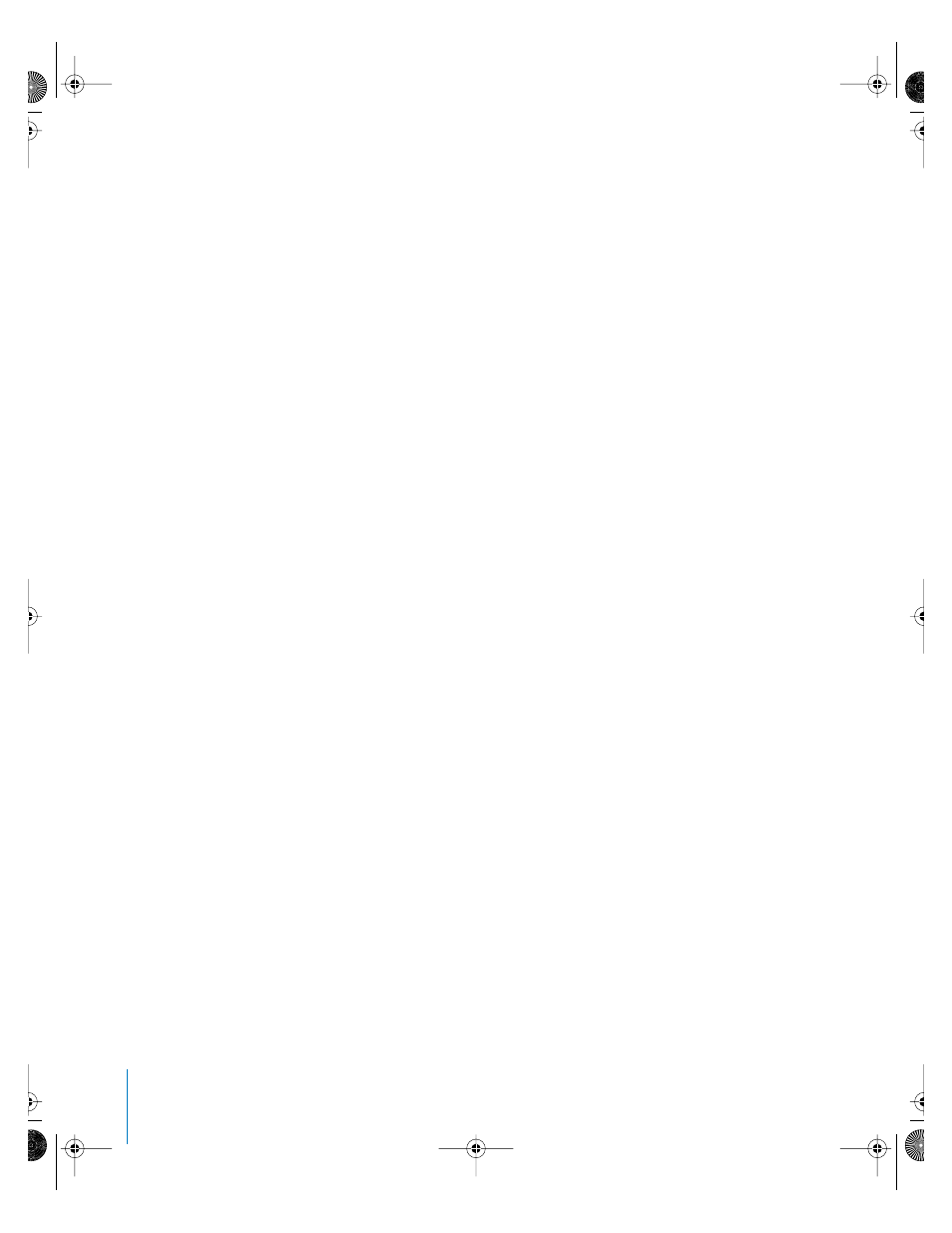
32
Preface
New Features in Final Cut Pro HD
Detecting duplicate frames over transitions
When Show Duplicate Frames is turned on in a sequence’s settings, duplicate frames
that occur over the duration of a transition between two clips are indicated by white
dots to the left and/or right of that transition. The side of the transition the dots appear
on indicates the clip or clips that use duplicate frames.
Asymmetrical trimming in the Timeline
Asymmetrical trimming allows you to ripple edit opposite edit points of video and
audio items in the Timeline separately. Using the Edit Selection tool, you can select an
outgoing video edit point, and the opposite incoming audio edit points. When you use
the ripple tool to trim these selected points, they move in opposite directions, allowing
you to create a split edit.
Auto Select controls in the Timeline
Enabling the Auto Select controls of specific tracks in the Timeline allows the contents
of those tracks to be selected via In and Out points in the Timeline or Canvas, just as if
you’d used the Range Selection tool. When In and Out points are defined in the
Timeline, operations such as the Copy command and lift edits are limited to the
selected regions of tracks that have Auto Select turned on.
When one or more Auto Select controls are enabled, regions of clips in the Timeline
defined by In and Out points are highlighted, which indicates that these regions can be
operated upon.
Adding edits on auto-selected tracks
The Add Edit command (Control-V) in the Sequence menu works like the Razor Blade
tool, adding an edit point to all clips in the Timeline at the current position of the
playhead. This command works on all tracks with Auto Select turned on.
Locating a match frame
Finding a match frame can be useful if you want to quickly reedit a clip that’s already
been edited into your sequence, or if you need to quickly access a sequence clip’s
master clip to edit another part of it into your program.
To open a sequence clip’s master clip into the Viewer using the Match Frame option:
1
Position the playhead in the Canvas or Timeline on the clip you want to copy into the
Viewer, at the specific frame that you want to locate.
2
Make sure the track that contains the clip you want to match is the destination track.
Editing clips from one sequence to another
Instead of nesting one sequence inside of another, you can edit the content of
sequence A into sequence B–placing all of sequence A’s clips directly into the Timeline
of sequence B exactly as they appear in sequence A–using the Command key. Hold
down the Command key while dragging sequence A into the Canvas to edit the clips
contained by sequence A into sequence B.
UP01022.Book Page 32 Tuesday, March 23, 2004 7:32 PM
