Listening to sequence audio while trimming – Apple Final Cut Pro HD (4.5): New Features User Manual
Page 69
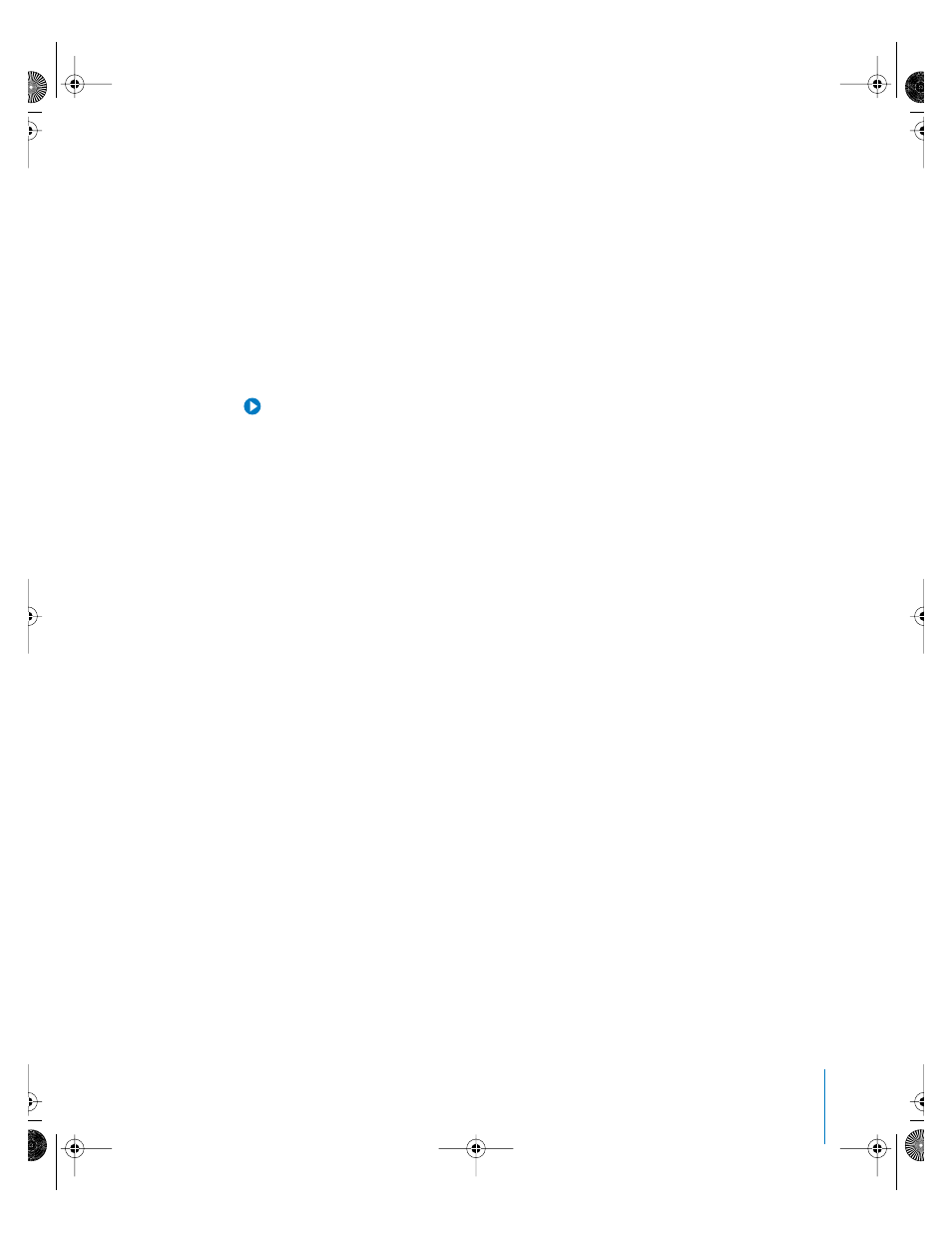
Chapter 2
Editing and Trimming
69
Listening to Sequence Audio While Trimming
When trimming footage in the Trim Edit window, the following options are available in
the Editing tab of the User Preferences window:
•
Trim with Sequence Audio: Allows you to listen to all sequence audio tracks while
trimming in the Trim Edit window.
•
Trim with Edit Selection Audio (Mute Others): Mutes all audio tracks except the ones
currently selected in the Timeline.
If both checkboxes are deselected, you will hear only the selected audio clips in the
Timeline, including linked audio clips. This was the default trimming behavior in
Final Cut Pro 4.0 and earlier.
Tip: In most situations, you will want to keep the Trim with Sequence Audio checkbox
selected. If you want to hear only specific audio tracks while trimming, select Trim with
Edit Selection Audio (Mute Others).
Note: When you launch Final Cut Pro for the first time, the Trim with Sequence Audio
checkbox is selected by default.
Listening to All Sequence Audio Tracks While Trimming
Even if you are only trimming video clips, you may want to hear all of the audio tracks
in your sequence, such as music, sound effects, and voiceover. This can be useful if you
are listening for a particular audio cue to determine when to make a cut.
To listen to sequence audio while trimming:
1
Choose Final Cut Pro > User Preferences and click the Editing tab.
2
Select the Trim with Sequence Audio checkbox.
Listening to Only the Selected Audio Tracks in the Sequence
While Trimming
You may have a sequence with dialogue, sound effects, and music tracks but you
currently want to focus on trimming only the dialogue and associated video. In this
case, it helps to listen only to the currently selected video and audio clips while
trimming, instead of the full audio mix of the sequence.
To hear only the selected clips in the Timeline while trimming in the Trim Edit
window:
1
Choose Final Cut Pro > User Preferences and click the Editing tab.
2
Select Trim with Edit Selection Audio (Mute Others).
3
If necessary, select the Trim with Sequence Audio checkbox.
UP01022.Book Page 69 Tuesday, March 23, 2004 7:32 PM
