Preferences and settings – Apple Final Cut Pro HD (4.5): New Features User Manual
Page 18
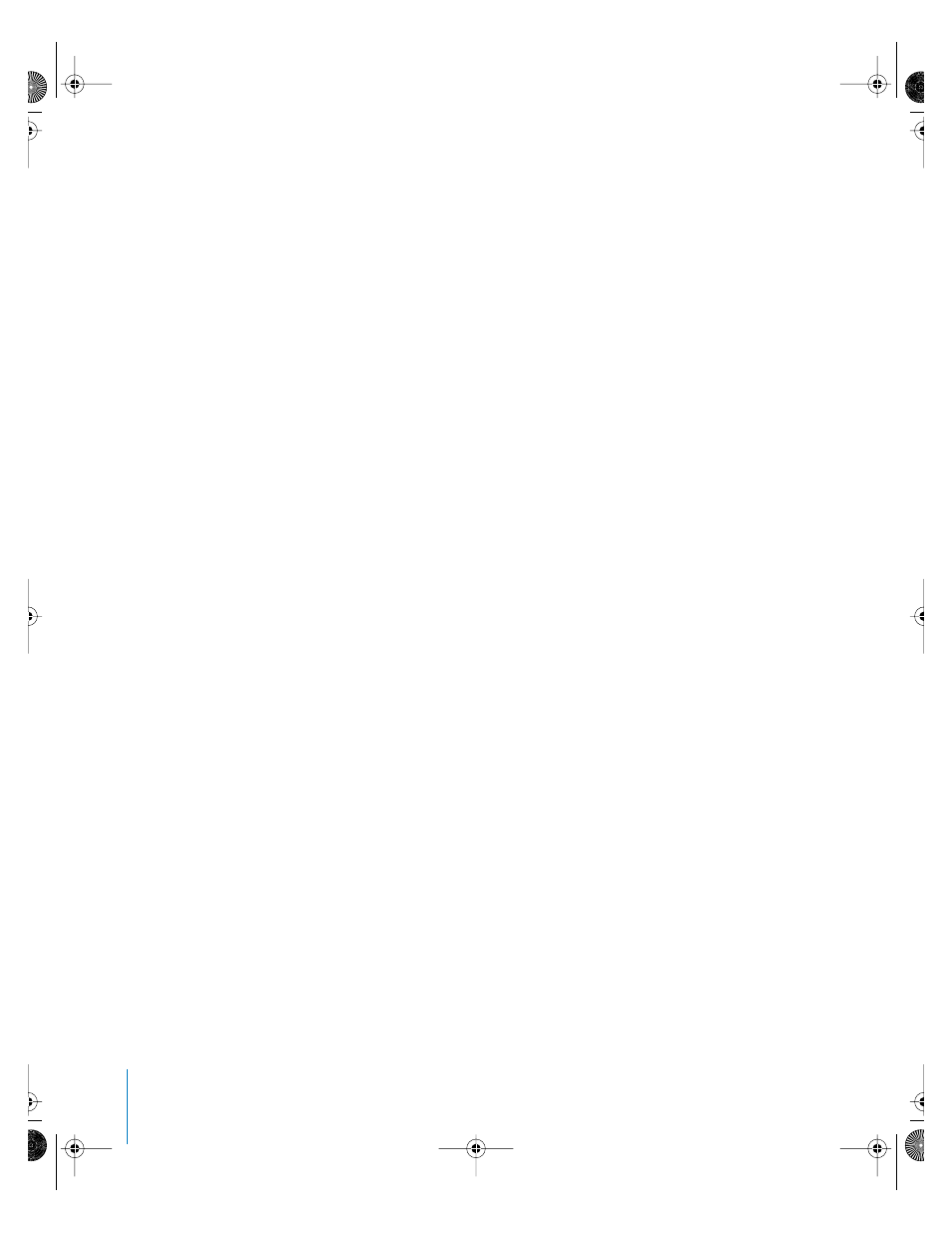
18
Preface
New Features in Final Cut Pro HD
New Timeline zoom functionality
Timeline zoom functionality has been improved. You can zoom into the Timeline in any
of the following ways:
•
Drag the thumb tabs on either side of the Zoom slider to adjust both ends of your
view at the same time. If the playhead is visible, it stays centered during the zoom. If
the playhead is not visible, the visible area of the Timeline stays centered.
•
Hold down the Shift key while you drag one of the thumb tabs to zoom in or out of
your sequence from the selected end of the Zoom slider, while keeping the other
thumb tab locked in place. This also moves the visible area of the Timeline in the
direction you’re dragging as you zoom.
•
Click or drag the Zoom control to view the Timeline at a different time scale while
keeping either the playhead or the current area of the Timeline centered. Clicking to
the right of the control zooms out to show more of your sequence; clicking to the
left zooms in to show more detail.
Custom column layout menu in the Browser
You can create customized column layouts for your own specific uses, and save these
arrangements as custom layouts for easy access at any time. The custom column
layouts you save appear in the shortcut menu that appears when you Control-click any
column heading in the Browser except the Name column.
Preferences and Settings
New organization of preferences
All preferences have been reorganized into two windows–User Preferences and System
Settings.
Sync Adjust Movies Over preference has been removed
The Sync Adjust Movies Over preference available in earlier versions of Final Cut Pro has
been removed from the General tab of the User Preferences window. The A/V sync of
all captured clips in Final Cut Pro 4 is automatically maintained no matter which video
device you capture from.
Memory usage settings
Two sliders in the Memory & Cache tab of the System Settings window allow you to
decide how much of the RAM available in your computer to use when working in
Final Cut Pro. Your computer’s available RAM is defined as the amount of RAM not used
by Mac OS X and other currently open applications. By limiting the amount of RAM
Final Cut Pro uses, you can maintain the performance of Final Cut Pro by preventing
Mac OS X from using virtual memory unnecessarily. This is especially important when
multiple applications are open at the same time.
UP01022.Book Page 18 Tuesday, March 23, 2004 7:32 PM
