Detecting duplicate frames over transitions – Apple Final Cut Pro HD (4.5): New Features User Manual
Page 70
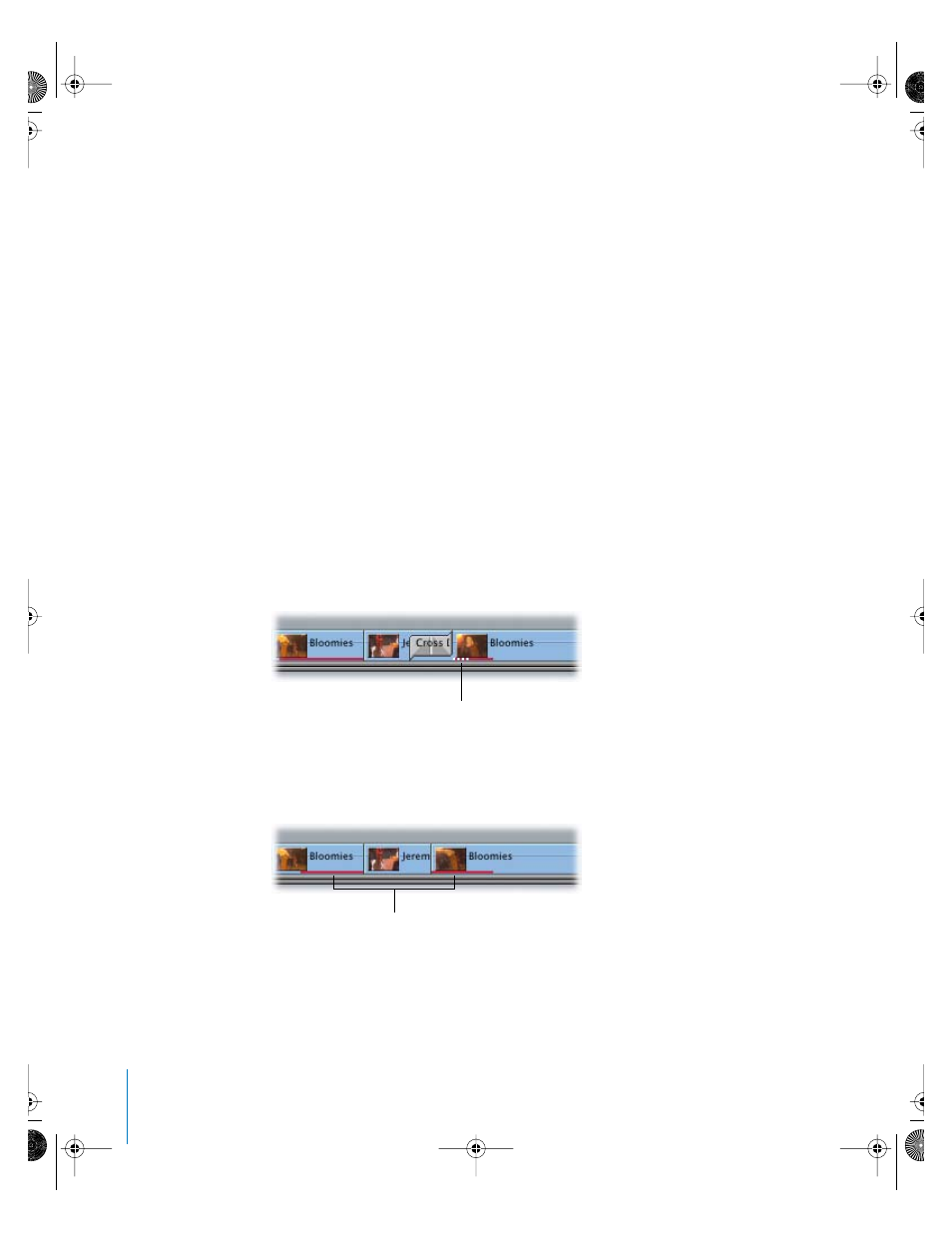
70
Chapter 2
Editing and Trimming
Changing View Options in the Timeline Track Layout Menu
The Track Layout menu includes five additional options. These options can also be set
in the Timeline Options tab of the Sequence Settings window.
•
Show Video Filmstrips
•
Show Audio Waveforms
•
Show Through Edits
•
Show Duplicate Frames
•
Show Clip Labels (not available in the Timeline Options tab)
To choose an option in the Track Layout menu:
m
Open the Track Layout menu (the arrow next to the Track Height control), then choose
an option.
A checkmark next to a setting indicates that it is on. Choose the option again to
remove the checkmark.
Detecting Duplicate Frames Over Transitions
When Show Duplicate Frames is turned on in a sequence’s settings, duplicate frames
that occur over the duration of a transition between two clips are indicated by white
dots to the left and/or right of that transition. The side of the transition the dots appear
on indicates the clip or clips that use duplicate frames.
If you use a clip more than once within a single edited sequence, the duplicated frames
are marked by a colored bar appearing at the bottom of the clip’s video item in
the Timeline.
However, if the duplicated frames fall outside the boundaries of the clip in the Timeline
or fall within a transition, a special indicator—four white dots—appears where the
duplicate frames are located. When you zoom out, the white dots decrease in range
from four to zero, depending on the zoom level.
The white dots indicate duplicate
frames used in a transition.
The red bars indicate duplicate
frames used within a sequence.
UP01022.Book Page 70 Tuesday, March 23, 2004 7:32 PM
