Apple Final Cut Pro HD (4.5): New Features User Manual
Page 17
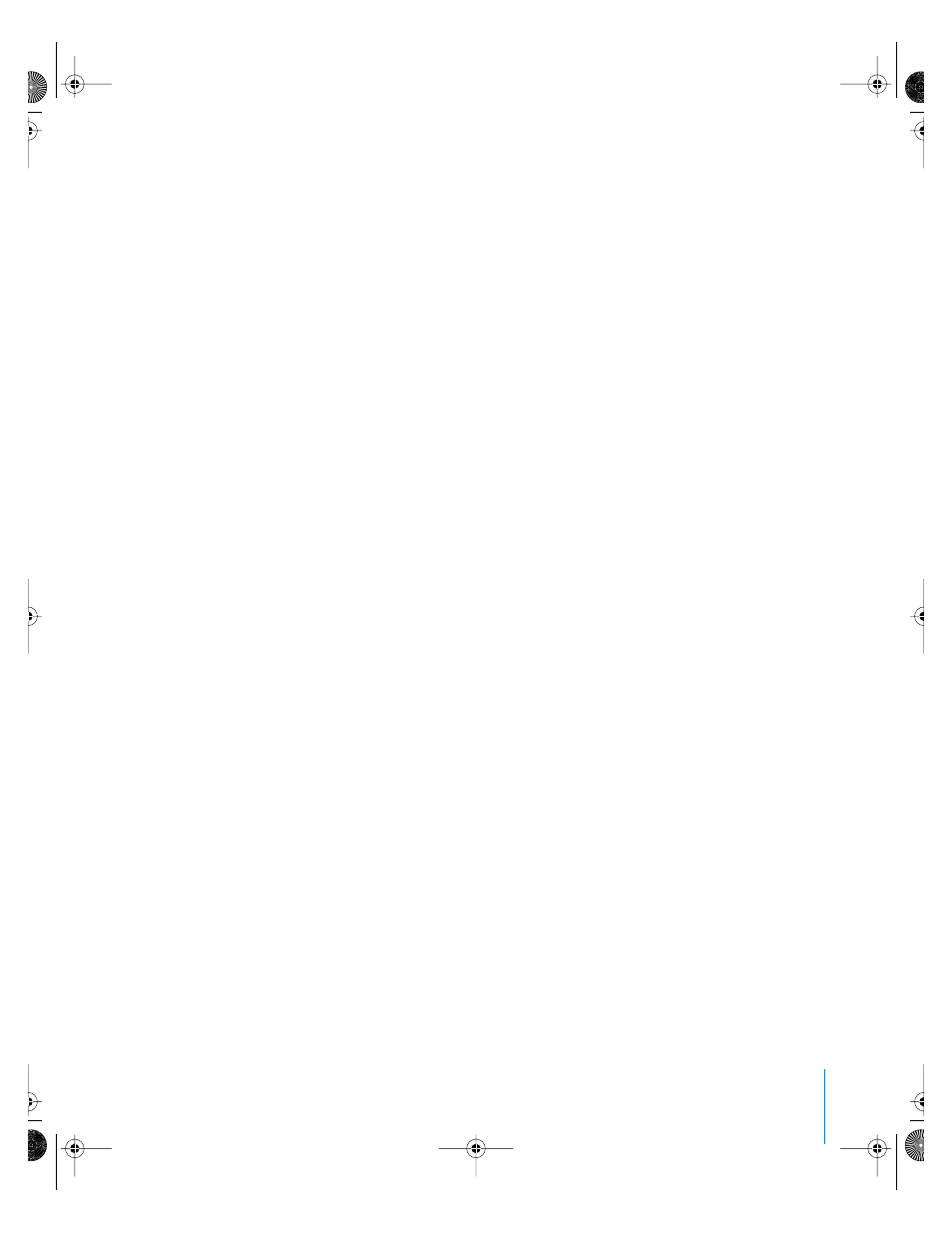
Preface
New Features in Final Cut Pro HD
17
A merged clip may consist of 1 video and up to 24 audio items, so typically as many as
25 Source controls will appear in the Timeline. You can also open a sequence into the
Viewer, in which case as many as 99 video and 99 audio tracks can appear in the
Timeline, depending on how many tracks there are in the sequence. Whenever you
open a new clip or sequence into the Viewer, the number of Source controls in the
Timeline patch panel updates to reflect the number of video and audio items in the
new clip or sequence.
Auto Select controls in the Timeline
Enabling the Auto Select controls of specific tracks in the Timeline allows the contents
of those tracks to be selected via In and Out points in the Timeline or Canvas, just as if
you’d used the Range Selection tool. When In and Out points are defined in the
Timeline, operations such as the Copy command and lift edits are limited to the
selected regions of tracks that have Auto Select turned on.
When one or more Auto Select controls are enabled, regions of clips in the Timeline
defined by In and Out points are highlighted, which indicates that these regions can be
operated upon.
Mute and solo controls in the Timeline
Click a track’s mute button to turn off audio playback for that track. The mute button
affects monitoring during playback only. When a track is muted, it isn’t audible during
playback, but is still output during Print to Video and Edit to Tape operations, or when
exported to an audio or movie file. The mute buttons for each channel in the Audio
Mixer and the mute control in the Timeline editing controls are light amber when mute
is enabled.
Click a track’s solo button to mute all tracks that don’t also have solo enabled. For
example, if you click the solo button on track A1, and it’s the only track with solo
selected, all other audio tracks are muted. If you enable the solo button on multiple
tracks, all tracks with solo enabled play back, while all other tracks are muted. Like the
mute button, the solo button affects monitoring during playback only. If solo is
enabled on at least one track in a sequence, tracks that don’t have solo enabled are not
audible during playback, but are still output during Print to Video and Edit to Tape
operations, or when exported to an audio or movie file.
The solo button is dark red when turned on. When you solo a track, the mute controls
of all non-soloed tracks are automatically turned light amber; this way, you can tell
which tracks are soloed and which are muted, if other tracks are not displayed in the
Timeline window.
UP01022.Book Page 17 Tuesday, March 23, 2004 7:32 PM
