Apple Final Cut Pro HD (4.5): New Features User Manual
Page 25
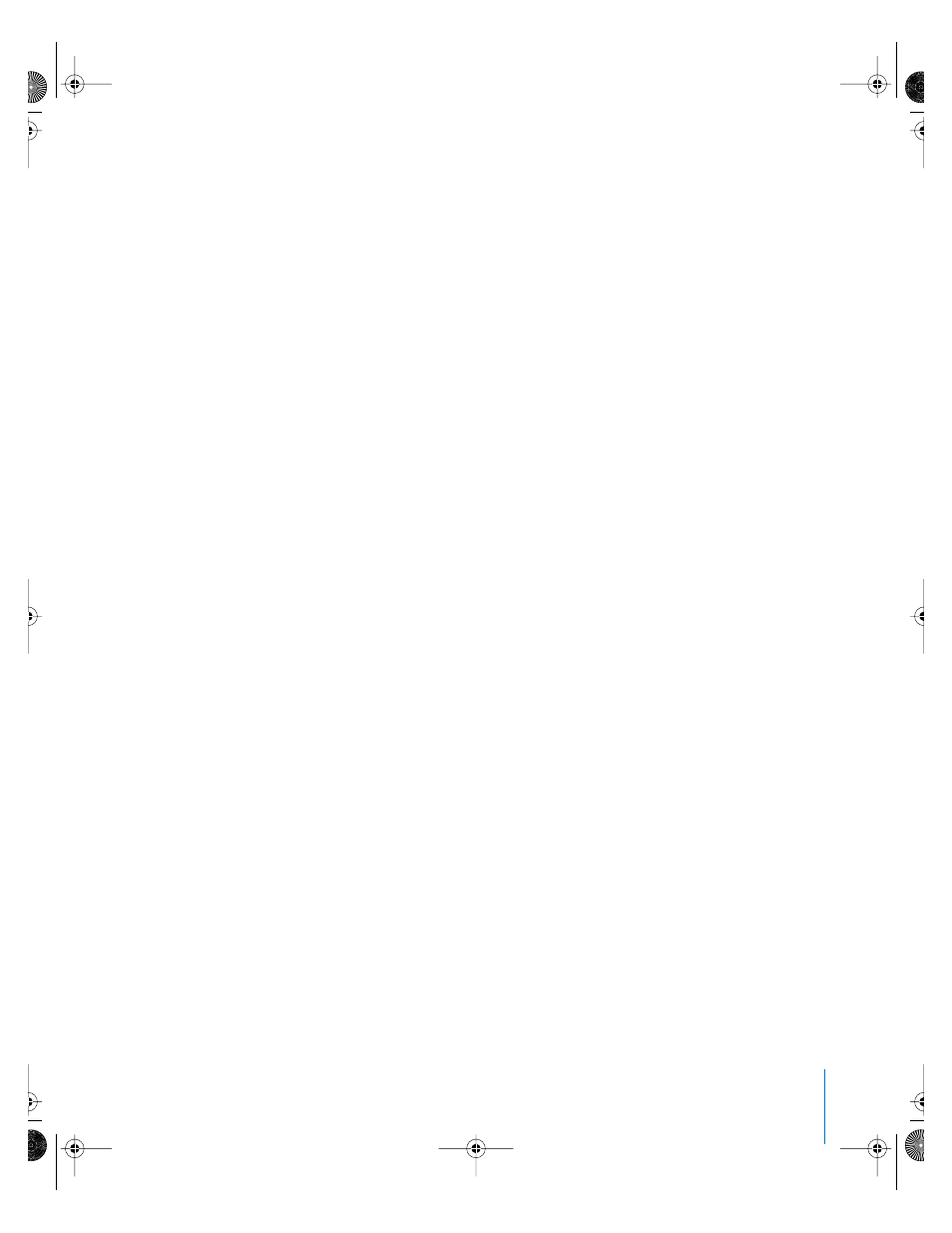
Preface
New Features in Final Cut Pro HD
25
Capturing audio using house sync
When capturing audio intended to be synchronized to video from a separate source,
it’s important that your device-controllable audio deck be synchronized to your
computer via a common video timing signal, such as a blackburst generator (also
referred to as house sync). This is true even if you’re capturing your audio via a
dedicated audio capture interface. This can be accomplished by connecting a
blackburst generator to both the genlock connector (also called external sync) of your
audio deck and to the genlock connector of an external video capture interface
connected to your computer. When capturing audio from a genlocked audio deck, you
need to select “Sync audio capture to video source if present” in the General tab of the
User Preferences window.
Audio Sync tool for the Panasonic DVX-100
To address the way the Panasonic DVX-100 handles audio/video sync, the DVX-100
Audio Sync Tool plug-in is available in the DV Camera Tuner Scripts folder on the
Final Cut Pro 4 installation DVD. If you’re working with clips captured from the
Panasonic DVX-100, you should move this plug-in to the following location:
/Library/Application Support/Final Cut Pro System Support/Plugins
When the DVX-100 Audio Sync Tool plug-in is installed, a new menu item appears in
the Tools menu, Offset Audio Sync.
To use the Offset Audio Sync tool:
1
In the Browser, select any clips you captured that were recorded with the DVX-100.
2
Choose Tools > Offset Audio Sync.
The audio of all selected clips will be offset 2 frames later than the video to adjust
their sync.
Note: Adjustments made to clips using the Offset Audio Sync command are only saved
in the Final Cut Pro project file where the adjustment was made. The corresponding
source media on disk is unaffected.
Edit to Tape window has new icons
In the Video tab of the Edit to Tape window, two icons have changed. The Insert
Timecode icon is now a yellow round clock icon, similar to the Timecode Duration and
Current Timecode icons found in the Viewer and Canvas. The Insert Video icon is now a
yellow frame of film with no letters.
Support for separate video and audio capture interfaces
You now have the ability to specify separate video and audio capture interfaces in the
A/V Devices tab of the A/V Settings window.
UP01022.Book Page 25 Tuesday, March 23, 2004 7:32 PM
