Apple Final Cut Pro HD (4.5): New Features User Manual
Page 58
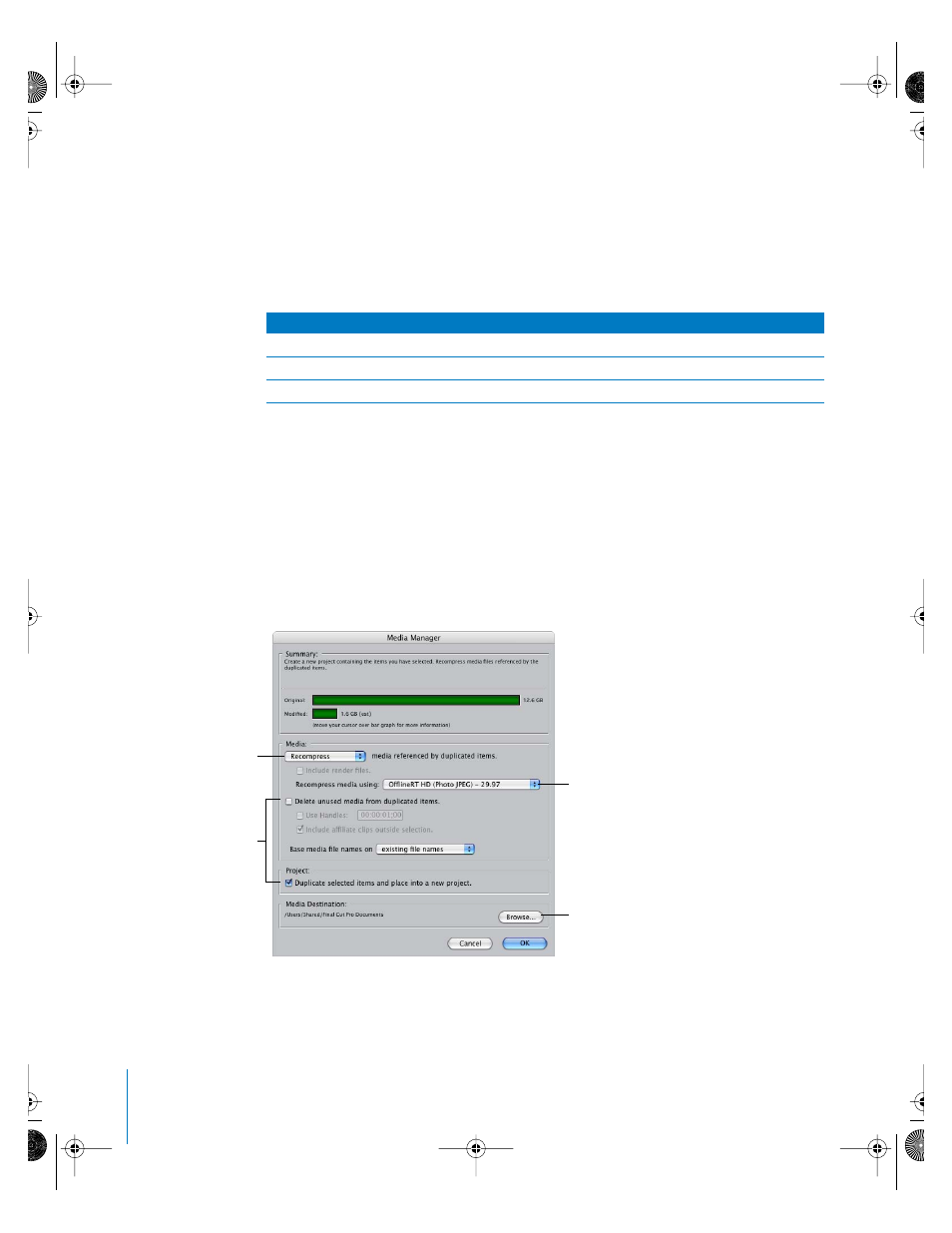
58
Chapter 1
Using DVCPRO HD
When your rough editing is complete, you can return to your original source tapes and
recapture only the media necessary to create the final edited sequence. The result will
be a full-resolution DVCPRO HD sequence ready for full-resolution output.
Although you may choose any offline-quality format that suits your project, the
following table shows corresponding DVCPRO HD and OfflineRT HD presets that ship
with Final Cut Pro.
To capture media at full resolution and recompress at OfflineRT HD resolution:
1
Choose an Easy Setup or capture preset that matches your DVCPRO HD source footage.
2
Log footage before capture, deciding which clips to capture.
3
Capture selected DVCPRO HD footage via FireWire.
4
Once you have captured all the clips you need for your project, select all the clips in the
project, then choose File > Media Manager.
Note: Placing all the clips in a single bin and then selecting the bin also works.
5
In the Media Manager, choose the following options, then click OK.
6
Once the Media Manager has finished creating OfflineRT media files and a project that
references them, copy this project and its associated media files to an external hard
drive or PowerBook for remote editing.
Online, full-resolution preset
Offline, low-resolution preset
DVCPRO HD 1080i60
OfflineRT HD 29.97
DVCPRO HD 720p30
OfflineRT HD 29.97
DVCPRO HD 720p24
OfflineRT HD 23.98
Choose Recompress from
this pop-up menu.
Make sure these options
are selected.
Choose the codec you want to use for
recompressing.
Click here to choose a location
for the recompressed media files.
If your PowerBook is connected,
you can copy files directly to it.
UP01022.Book Page 58 Tuesday, March 23, 2004 7:32 PM
