Choosing a frame rate, Setting up a dvcpro hd editing system – Apple Final Cut Pro HD (4.5): New Features User Manual
Page 43
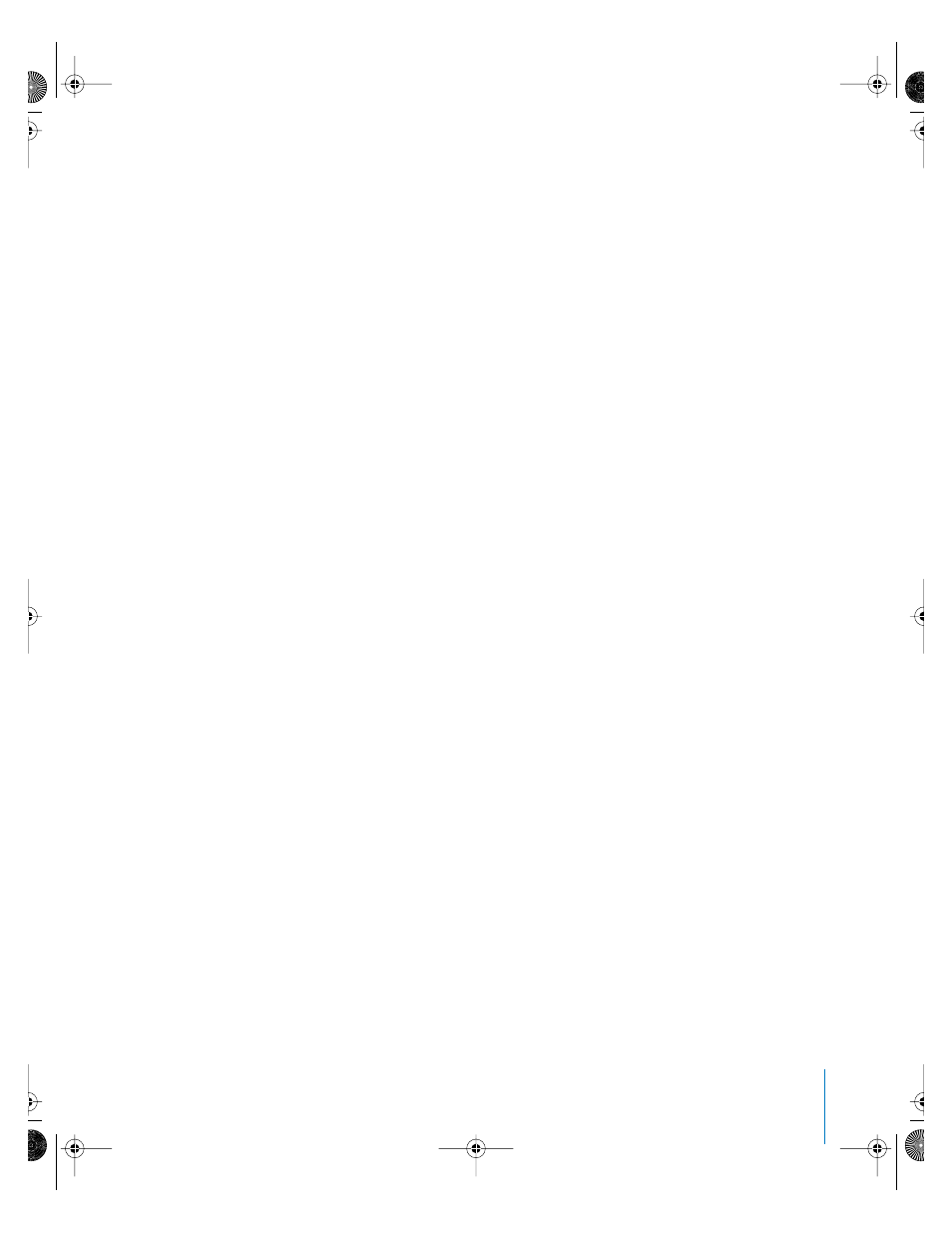
Chapter 1
Using DVCPRO HD
43
To smooth the transition from standard definition to high definition video, most
manufacturers have designed HD video devices to be cross-compatible with SD
equipment by including built-in format converters. This flexibility has made high
definition video a common production and post-production format even though it is a
less common distribution format. Even if you are delivering your project on an SD
format like DV or Digital Betacam, shooting and editing with an HD format will provide
a future-proofed HD master and stunning image detail.
In some cases, your project’s distribution format makes HD the obvious choice for
shooting and post production. If you plan to transfer and distribute your movie on film,
HD is perfect because of its high resolution, aspect ratio, and 24 fps compatibility. HD is
also useful in the following scenarios:
•
As a practical substitute for broadcast television shows normally shot on film
•
Trade show videos requiring widescreen, high-resolution formats
•
Scientific and medical imaging that requires high-detail images
•
Sports and other high motion applications
•
International format distribution: NTSC, PAL, and film all from a single HD master
Choosing a Frame Rate
Most DVCPRO HD cameras and decks allow two types of video frame rates:
•
Integer frame rates such as 60, 30, and 24 fps
•
NTSC-related frame rate variants such as 59.94, 29.97, and 23.98 fps
Currently, Final Cut Pro only supports NTSC-related timebases such as 59.94, 29.97, and
23.98 fps when transferring video between a computer and a DVCPRO HD device via
FireWire. Using tapes recorded with whole-number frame rates such as 60 fps or 30 fps
is not supported in Final Cut Pro.
Setting Up a DVCPRO HD Editing System
Because DVCPRO HD is part of the DV/DVCPRO family of video formats, setting up
Final Cut Pro to capture, edit, and output DVCPRO HD is essentially the same as setting
up a system for any other kind of DV editing.
To set up your computer for DVCPRO HD input and output:
1
Connect your VTR to the computer via a 6-to-6 pin FireWire cable.
2
Choose an available scratch disk.
3
In Final Cut Pro, choose an Easy Setup that corresponds to your input and output format.
For additional instructions on connecting a DV deck or camcorder to your computer,
see “Setting Up a DV System Using FireWire Device Control” in the Final Cut Pro 4
User’s Manual.
UP01022.Book Page 43 Tuesday, March 23, 2004 7:32 PM
