Media and clip management – Apple Final Cut Pro HD (4.5): New Features User Manual
Page 27
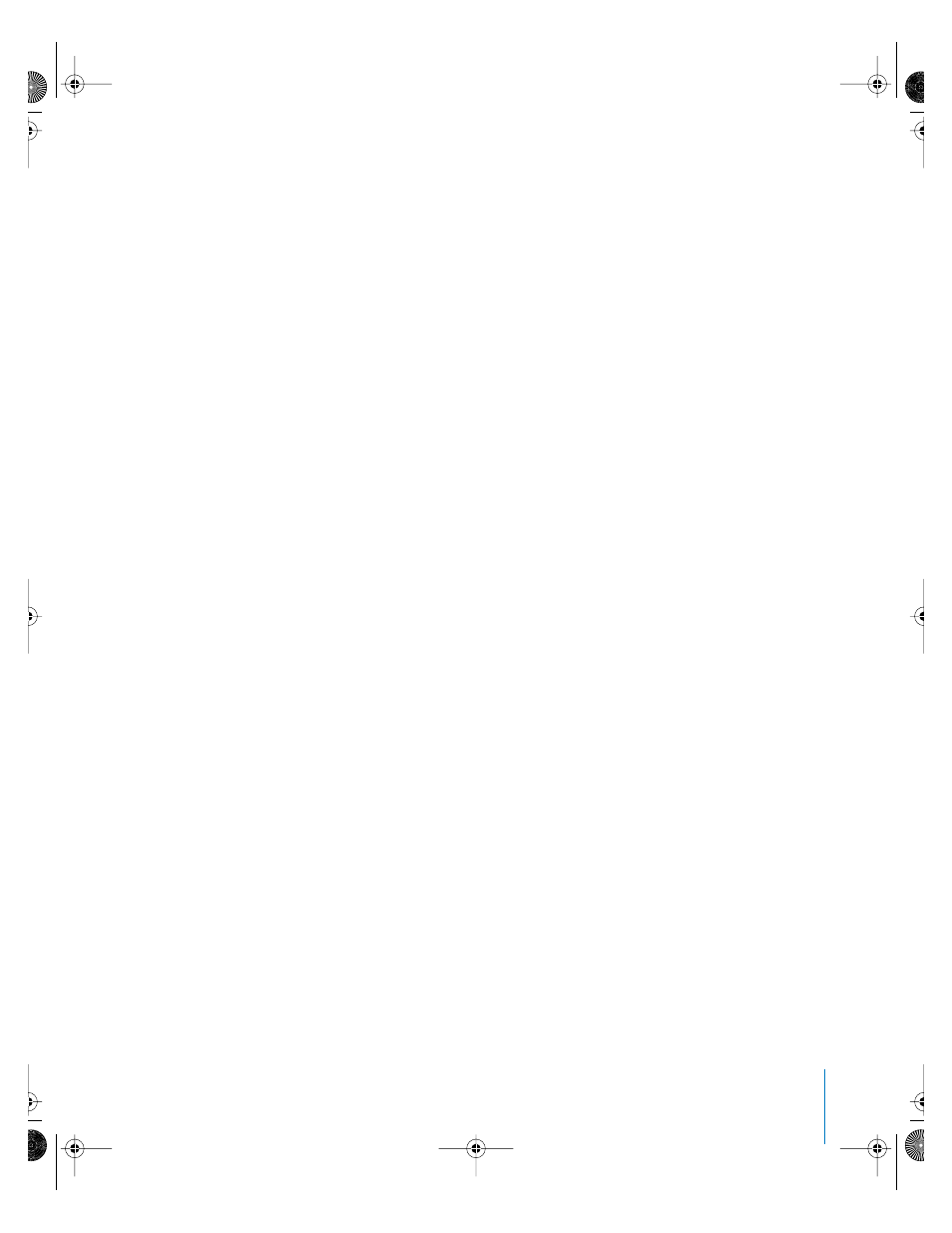
Preface
New Features in Final Cut Pro HD
27
Support for audio interfaces with multiple input channels
During capture, Final Cut Pro only supports the first two channels of audio interfaces with
multiple input channels. Any additional channels do not appear in the Audio/Video
Settings window, and appear to have fewer output channels than they really support.
Despite this, the actual number of audio output channels supported by your audio
interface is available for playback, Edit to Tape, and Print to Video operations. Audio
outputs in sequences may be assigned to a maximum of 24 audio channels. In this
situation, you may get a warning dialog improperly stating that the output map you’ve
selected for this sequence contains more channels than the output device. If you know
your audio interface supports the appropriate number of audio channels, you can
ignore this alert.
Media and Clip Management
Viewing Item Properties for clips
The Item Properties window provides you with information for an individual clip. Three
tabs in this window—Format, Timing, and Logging Information—allow you to view or
change various properties of a clip.
In the Browser, you can only view the Item Properties of one clip at a time. If you select
more than one clip, you’ll only see information for the first clip. However, in the Timeline,
you can select multiple clips and view all of their Item Properties in the same window.
To view Item Properties:
1
Do one of the following:
•
Select a clip in the Browser.
•
Select one or more clips in the Timeline.
2
Do one of the following:
•
Choose Edit > Item Properties, then choose an option from the submenu.
•
Control-click the clip, then choose Item Properties from the shortcut menu.
New master/affiliate clip relationships within a project
Final Cut Pro 4 introduces master/affiliate clip relationships for clips used in a project.
The first instance of a clip that is captured or imported into a project is a master clip.
Editing a master clip into a sequence or duplicating it in the Browser results in the
creation of a sequence clip or duplicate clip that is an affiliate of the original master clip.
A relationship exists between the original master clip in the Browser and all edited or
duplicated affiliates of that clip that appear in every sequence and in every bin of that
project. For any group of affiliated clips in a project, there is only one master clip.
UP01022.Book Page 27 Tuesday, March 23, 2004 7:32 PM
