External monitoring setup – Apple Final Cut Pro HD (4.5): New Features User Manual
Page 45
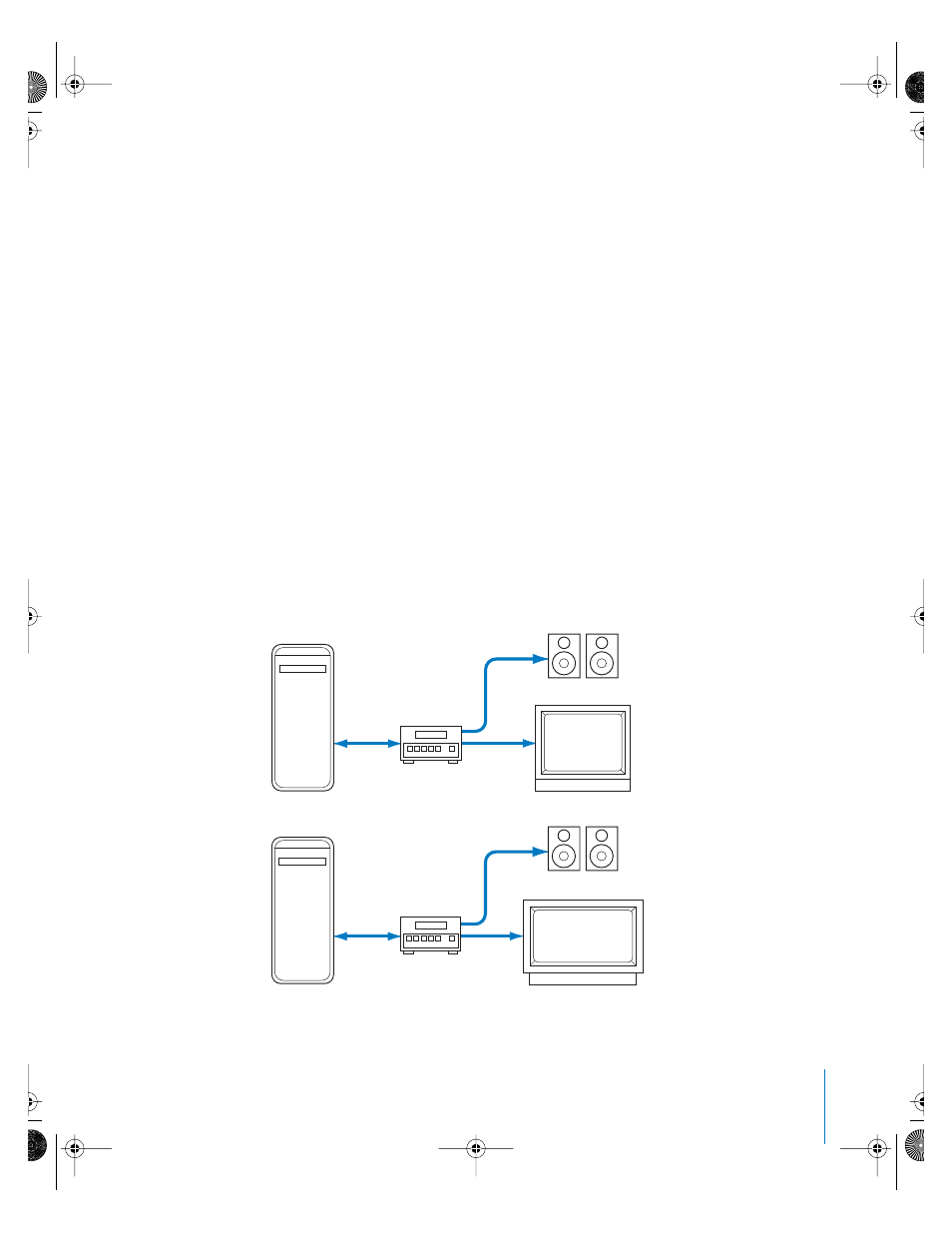
Chapter 1
Using DVCPRO HD
45
External Monitoring Setup
While editing, it’s best to watch your video and listen to your audio on external
monitors. This is especially the case when using interlaced video because computer
monitors can only show your video as progressive frames.
High definition video monitors have the ability to display 16 x 9 images and can accept
a digital HD SDI signal (an extension of the SDI connection format used to transfer
digital video information between professional equipment). However, HD monitors can
be expensive and not always practical for offline editing purposes.
You can monitor DVCPRO HD footage in Final Cut Pro on an NTSC monitor by using a
FireWire-capable DVCPRO HD deck with a built-in standards converter. In both cases,
the VTR does the conversion from the FireWire DVCPRO HD signal to a video.
To monitor DVCPRO HD video on external video monitors:
1
Connect the computer to a DVCPRO HD VTR via a 6-to-6 pin FireWire cable.
2
Connect the standards converter output of the VTR to an NTSC monitor or PAL monitor
(depending on the HD format you are using) via composite or component connections.
3
Optionally, connect the HD SDI output of the VTR to the HD SDI input of the external
monitor (if available).
4
Connect the left and right audio channels to two self-powered speakers, or to a mixer,
amplifier, and passive speaker system.
Audio
FireWire
Composite
Computer
DVCPRO HD
VTR
NTSC/PAL
monitor
Amplified speakers
Audio
FireWire
HD SDI
Computer
Amplified speakers
DVCPRO HD
VTR
HD SDI
monitor
UP01022.Book Page 45 Tuesday, March 23, 2004 7:32 PM
