Modifying media file and sequence timecode, Modifying media file and, Sequence timecode – Apple Final Cut Pro HD (4.5): New Features User Manual
Page 88
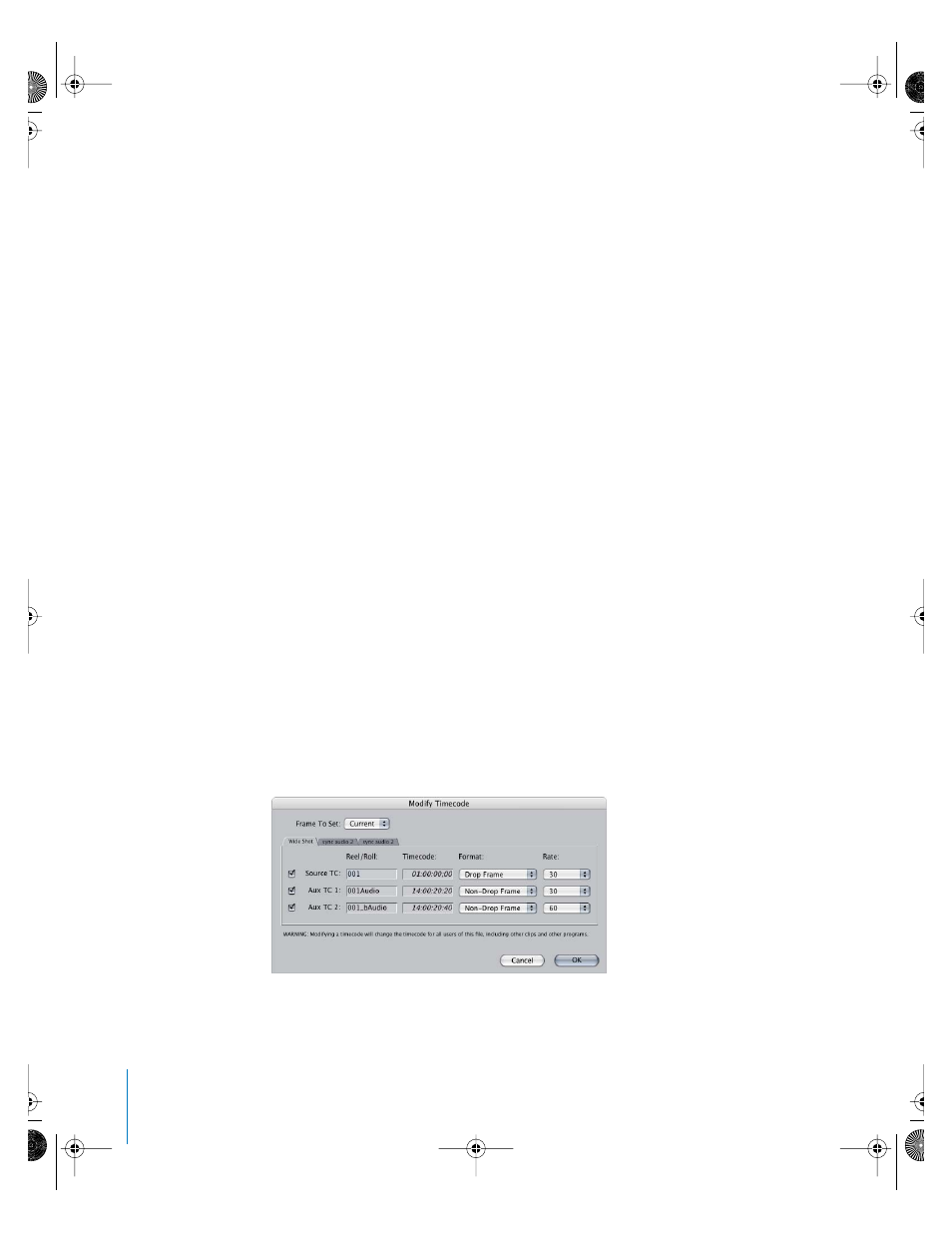
88
Chapter 5
Viewing and Modifying Timecode
To reset the timecode display for all clips in the active project:
1
In the Browser, click the tab of the project that you want to change timecode display
settings for.
2
Choose Edit > Project Properties.
3
Choose a timecode display from the Time Display pop-up menu.
4
Select the Reset Time Display checkbox.
5
Click OK.
To globally set the time mode of all clips in the project to source time, clip
time, and native speed on or off:
1
In the Browser, click the tab of the project for which you want to change time
mode settings.
2
Choose Edit > Project Properties.
3
Choose a source time or clip time from the Time Mode pop-up menu.
4
Select or deselect the View Native Speed checkbox.
5
Click OK.
Modifying Media File and Sequence Timecode
In Final Cut Pro 4, you can modify media file timecode in several ways:
•
Individual timecode adjustments can be made by choosing Modify > Timecode.
•
Multiple clips can be adjusted in the Browser column.
Timecode tracks in your media files can be added, altered, and even removed by
choosing Modify > Timecode. This is the most common way to add or delete timecode
tracks from a media file.
When modifying clips that refer to several media files (such as merged clips), there is a
tab for each media file in the Modify Timecode dialog.
UP01022.Book Page 88 Tuesday, March 23, 2004 7:32 PM
