Apple Final Cut Pro HD (4.5): New Features User Manual
Page 16
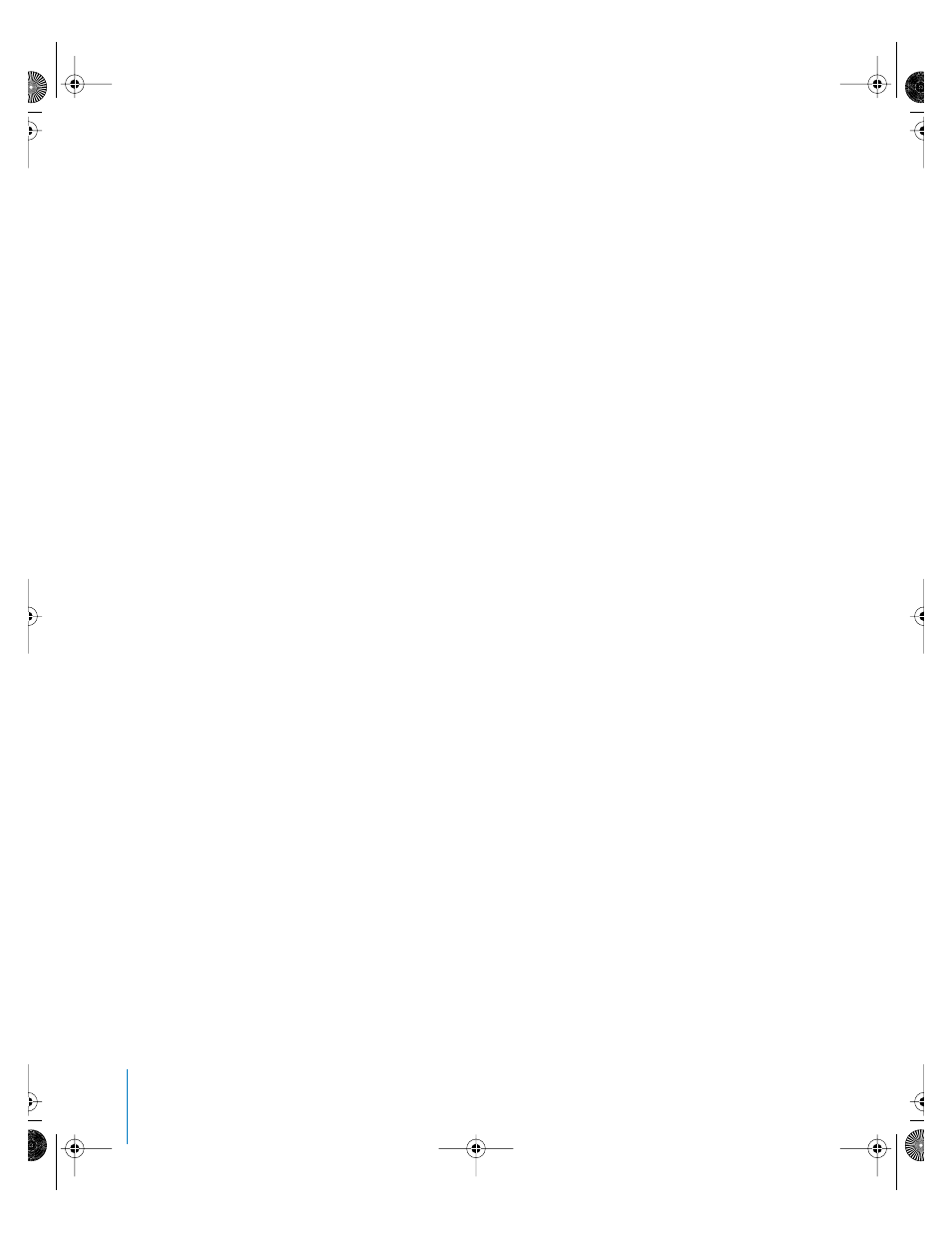
16
Preface
New Features in Final Cut Pro HD
Resize individual tracks in the Timeline
You can change the size of individual tracks in the Timeline by dragging a track’s
boundary in the Timeline patch panel:
•
If it’s a video track, drag the upper boundary of the track in the Timeline patch panel.
•
If it’s an audio track, drag the lower boundary of the track in the Timeline patch panel.
New view options in the Timeline track layout menu
The Track Layout menu now includes five additional options. These options can also be
set in the Timeline Options tab of the Sequence Settings window.
•
Show Video Filmstrips
•
Show Audio Waveforms
•
Show Through Edits
•
Show Duplicate Frames
•
Show Clip Labels (not available in the Timeline Options tab)
New default sequence settings
New sequences are now created by default with one video and four audio tracks. You
can change this in the Timeline Options tab of the User Preferences window.
Save custom Timeline track layouts
Once you’ve created a custom track layout for your sequence, you can save it for future
use. Saved custom track layouts appear in the Track Layout menu, and can be applied
to any sequence that’s open in the Timeline. Up to 40 custom track layouts can appear
in the menu at once.
New DV Sequences created with white setting
DV sequence presets in Final Cut Pro 4 use a default white point setting of White
instead of Super-White. (There are several DV sequence presets that use Super-White;
these are labeled as such.)
Assign destination tracks for editing using the new Timeline patch panel
Many editing operations in Final Cut Pro require you to use the Source controls in the
Timeline to assign destination tracks to determine where edited, duplicated, or moved
clips will appear. Source and Destination controls are located in the Timeline patch
panel, at the left of the Timeline window.
When you open a clip or sequence into the Viewer, a number of Source controls appear
in the Timeline patch panel and correspond to the number of video and audio items
that make up that clip, or the number of tracks that appear in that sequence. For
example, if you open a clip into the Viewer that contains one video and four audio
items, one video and four audio Source controls appear in the Timeline patch panel.
UP01022.Book Page 16 Tuesday, March 23, 2004 7:32 PM
