Real time and rendering, Upconverting and downconverting – Apple Final Cut Pro HD (4.5): New Features User Manual
Page 51
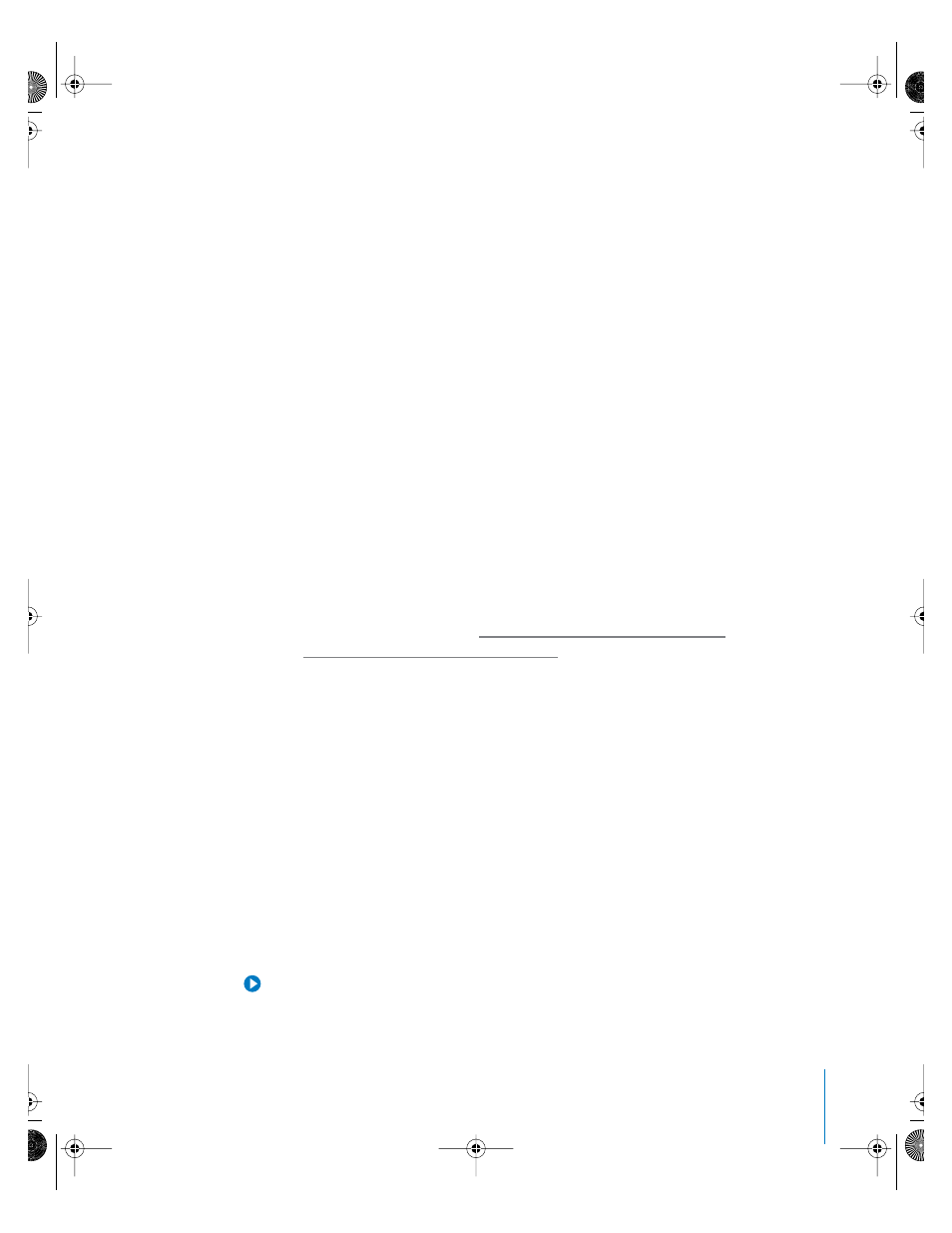
Chapter 1
Using DVCPRO HD
51
Generating Color Bars and Tone for 1080i60 and 720p60 Video
Bars and tone generators are available for use with1080i60 and 720p60 sequences.
720p30 and 720p24 sequences can also use 720p60 Bars and Tone.
Real Time and Rendering
High definition video requires more disk space, processing power, and rendering time
than standard definition video. Despite the increased demands of high definition video,
Final Cut Pro supports real-time effects whenever possible.
Media with a lower frame rate and smaller image dimensions, such as 720p24, are able
to achieve more real-time playback than formats like 1080i60.
Upconverting and Downconverting
Combining High Definition and Standard Definition
Media in Sequences
During the transition from SD to HD video, many editors encounter situations where
they must mix HD and SD video on the same Timeline, or different HD frame sizes in
the same sequence. For an introduction to converting between high definition and
standard definition formats, see “
Downconverting High Definition Video
Upconverting Standard Definition Video
Because Final Cut Pro is resolution independent, you are free to add any clips in the
Browser to a sequence, but clips that do not match the current sequence preset almost
always need to be rendered during playback (indicated by a red bar above the clip in
the Timeline).
If you are mixing a lot of standard and high definition video footage in a single
sequence, it’s often more efficient to convert all your footage to a common format so
that all your clips have the same dimensions, frame rate, and codec before continuing
to edit your project. You can convert many clips at once using the Batch Export
function or the Media Manager.
For details about using the Batch Export command, see Volume I, Chapter 16,
“QuickTime Export of Video, Images, and Sound,” in the Final Cut Pro 4 User’s Manual.
For more information about the Media Manager, see Volume II, Chapter 16, “Using the
Media Manager” in the Final Cut Pro 4 User’s Manual.
Tip: Whenever possible, combine SD and HD media that have matching frame rates.
UP01022.Book Page 51 Tuesday, March 23, 2004 7:32 PM
