High definition and film timecode options, 60 @ 30 timecode – Apple Final Cut Pro HD (4.5): New Features User Manual
Page 91
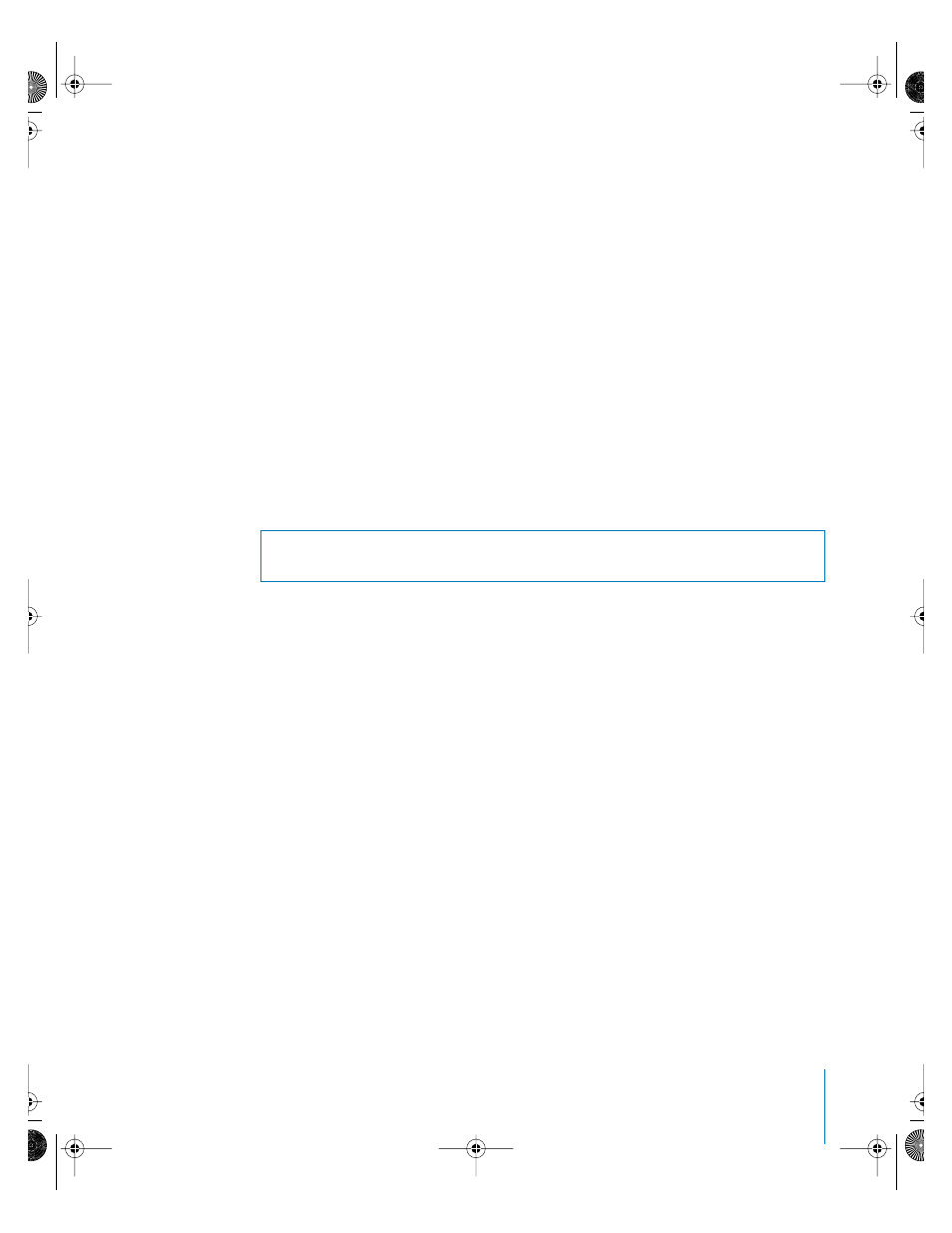
Chapter 5
Viewing and Modifying Timecode
91
6
Choose a timecode rate from the Timecode Rate pop-up menu.
Note: Not all timecode rates are available for all video rates (timebases).
7
Click OK to accept the changes and click OK again to close the Audio/Video
Settings window.
The new sequence preset can be loaded into preexisting sequences or used in Easy Setups.
If you already have a sequence for which you’d like to modify the timecode rate, you
can also use the Modify > Timecode command. However, it’s usually best to alter the
timecode rate of a sequence before you begin editing with it.
To modify the timecode rate of a preexisting sequence:
1
Select a sequence in the Browser.
2
Choose Modify > Timecode.
3
Adjust, add, or remove timecode tracks as needed.
For more information about modifying timecode tracks, see Volume II, Chapter 17,
“Tools for Managing Clips,” in the Final Cut Pro 4 User’s Manual.
High Definition and Film Timecode Options
Final Cut Pro provides several special timecode formats for dealing with particular high
definition video formats and offline film-to-video workflows.
60 @ 30 Timecode
60 @ 30 timecode is used specifically with 59.94 and 60 fps material. Because 30 fps is a
more universally accepted timecode rate than 60 fps, it can be useful to view your
timecode this way. Also, most DVCPRO HD VTRs display this timecode rate when
playing back 60 fps tapes. Each 60 @ 30 timecode number represents a pair of video
frames, with the second frame distinguished by an asterisk (*).
When you are using 60 @ 30 timecode, Final Cut Pro recognizes asterisks when you
type them into timecode fields. Typing + followed by * in 60 @ 30 mode is the same as
typing +1 in 60 fps timecode.
Mapping 60 frames to 30 numbers per second is not a new concept. VITC timecode
represents each pair of fields (in other words, each frame) with a single timecode
number. Fields 1 and 2 are distinguished by an asterisk placed on field 2.
60 @ 30 timecode works similarly.
Warning:
It is not a good idea to choose an independent video rate (timebase) and
timecode rate for your sequence unless you have a good reason.
UP01022.Book Page 91 Tuesday, March 23, 2004 7:32 PM
