Applying filters to multiple tracks, Dynamic trimming in the trim edit window – Apple Final Cut Pro HD (4.5): New Features User Manual
Page 68
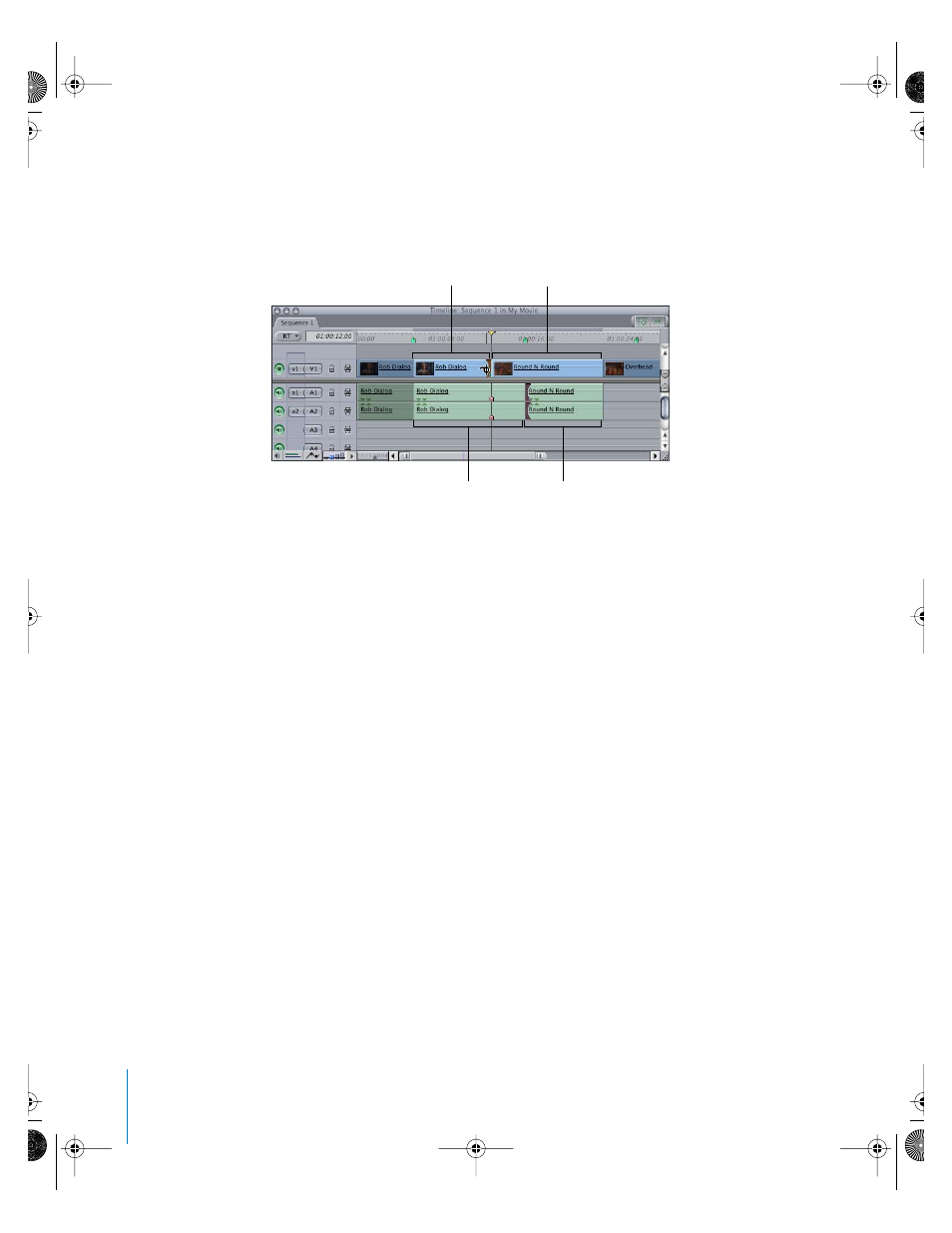
68
Chapter 2
Editing and Trimming
4
Use the Ripple tool to trim the above selection.
Each opposite set of edit points moves in opposite directions, allowing you to create a
split edit. Audio/video synchronization is maintained in both clips.
Applying Filters to Multiple Tracks
When you apply a filter to a clip in a sequence, the filter is applied to all clips in tracks that
have Auto Select turned on, just as if you’d used the Range Selection tool. However, filters
are applied to the entire clip regardless of whether In and Out points are set.
Dynamic Trimming in the Trim Edit Window
The Trim Edit window has a Dynamic checkbox that you can use to toggle dynamic
trimming on and off, without having to go to the User Preferences window. This
checkbox is located at the bottom of window, between the –1 and +1 Trim buttons.
Choosing Incoming and Outgoing Clips in the
Trim Edit Window
In the Trim Edit window, you can activate the outgoing or incoming clip by moving the
pointer over it. The play button on the active Trim Edit viewer is highlighted. JKL keys
only affect the currently active clip.
Outgoing video clip
is trimmed shorter
from its Out point.
This clip remains
the same length.
Incoming audio clip
is trimmed shorter
from its In point.
This clip remains
the same length.
UP01022.Book Page 68 Tuesday, March 23, 2004 7:32 PM
