Apple Final Cut Pro HD (4.5): New Features User Manual
Page 24
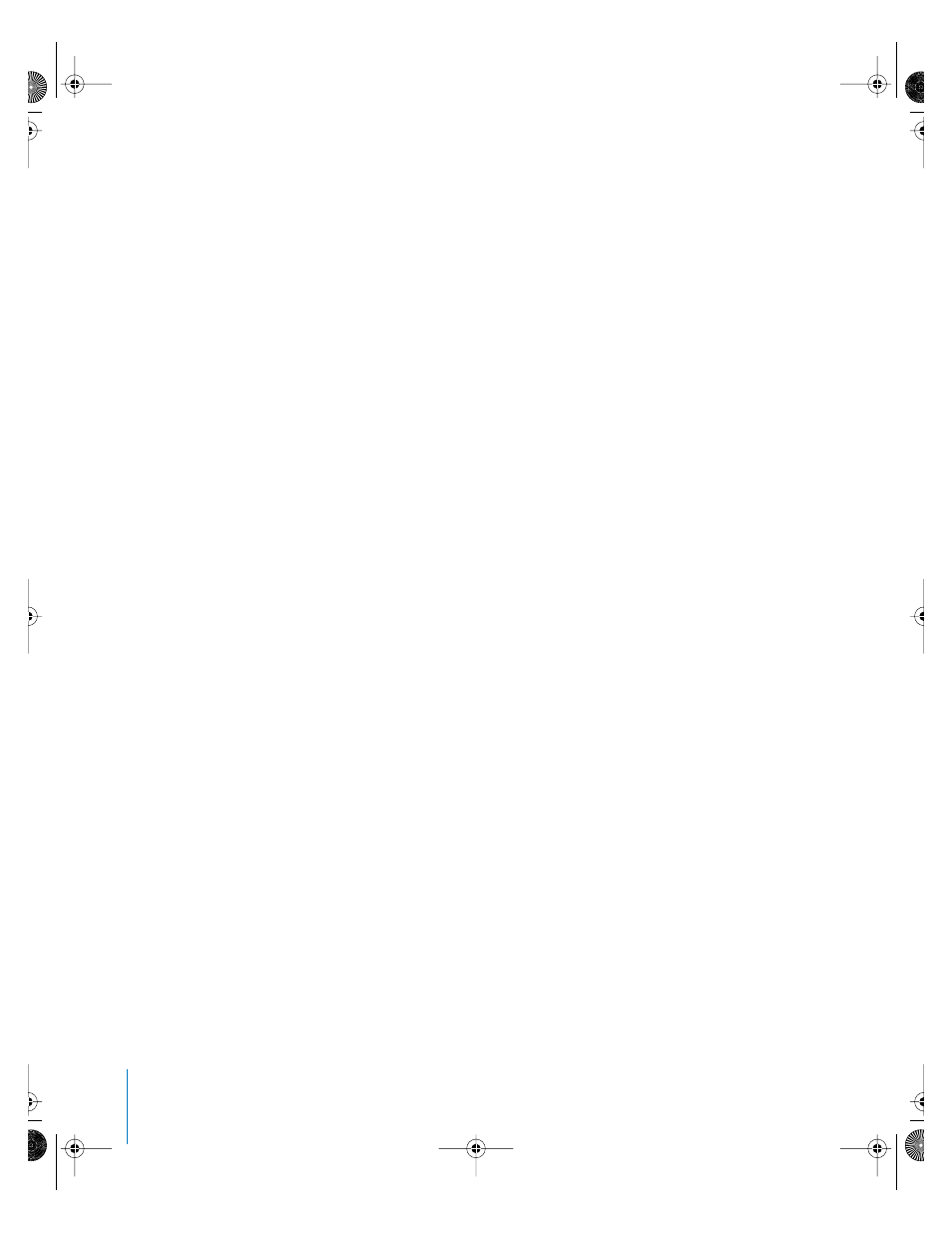
24
Preface
New Features in Final Cut Pro HD
Automatic naming of captured clips
Automatic naming of captured clips in Final Cut Pro has been updated to remove extra
zeroes from the beginning of a clip number. For example, in previous versions of
Final Cut Pro, a series of clips would automatically be named and numbered as
follows: Untitled 0001, Untitled 0002, Untitled 0003. The extra zeroes in front of the
number ensured that the clips would remain in sequential order once the clips reached
0010 and 0100 respectively. Final Cut Pro no longer requires the extra zeroes in order to
sort effectively. Now clips are automatically named and numbered as follows: Untitled,
Untitled 2, Untitled 3.
Additional settings in the Batch Capture window
In the Batch Capture window, when you select the Use Logged Clip Settings checkbox,
additional settings are included for the captured clips:
•
Image and Gain settings (for analog capture)
•
Capture settings from the Capture pop-up menu
•
Audio settings from the Audio Format pop-up menu
These settings are found in the Clip Settings tab of the Log and Capture window.
Field dominance of sequences with progressive scan clips must be set to None
Whenever you capture clips from progressive scan sources (such as cameras with a
progressive scan mode), the field dominance of these clips should be set to None in
the Format tab of the Item Properties window. You must also must make sure that all
sequences you edit progressive scan clips into have their field dominance set to None.
This prevents artifacts from occurring in motion effects that you apply to these clips.
Advanced pull-down removal
Select the “Remove Advanced Pulldown (2:3:3:2) From MiniDV Sources” setting of your
capture preset if you’re capturing from a DV format source that used the 2:3:3:2 pull-
down method to capture 24P video. You want to remove the 2:3:3:2 pull-down to
eliminate the redundant frame fields created by the pull-down so that you can edit
true 24 (actually 23.98) fps progressive video.
Pull-down insertion
If you’re editing a sequence with a 23.98 fps timebase and you want to output to an
NTSC device via FireWire, you can choose one of three pull-down insertion patterns
from the RT pop-up menu in the Timeline. Pull-down insertion is a method of
converting 23.98 fps video to the NTSC standard of 29.97 fps video. Depending on the
speed of your computer, you can select from 2:3:2:3, 2:3:3:2, or 2:2:2:4 pull-down.
Control the quality of effects being output to video
When outputting a sequence with draft-quality proxy effects to video, you can choose
whether to render the effects that won’t output at full quality in real time, or output
them at the reduced quality you’ve selected in order to avoid rendering by choosing
Use Playback Settings from the RT pop-up menu in the Timeline.
UP01022.Book Page 24 Tuesday, March 23, 2004 7:32 PM
