Communications errors, Resolving the communication errors – HID FARGO HDPii User Guide User Manual
Page 90
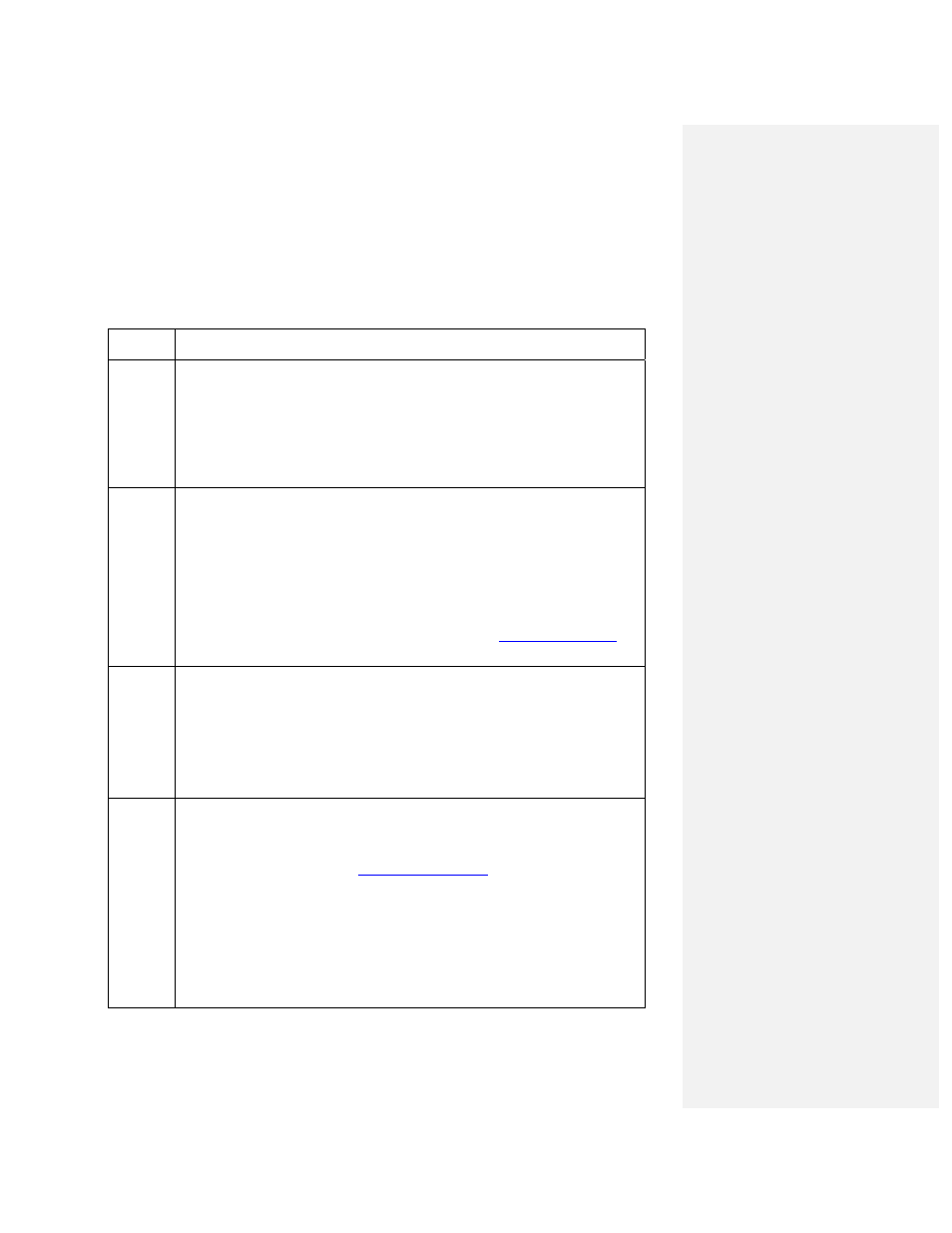
HDPii High Definition Card Printer/Encoder User Guide L001130 Rev 1.4
90
Communications Errors
Resolving the Communication Errors
Symptom(s):
Incorrect output, communications error on PC or Printer, stalling, no response
from Printer, no job printed, “paper out” error.
Step Procedure
1
Confirm that the system meets the minimum requirements, as shown here:
• IBM-PC or compatible.
• Pentium
™
class 500 MHz computer with 256 MB of RAM or higher
• 500 MB free hard disk space or higher
• USB Port (Optional Ethernet connection)
2
Confirm the correct installation of the Printer Driver.
a. Close the software program and check the Printer Driver.
b. Reboot the computer.
c. Ensure the Printer Driver is installed correctly. (Note: This pertains
especially if an obsolete Driver was recently removed.)
d. Ensure the correct setup options within the Printer Driver are selected.
e. Confirm that the Driver is current by checking
3
Confirm the correct installation of the Flipper Table Module Assembly.
a. Reboot the computer.
b. Ensure that the Print Both Sides option in the Printer Driver is set
correctly.
c. Verify the Flipper Table Module Assembly is functioning properly by
printing out cards in a test run.
4
Determine the problem with printing from the application.
a. Print a self-test from the Printer by pressing Options -> Menu -> Select
-> Print on the Printer’s LCD to ensure that the Printer (itself) is
functioning properly. See
.
b. Use WordPad
1) Go to the File menu and select Page Setup.
2) Click on the Printer button and select the HDPii Card Printer.
3) Click OK and reset all four margins to zero. (Note: The
WordPad will automatically replace the values with its minimum
margins.)
