Accessing the network setup menu, Saving addresses – HID FARGO HDPii User Guide User Manual
Page 149
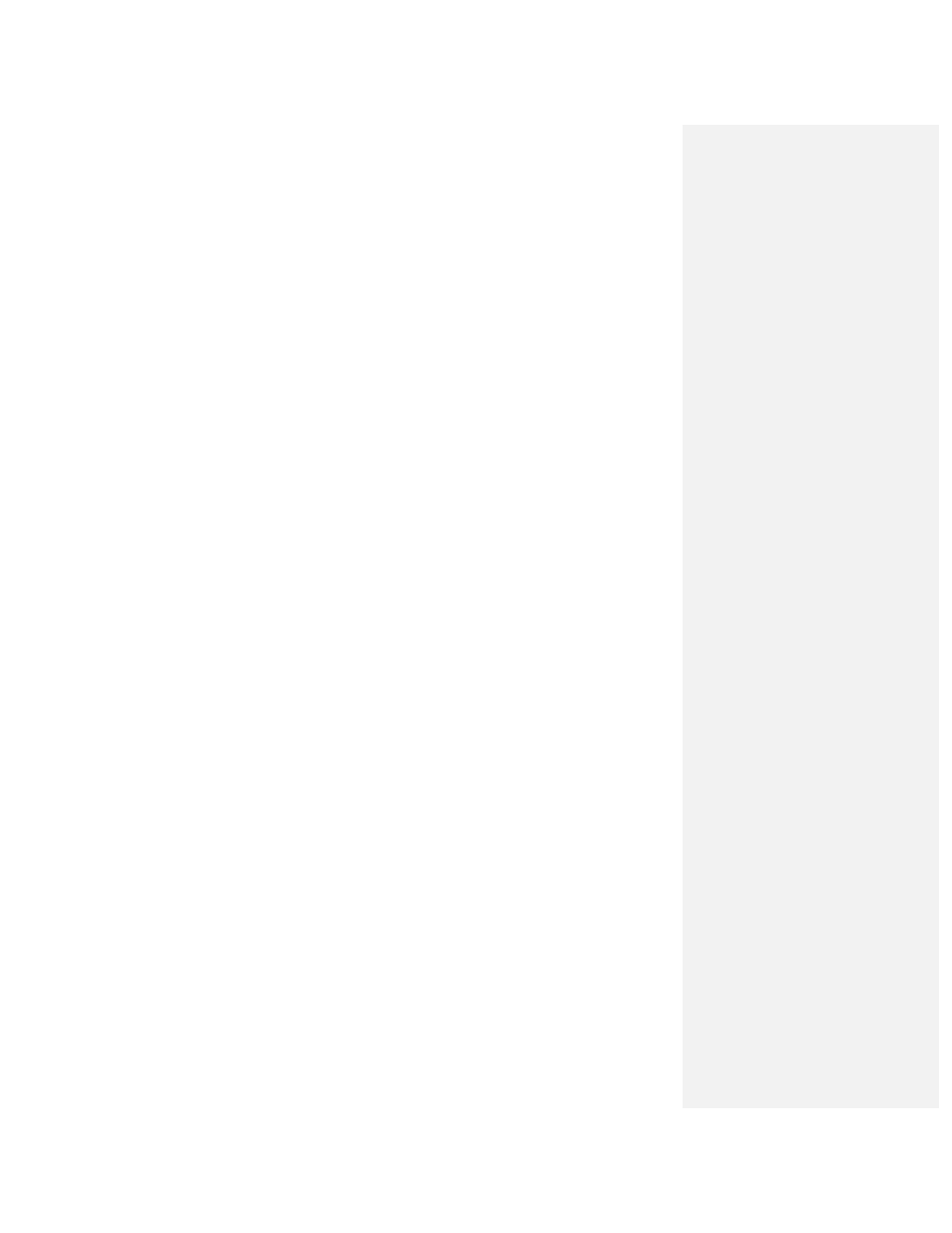
HDPii High Definition Card Printer/Encoder User Guide L001130 Rev 1.4
149
Follow the procedure provided below.
Step Procedure
1
See the Accessing the Network Setup Menu procedure to access the
Network Settings
menu (Options ->Menu -> Next -> Network Settings).
2
Select Next on the LCD to view the ANEG: menu entry.
3
Press the Change button to change the auto negotiation setting for the
Printer, which will rotate between the following:
• ANEG: AUTO: Allows the auto negotiation between the Printer and the
host Ethernet interface.
• ANEG: Full Dup: Forces the full duplex communications between the
Printer and the host Ethernet interface.
• ANEG: Half Dup: Forces the half duplex communications between the
Printer and the host Ethernet interface.
4
If you change the setting, you will be prompted to reboot the Printer.
Accessing the Network Setup Menu
Step Procedure
1
Apply power to the Printer.
2
Ensure that the Printer is connected to your network.
3
Wait up to one (1) minute to allow the Printer to configure the IP address.
4
Select Options on the LCD.
5
Select Menu on the LCD.
6
Select the Next button on the LCD until the Network Settings menu entry
appears.
7
Press Select when Network Settings appears on the LCD.
Saving addresses
Step Procedure.
1
See the Accessing the Network Setup Menu procedure (above) to access
the Network Settings menu:
Options > MENU -> Next -> Network Settings
