HID FARGO HDPii User Guide User Manual
Page 155
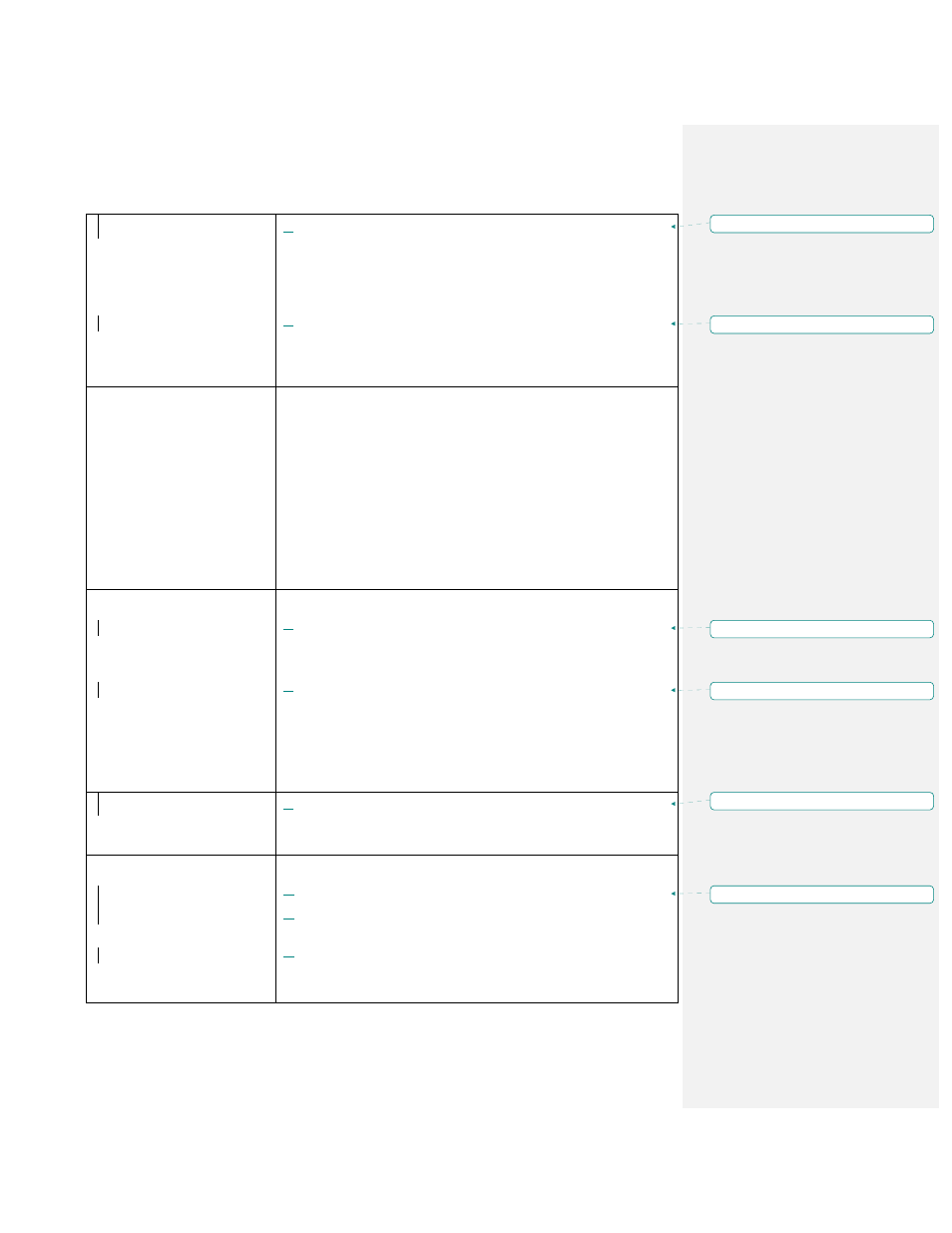
HDPii High Definition Card Printer/Encoder User Guide L001130 Rev 1.4
155
How do I configure my
Printer’s IP settings?
By default, the Printer is configured for dynamic IP address
assignment. That is, it will try to get its IP address and other
settings from your network. If it is given valid network settings, it
will use them.
OR
You can choose to configure the Printer, using a static IP
address and network settings. (Note: This can be entered
using the Network web page of the Printer or the Fargo IP
Tracer program.)
How do I choose a static IP
address for my Ethernet
Printer?
You can use the web pages if you know the current IP address.
OR
You can use Fargo IP-Tracer which allows you to find Fargo-
compatible Printers and specify their addresses.
The HDPii also allows you to save the current network settings
as static settings via the LCD menu (Menu: Setup Printer:
Network Settings: Save Addresses [select]).
(Note: You can save static addresses. However, they are not
used until you reconfigure the Printer to use those static
addresses and reboot the Printer.)
How do I set the Printer to
work with a static IP
address?
You can use the web pages if you know the current IP address.
Select the Use the following IP address button on the Network
web page.
OR
Use Fargo IP-Tracer, which allows you to find Fargo
compatible Printers and specify their addresses.
The HDPii also allows you to use the LCD menus to save the
current IP addresses as static (see above) and then switch
DHCP (dynamic IP address selection) to DISABLED (Menu:
Setup Printer: Network Settings: DHCP [select]).
What do the LEDs by the
Ethernet connection on the
back of the Printer indicate?
On the HDPii Printer: The green LED indicates a valid
Ethernet connection. The amber LED indicates network activity.
How do I print a test page
from Windows to verify the
Ethernet configuration of the
Printer and Printer Driver?
Follow this procedure.
1.
Open the Printer Driver properties window.
2.
Select Start -> Settings -> Printers and Faxes -> [your Printer
Driver name (i.e., HDPii Card Printer)] -> Properties.
3.
Ensure that the printing preferences are set correctly for the
Ribbon installed in your Printer. Then select the Print Test Page
button.
Formatted: Bullets and Numbering
Formatted: Bullets and Numbering
Formatted: Bullets and Numbering
Formatted: Bullets and Numbering
Formatted: Bullets and Numbering
Formatted: Bullets and Numbering
