Printer components: lcd and softkey control pad – HID FARGO HDPii User Guide User Manual
Page 27
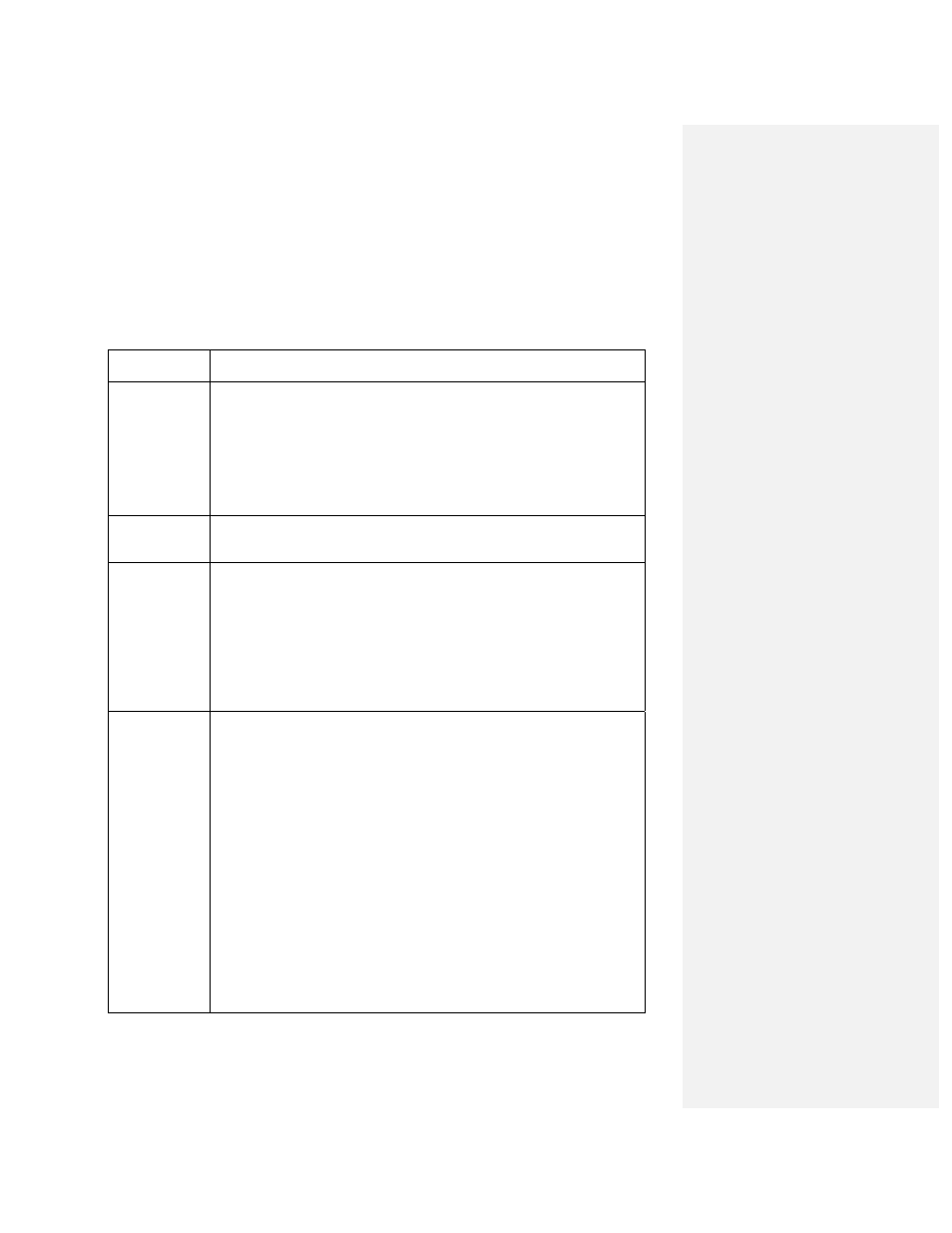
HDPii High Definition Card Printer/Encoder User Guide L001130 Rev 1.4
27
Printer Components: LCD and Softkey Control Pad
The Printer provides a two line, thirty-two (32) character character LCD Displays that can
communicate helpful information about the Printer's operation. The bottom line of the LCD
Display will always be used to communicate the current function of the Printer's softkey
buttons.
This section describes how the LCD Display and Softkey Control Pad work together.
Component Description
Softkey
Buttons
The Printer has two softkey buttons that appear below the LCD
Display. Their current function is indicated by the words appearing
above them. This function will change according to the Printer's
current mode of operation.
• Press the corresponding softkey button under the choice you
want to select. If no word appears above a particular button, this
indicates it has no function in that particular mode of operation.
LCD Display
The Printer's LCD Display will change according to the Printer's
current mode of operation.
Ready /
Printer Open
Screens
Once the Printer has finished its system check and with the Printer
closed, the Printer will display Printer Ready to indicate that the
Printer is ready for operation. (Note: The Printer will stay in this
mode until it receives a print job or it is turned OFF.)
• If the Printer is opened, the Cover is Open screen will appear.
Press either the Forward or Back buttons to move the Printer's
card path Rollers in the indicated direction. (Note: This is helpful
when cleaning the Printer or if clearing jammed media.)
Print Status
Screen
During operation, the LCD will indicate the current Print Status by
showing you the area of the Printer that is active. It does this by
displaying the following messages:
• FEEDING: Indicates that cards are being fed into the Printer.
• FLIPPING: Indicates that the card is being transported to the
Output Module.
• ENCODING: Indicates the Encode Station is encoding a card
(appears only if you are using a Printer with an optional built-in
Encoding Module).
• PRINTING: Indicates the Printer is printing onto the HDP film.
• RECIEVING DATA: Indicates that the Printer is receiving data
from the PC.
• TRANSFERRING: Indicates the Printer is transferring an image
to a blank card.
The Print Status screen always displays Cancel in the lower left and
