Using the k panel resin tab – HID FARGO HDPii User Guide User Manual
Page 222
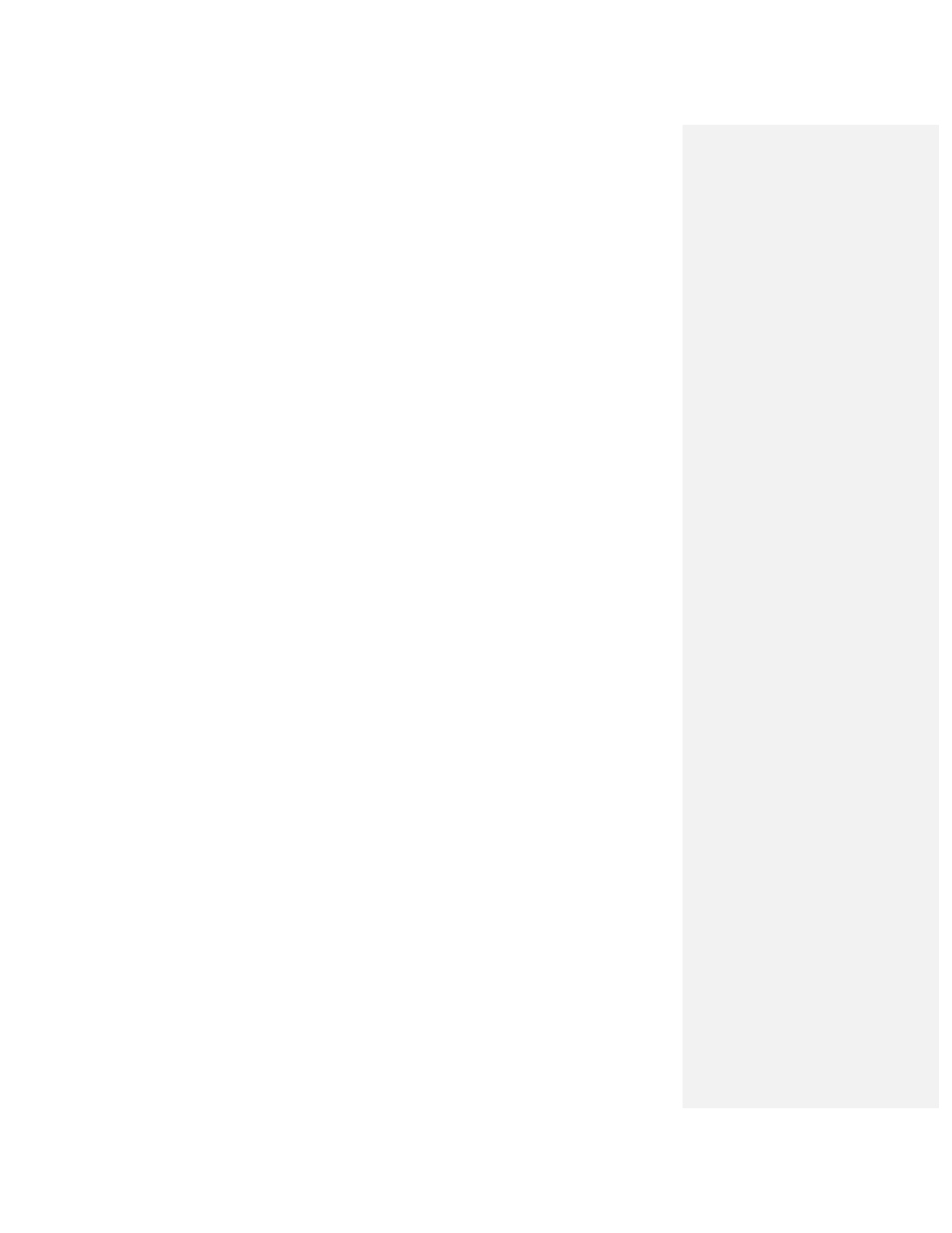
HDPii High Definition Card Printer/Encoder User Guide L001130 Rev 1.4
222
Using the K panel Resin tab
Use this tab to adjust the Card Size, the Direction the Card Travels through the Printer, the
Print All Black with K panel (options) and the Defined Areas. Use this tab to control where the
resin black (K) panel of a full-color Ribbon is printed. (Note: When Disable Printing under
the Device Options tab is selected, this tab will be active while all functions will be grayed
out.)
• If printing with a Ribbon type that does not have a K panel, such as the YMC Ribbon
type, all K panel Resin options will be grayed out. Resin black text is desirable due to its
sharp, saturated color and resin black barcodes are required to ensure readability when
scanned by an infrared barcode reader. (Note: The Printer Driver will automatically print
all TrueType black text and TrueType barcodes only with the resin black (K) panel of the
Print Ribbon by default.)
• If printing black text or barcodes that are not TrueType fonts or black graphics, select one
of the three options listed under Print All Black with K panel (see the procedure below).
(Note: The Printer Driver will print areas of the image where it finds black coloring with
the Print Ribbon's resin black (K) panel as specified by each of the following options.)
