Using the application for inhibit area placement, Background information - windows printing system – HID FARGO HDPii User Guide User Manual
Page 245
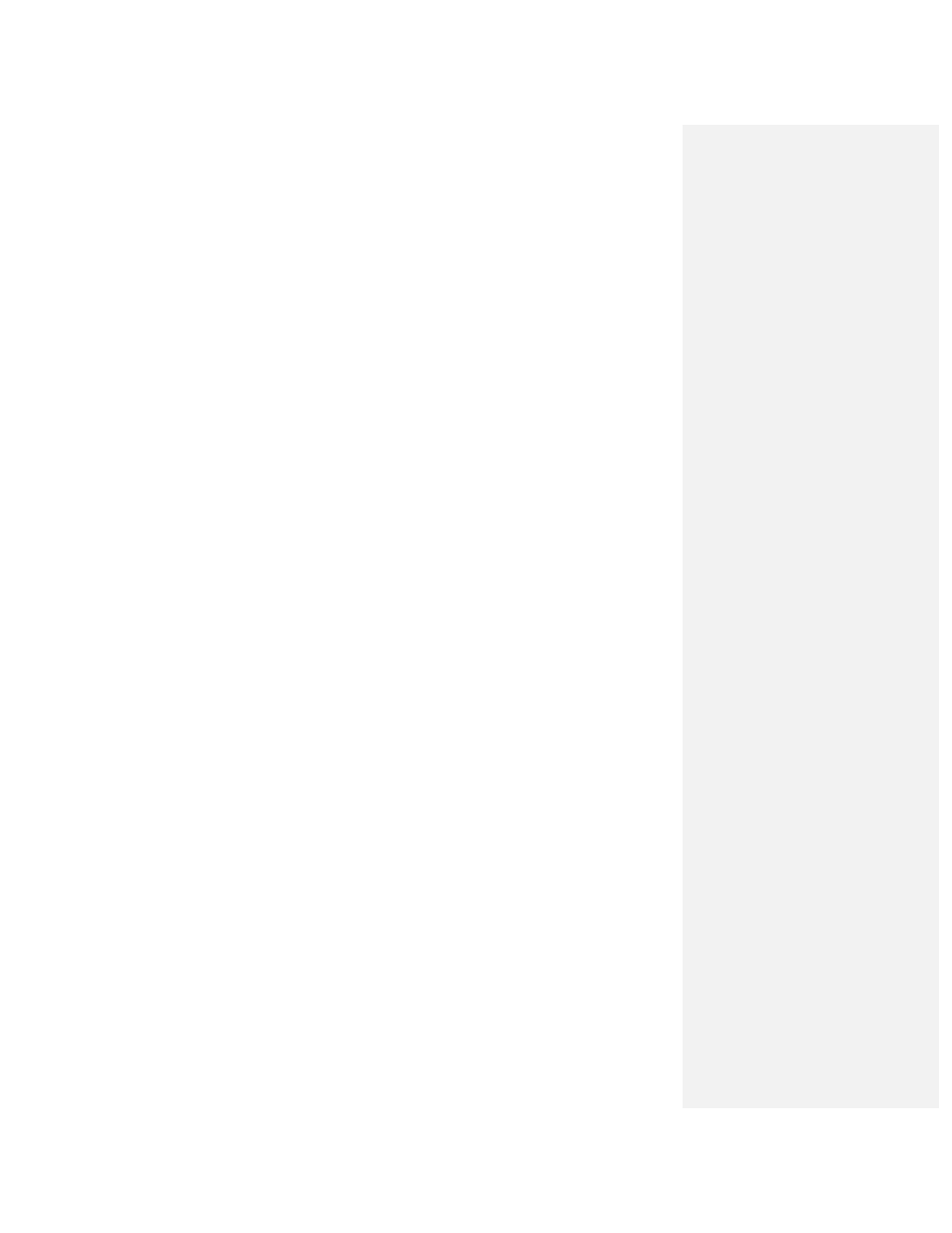
HDPii High Definition Card Printer/Encoder User Guide L001130 Rev 1.4
245
• Define inhibit areas using the application software.
Using the Fargo Workbench Printer Utility For Inhibit Area
Placement
The first way to utilize the Inhibit Panel feature is to use the Fargo Workbench Printer Utility
to add rectangular inhibit areas. Each print job generated from the client computer will
contain the instructions to place the corresponding inhibit area(s) on the card surface.
Using the Fargo Workbench to define the inhibit area works regardless of whether the printer
being used to print jobs is a shared instance from another computer (e.g., on a local area
network) or an instance local to that computer.
Using the Application For Inhibit Area Placement
The second way of using the Inhibit Panel feature is to use application software together with
control commands embedded within the application file. The application must support the
functionality of the “TextOut” feature.
• Not all applications provide this functionality. (Note: Applications which support TextOut
include Corel Draw, Microsoft Word, and Microsoft WordPad. Examples of applications
which do not support the use of TextOut commands are Notepad and Paint. Consult the
documentation of the application to determine if it supports the “TextOut” command)
• The data required from the application to support the Inhibit Panel feature is a “~i”
command within the print job itself. (Note: To form the command the “~i” is followed by
the file name of a bitmap file. There must be no space between the “~i” and the file name,
no quotation marks are required.)
• An example of an acceptable field is “~iC:\Test\inhibit.bmp”. The specified bitmap file is
merged with the rest of the data within the print job at the time the print job is processed
by the Windows printing system.
Background Information - Windows Printing System
Rendering is the conversion of the print job data from the application software into the
various color “panels” that the printer can understand.
• The rendering component of the Windows printing system looks for the inhibit bitmap file
within the “~i” command to combine its information into the data that goes to the printer.
• To describe where the inhibit bitmap file must be placed the user needs to understand the
environment of the printer instance to which they are printing.
• The environment of the printer instance determines on which workstation the print job is
rendered. Where the inhibit bitmap file needs to be placed depends upon what
workstation the job is rendered.
