Verifying the printer connection, Reviewing frequently-asked questions – HID FARGO HDPii User Guide User Manual
Page 152
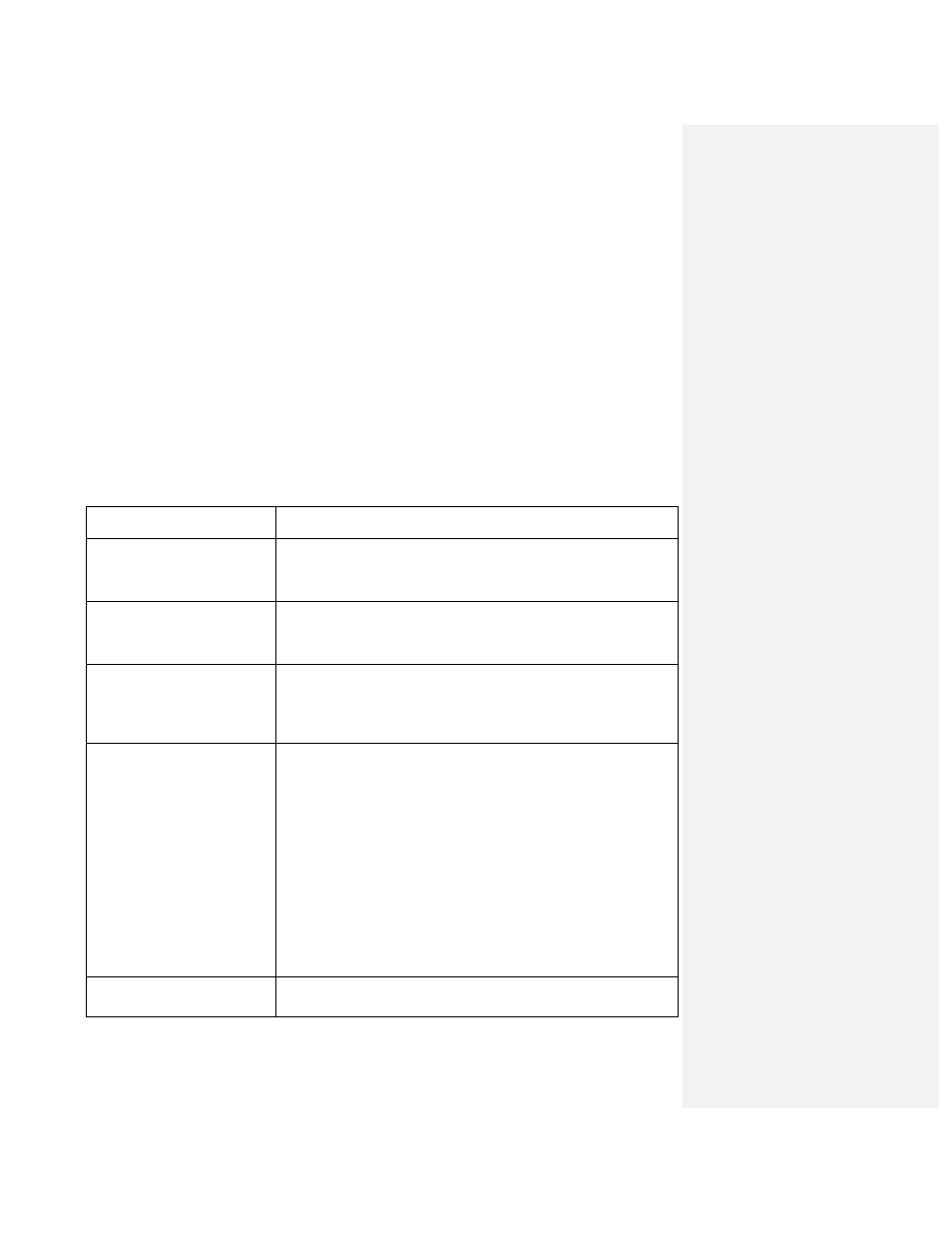
HDPii High Definition Card Printer/Encoder User Guide L001130 Rev 1.4
152
Verifying the Printer Connection
Step Procedure
1
Ensure that your Printer has a valid network connection.
2
Verify that the HDPii has the green LED on solidly and the amber LED is
flashing with network activity.
3
If the LEDs do not indicate connection, verify the network connection with
another device.
4
If the connection is OK, then something may be wrong with the Ethernet
option installation.
Reviewing Frequently-asked Questions
Question Answer
How do I know if my Printer
has the Ethernet option
installed?
All HDPii models come with Ethernet installed as standard
equipment.
What PC operating systems
work with my Ethernet
Printer?
The
Windows 7 (32 & 64 bit), Windows XP, Server 2003
,
Server 2008 R2 (32 & 64 bit), Vista 32 & 64 bit operating
systems work with your Ethernet Printer.
How do I connect my Printer
to my network?
You can connect from the RJ45 network connection on the back
of your Printer to an available connection on your network (not
directly to your PC). You can use a good CAT-5 or better cable
to make this connection.
How can I find the MAC
address of my Ethernet
Printer?
If you know the IP address of your Printer, you can see the
MAC address on the home web page of the Print Server.
OR
If you do not know the IP address or the Printer does not work
with a usable IP address, then the MAC Address can be found
by two methods. These are:
The MAC address is listed in the data printed on the “Printer
Settings” self-test card.
The Fargo IP-Tracer software tool on the driver CD can be used
to find the MAC address of the Printer. (Note: This can be
installed and used to locate all the Fargo compatible Printers on
your network.)
How can I find the IP
address of my Ethernet
You can find it in the LCD of the Printer if the Ethernet option is
