Clock, Contacts, Downloads – Samsung SCH-R530RWBMTR User Manual
Page 99: Dropbox, Clock contacts downloads dropbox
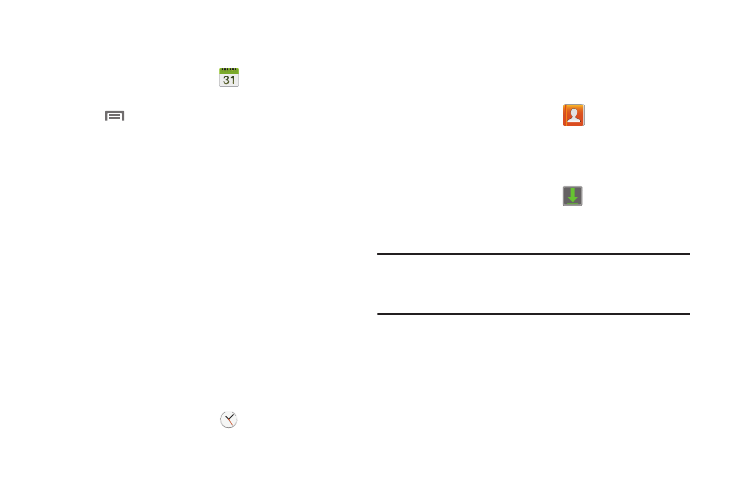
Applications and Widgets 93
Sending Events
Send events as vCalendar files to other compatible devices.
1. From the Apps screen, touch
Calendar.
2. Touch an event to display its details.
3. Touch
Menu
➔
Share via.
4. Select the desired Sharing method from the Share via
pop-up.
5. Follow the prompts to send a copy of a Calendar event
to another device. (For more information, refer to
Clock
The Clock application includes these features:
•
Alarm clock: Create alarms to go off once or to repeat.
•
World clock: Display the time and date in any time zone.
•
Stopwatch: Record lap times.
•
Timer: Measure elapsed time.
•
Desk clock: Choose whether the clock calendar and weather
displays on the display, and what outputs are active, when you
connect your phone to an optional dock.
Ⅲ From the Apps screen, touch
Clock.
Contacts
Contacts lets you access and manage your Contacts list,
Contacts Groups, Favorites list, and Speed dial settings. (see
“Contacts” on page 44.)
Ⅲ From the Apps screen, touch
Contacts.
Downloads
View and manage files and other items you download to your
phone.
1. From the Apps screen, touch
Downloads.
2. Touch an item to open it (if an appropriate application
is installed.)
Note: Applications you download from Google Play™ Store
are managed with the Play Store app and do not display
in Downloads.
Dropbox
Works to provide access to your desktop files directly from
your device. This applications allows you to bring your files
with you when you're on the go, edit files in your Dropbox
from your device, upload photos and videos to Dropbox, and
share your selected files freely with family and friends.
