4g mobile hotspot – Samsung SCH-R530RWBMTR User Manual
Page 94
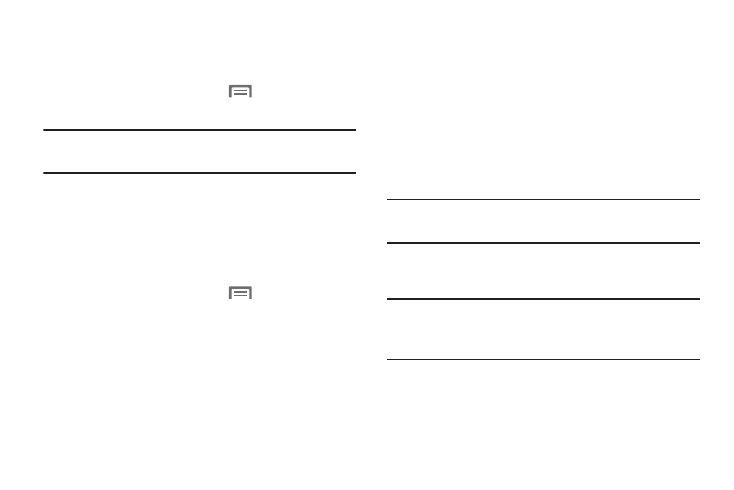
88
Moving Application icons
With the Apps screen in Customizable grid view, you can
arrange the application icons to suit yourself.
1. From the Apps screen, touch
Menu, then touch
Edit.
Note: The Edit option is not available with the Apps screen in
List view.
2. Touch and hold an application icon, then drag it to a
new location.
3. When you have finished, touch Save.
Filtering Application icons
You can select which icons display in the Apps screen.
1. From the Apps screen, touch
Menu, then touch
either of the following options:
• Downloaded applications: Shows only those applications you
have downloaded and installed on your phone.
• Hide applications: Mark those applications you do not want to
display on the Apps screen by touching their icons (check
marks display in their checkboxes), then touch Done. The
Apps screen displays without the hidden applications.
4G Mobile Hotspot
Mobile Hotspot is your own Wi-Fi® connection that you can
share. Use your phone as an Internet access point (AP) as a
portable Wi-Fi hotspot. Other devices (maximum 10) can
connect to your access point through Wi-Fi. The connected
devices have access to the Internet through your data
network.
You can create an allowed device list and set the connection
mode for allowed devices.
Note: 4G Mobile Hotspot enables mobile data and consumes
more battery power.
Activate your phone's Portable Wi-Fi Hotspot application to
allow other devices to use your phone's internet connection.
Note: The 4G Mobile Hotspot feature must be in your rate
plan. If you do not already have the 4G Mobile Hotspot
on your rate plan, please visit a loal MetroPCS store.
