Roaming, Securing your phone, Roaming securing your phone – Samsung SCH-R530RWBMTR User Manual
Page 24
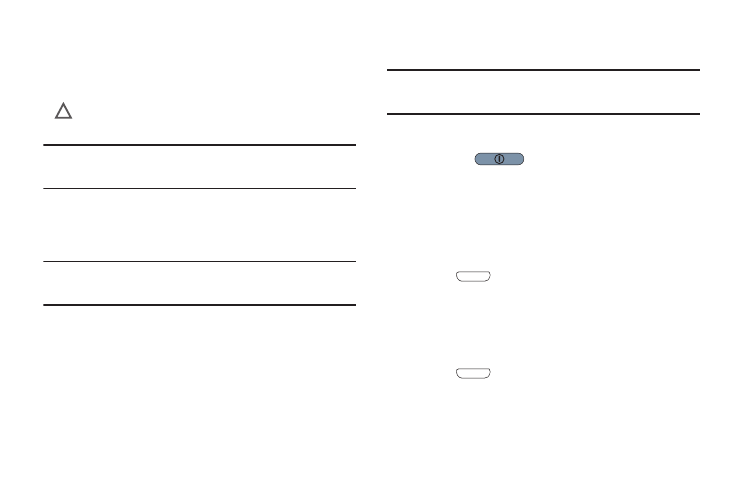
18
Roaming
When you travel outside your home network’s coverage area,
your phone can roam to acquire service on other compatible
digital networks. When Roaming is active, the Roaming icon
(
) displays in the Annunciator Line (Notification Bar) of
the display.
Tip: You can set your phone’s roaming behavior. (For more
information, refer to “Mobile networks” on page 133..)
During roaming, some services may not be available.
Depending on your coverage area and service plan, extra
charges may apply when making or receiving calls.
Note: Contact your Wireless Provider for more information
about your coverage area and service plan.
Securing Your Phone
By default, the phone locks automatically when the screen
times out, or you can lock it manually. You can unlock the
phone using a default Unlock method (Swipe, Motion, or
None), or for increased security, use Face recognition, Face
and voice recognition, a personal screen unlock pattern, a
Personal Identification Number (PIN), or a password.
For more information about creating and enabling a Screen
unlock pattern, see “Screen security” on page 151.
Note: Unless stated otherwise, instructions in this User Manual
start with the phone unlocked, at the Home screen.
Locking the phone manually
Ⅲ Press the
Power/Lock key on the upper right
side of the phone.
Unlocking the phone
For information on unlocking your phone, see “Unlocking
Your Phone” on page 15.
Unlocking with a Personal Screen Unlock Pattern
1. Press
Home to wake the screen.
2. Draw your personal unlock pattern on the screen.
For more information, refer to “Screen security” on page
151..
Unlocking with a Password
1. Press
Home to wake the screen.
2. Enter your Password.
3. Press OK.
