Samsung SCH-R530RWBMTR User Manual
Page 79
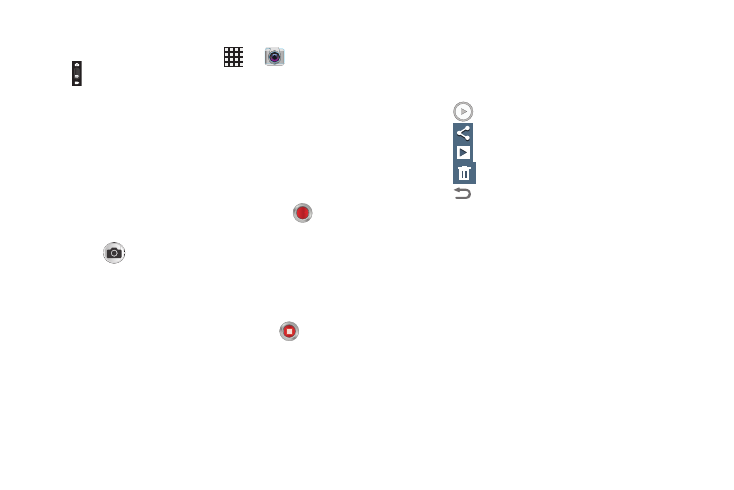
Multimedia 73
Capturing Video
1. From the Home screen, touch
➔
Camera
➔
Mode.
2. Using the display as a viewfinder, compose your shot
by aiming the lens at the subject.
• Touch the screen to focus on the area you touched.
• “Pinch” the screen, or press the Volume key, to zoom in or out.
• To configure settings, see “Camcorder Options” on
3. To start recording, touch the Record button (
).
4. To capture an image from the video while recording,
touch
. This feature is not available when the Anti-
Shake feature is activated.
5. During recording, you can adjust the focus by touching
the screen.
6. To stop recording, touch the Stop button (
).
7. After recording, touch Image Viewer to view the video.
While viewing the video, use these options:
• Pinch the screen to zoom in or out, or double-touch to zoom all
the way in or out.
• Touch
Play to review the video.
• Touch
Share to send the video.
• Touch
Slideshow to review all your videos in sequence.
• Touch
Delete to erase the video.
• Touch
Back to return to the camcorder to record more
videos.
