Samsung SCH-R530RWBMTR User Manual
Page 140
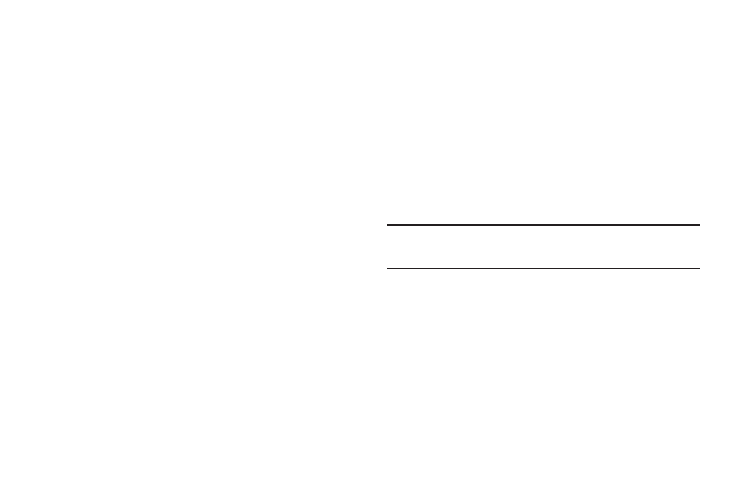
134
2. Set these options:
• Use packet data: Enable or disable your phone’s connection
to the mobile data network. You can also control this setting on
Notifications panel with the Mobile data toggle.
• Data roaming: Enable or disable connection to data services
when your phone is roaming on another network. For more
information about roaming, see “Roaming” on page 18.
• System select: Configure CDMA roaming mode.
–
MetroPCS only: Restricts your phone to your Wireless
Provider’s network.
–
Automatic: Permits your phone to automatically roam to other
networks other than your Wireless Provider’s network.
Tethering
Use Tethering to share your phone’s internet connection with
a computer that connects to your phone via USB cable, or by
Bluetooth.
For more information about connecting computers to your
phone via Tethering, see “Tethering” on page 122.
1. From the Settings screen, under Wireless and network,
touch More settings
➔
Tethering and Mobile HotSpot .
The Tethering and Mobile HotSpot screen displays.
2. Choose a tethering method:
• USB tethering: Connect the computer to the phone via USB
cable, then touch USB tethering to turn tethering On or Off.
When On, a check displays in the checkbox.
• Bluetooth tethering: Pair your phone with a computer via
Bluetooth. Consult the computer’s documentation for more
information about configuring your computer to pair with
devices using Bluetooth. Touch Bluetooth tethering to turn
tethering On or Off. When On, a check displays in the
checkbox.
Note: Using tethering requires a subscription to your Wireless
Provider’s mobile data service.
4G Mobile Hotspot
Use 4G Mobile Hotspot to share your phone’s internet
connection with up to 10 other devices, through Wi-Fi.
You can control whether devices connect to your 4G Mobile
Hotspot with the Allowed device list.
For more information about using your phone as a mobile
hotspot, see “Mobile Wi-Fi HotSpot” on page 122.
