Wallpaper, Led indicator, Wallpaper led indicator – Samsung SCH-R530RWBMTR User Manual
Page 151
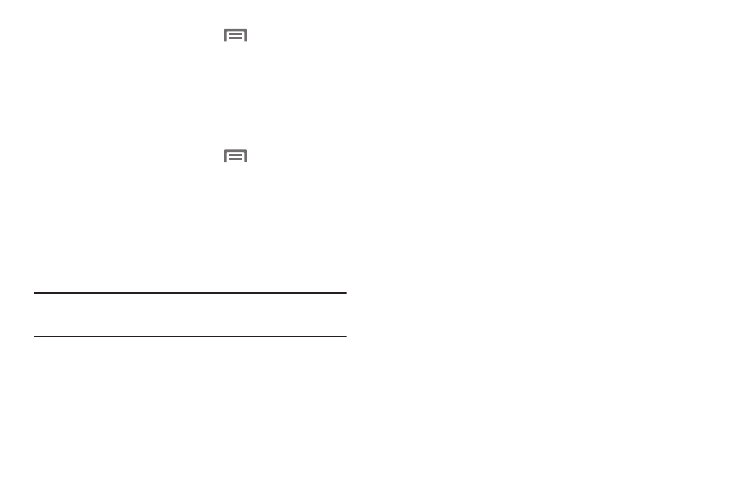
Settings 145
1. From the Home screen, touch
Menu, then select
Settings
➔
Display.
2. Touch Gyroscope calibration, and follow the onscreen
prompts.
Wallpaper
Customize the background of the Home and Lock screens.
1. From the Home screen, touch
Menu, then select
Settings
➔
Wallpaper.
2. Select a screen, from Home screen, Lock screen, or
Home and Lock screens.
3. Select a source for wallpaper, from Gallery, Live
wallpaper, or Wallpapers.
4. Follow the prompts to set the picture or wallpaper.
Note: You can also set the wallpaper by touching and holding
on the Home screen.
LED Indicator
The LED indicator on the front of the phone displays when
the phone is locked, to notify you of status changes and
events. Use LED indicator settings to configure how the LED
functions.
1. From the Settings screen, under Device, touch
LED
Indicator. The LED Indicator screen displays.
2. Touch the following options to enable or disable them.
(When enabled, a checkmark displays in the
checkbox.):
• Charging: When enabled, the LED glows red during charging,
and green when the battery is fully charged.
• Low battery: When enabled, the LED blinks red to indicate low
battery charge.
• Missed event: When enabled, the LED blinks orange to show
that you have missed calls, new messages, or application
events.
