Samsung SCH-R530RWBMTR User Manual
Page 144
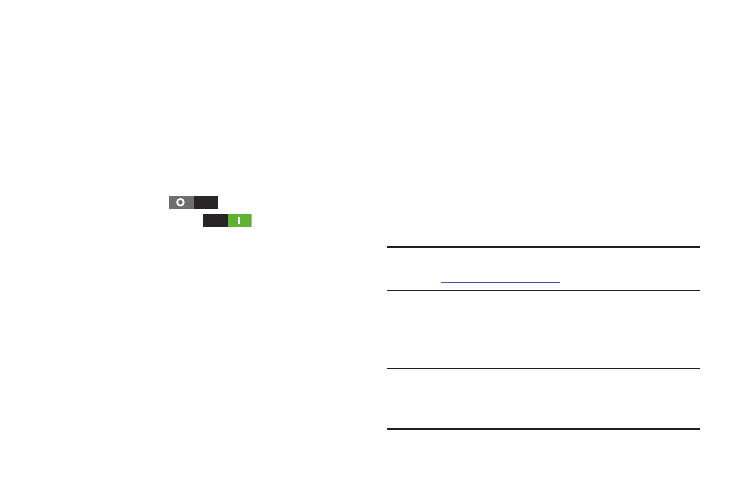
138
Wi-Fi Direct
Wi-Fi Direct allows devices to connect to each other directly
via Wi-Fi, without a Wi-Fi network or hotspot, and without
having to set up the connection. For example, some printers
support Wi-Fi Direct, allowing you to print directly from your
phone via Wi-Fi Direct.
Turning Wi-Fi Direct On or Off
1. From the Settings screen, under Wireless and network,
touch More settings.
2. Slide Wi-Fi Direct
to right to turn Wi-Fi Direct
On, or slide Wi-Fi Direct
to the right to turn
Wi-Fi Direct Off.
The Wi-Fi Direct screen displays, and your phone scans
for available Wi-Fi Direct devices and lists them under
Available devices.
Configuring Wi-Fi Direct
1. From the Settings screen, under Wireless and network,
touch More settings.
2. Touch Wi-Fi Direct to configure settings:
• When you turn on Wi-Fi Direct, your phone automatically
searches for available Wi-Fi Direct devices nearby. Touch Scan
to start a new search.
• After scanning for nearby devices, touch a device to connect to
it, then follow the prompts to complete the connection.
• Touch Multi-connect to create a connection to devices that
support multi-connect. Touch Scan to search for available
mult-connect devices, then touch the devices you want to
connect to and follow the prompts to complete the connection.
AllShare Cast
AllShare Cast lets your phone share the contents of its
display with other Digital Living Network Alliance (DLNA)
certified devices, such as Smart televisions.
For more information, refer to “AllShare Cast” on page 125..
Note: To view more information about DLNA certified products
visit
Nearby devices
Share files with nearby devices via DLNA (Digital Living
Network Alliance) over Wi-Fi.
Note: To use Nearby devices for sharing, you must have set up
a connection with another Wi-Fi device that supports
DLNA.
