Section 3: accounts and contacts, Accounts – Samsung SCH-R530RWBMTR User Manual
Page 49
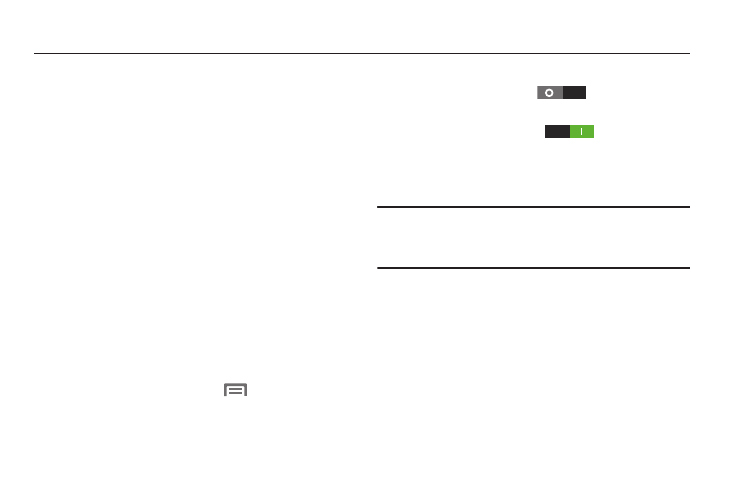
Accounts and Contacts 43
Section 3: Accounts and Contacts
Accounts
Your phone provides the ability to synchronize information,
from from a variety of accounts, including Email, Facebook,
Google, and your Samsung account. Depending on the
account, you can choose to synchronize your calendar,
contacts, and other types of content.
Contacts from your accounts display in your phone’s
Contacts.
With synchronization, you can ensure that information on
your phone is updated with any information that changes in
your accounts.
Controlling Synchronization
You can choose to have your phone automatically
synchronize with your accounts, or manually synchronize
each account when you want to check messages.
You may also choose to limit automatic or background
synchronization to extend battery life.
1. From the Home screen, touch
Menu, then touch
Settings.
2. Under Personal, touch Accounts and sync.
3. To control synchronization:
• Slide Accounts and sync
to the right to allow
synchronization automatically, at any time.
• Touch Accounts and sync
to the left to disable
automatic synchronization.
With automatic synchronization disabled, you can manually
sync accounts with the Sync option available in each account.
Tip: You can also control synchronization from Notifications,
with the Sync toggle. For more information, refer to
“Notifications” on page 27..
Setting Up Your Accounts
Set up and manage your accounts with the Accounts and
sync settings.
For information about setting up other, non-synchronized
email accounts, see “Configuring Email Accounts” on
page 82.
