Gmail – Samsung SCH-R530RWBMTR User Manual
Page 89
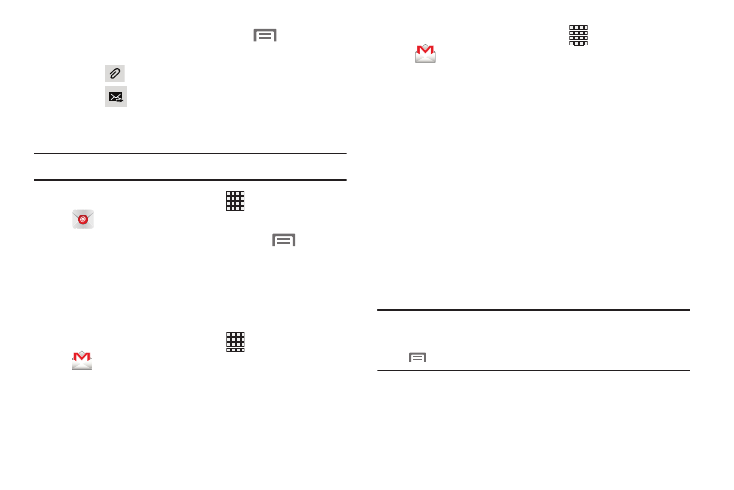
Messaging 83
3. While composing a message, touch
Menu for
options.
4. Touch
Attach to add a file to the message.
5. Touch
Send to send the message.
Email Account Settings
Use Account settings to configure handling of your email.
Note: Available settings depend on the email provider.
1. From the Home screen, select
Apps
➔
Email.
2. Touch an account to view it, then touch
Menu
➔
Settings for options.
Gmail
Send and receive emails via Gmail, Google’s web-based
email.
Ⅲ From the Home screen, select
Apps
➔
Gmail.
Setting Up Your Gmail Account
The first time you launch Gmail, your phone will prompt you
to set up your Google account.
1. From the Home screen, select
Apps
➔
Gmail.
2. Tap Existing if you have an existing account, and sign
in to your account.
– or –
3. Tap New and create a new account.
4. Follow the prompts to sign in, or create a new account.
5. Tap Keep this phone backed up with my Google account
if it is not already checked (default).
6. Tap Next at the prompt to backup and restore your
applications, settings (such as bookmarks and Wi-Fi
passwords), and other data.
7. The phone communicates with the Google server to set
up your account and synchronize your email.
Note: You can use more than one Google account on your
phone. To add another account, from within Gmail, touch
Menu
➔
Settings
➔
ADD ACCOUNT option.
