Samsung SCH-R530RWBMTR User Manual
Page 115
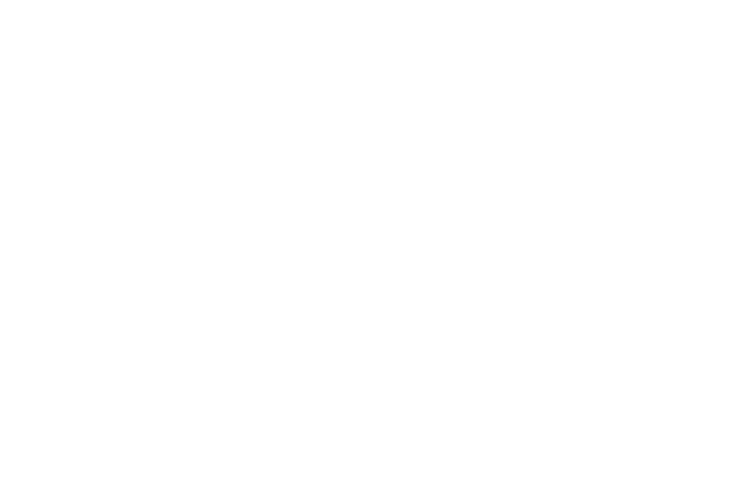
Applications and Widgets 109
Touch and hold on the displayed Home screen panel
until the Home screen menu pops-up, then touch Add
to Home screen
➔
Apps and widgets, then the Widgets
tab. The Widgets screen displays on the screen.
3. Sweep your finger right or left to scroll through the
Widgets screens and find the desired widget.
4. To place a widget on the selected Home screen panel,
touch and hold the widget’s image or icon, then
position the widget on the Home screen panel.
5. If needed, follow any prompts to configure the widget.
Available Widgets
The following widgets are available for executing on your
Home screen:
•
Alarm:(2x1): Add, view, and manage alarms you set using this
widget or using the Clock application.
•
AllShare Cast (1x1): Share the contents of your phone’s screen
with multiple Digital Living Network Alliance (DLNA) certified
devices.
•
Assistive light (2x1): Use your phone’s flash as a flashlight.
•
Book (1x1): Directly access one of your downloaded electronic
books from Play Store.
•
Bookmark (1x1): Launch the Internet browser directly to a select
bookmark.
•
Calendar (2x3): View and access your scheduled Calendar
events.
•
Calendar (mini today) (4x2): A miniature version of the calendar
for the current date so you an view and access your scheduled
Calendar events.
•
Calendar (month) (4x4): View and access your schedule
Calendar events by month.
•
Calendar (tasks) (4x4): View and access your schedule Calendar
event tasks.
•
Clock (digital) (4x1): View a digital clock-calendar.
•
Clock (funky) (2x2): View an analog clock with distinctive
numerals.
•
Clock (modern) (2x2): View an analog clock with simplified
graduations.
•
Contact (4x1): Directly access a selected contact for calls or
messaging.
•
Contact (1x1): Directly access a selected contact for calls or
messaging.
•
Direct dial (1x1): Immediately call a selected contact.
