Tethering, Mobile wi-fi hotspot, Tethering mobile wi-fi hotspot – Samsung SCH-R530RWBMTR User Manual
Page 128
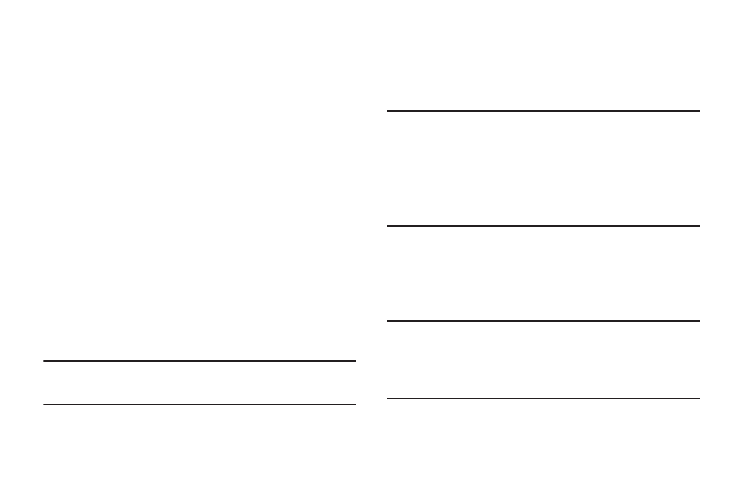
122
Tethering
Use Tethering to share your phone’s internet connection with
a computer connected to your device using the USB data/
charging cable, or using Bluetooth.
For more information, refer to “Tethering” on page 134..
1. From the Settings screen, under Wireless and network,
touch More settings
➔
Tethering and Mobile HotSpot .
The Tethering and Mobile HotSpot screen displays.
2. Choose a tethering method:
• USB tethering: Connect the computer to the phone via USB
cable, then touch USB tethering to turn tethering On or Off.
When On, a check displays in the checkbox.
• Bluetooth tethering: Connect your phone with the computer
using Bluetooth. Consult the computer’s documentation for
more information about using your computer to make a
Bluetooth connect. Touch Bluetooth Tethering to turn tethering
On or Off. When On, a check displays in the checkbox.
Note: Using Tethering requires a subscription to your Wireless
Provider’s mobile data service.
Mobile Wi-Fi HotSpot
Use Mobile Wi-Fi HotSpot to share your phone’s internet
connection with a PC or other device through Wi-Fi, using
your phone as the mobile hotspot.
Note: Mobile Wi-Fi HotSpot requires a subscription to the
applicable service to use the application.
Mobile Wi-Fi HotSpot consumes battery power and uses
data service. While the Mobile Wi-Fi HotSpot is active,
your phone’s applications will use the Mobile Wi-Fi
HotSpot data feature allowance.
Configuring Mobile Wi-Fi HotSpot Settings
Configure your phone’s Mobile Wi-Fi HotSpot settings,
including your phone’s name and password, and set the
visibility of your phone’s Wi-Fi hotspot.
Tip: By default, your device’s mobile hotspot has no security
applied, and any device can connect. For more
information about configuring your mobile hotspot, see
“Configuring 4G Mobile Hotspot” on page 135.
