Google, Messenger – Samsung SCH-R530RWBMTR User Manual
Page 91
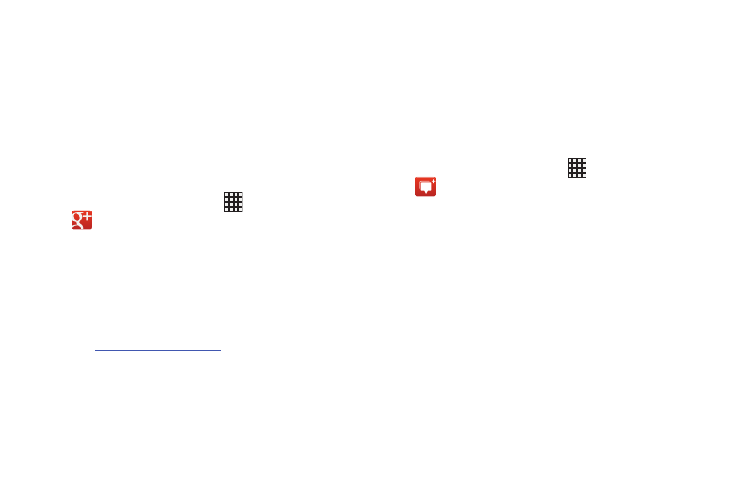
Messaging 85
Google +
Google+ makes messaging and sharing with your friends a
lot easier. You can set up Circles of friends, visit the Stream
to get updates from your Circles, use Messenger for fast
messaging with everyone in your Circles, or use Instant
Upload to automatically upload videos and photos to your
own private album on Google+.
1. Sign on to your Google account. For more information,
refer to “Your Google™ Account” on page 16..
2. From the Home screen, touch
Apps ➔
Google+.
3. Select the account you want to use to sign in to
Google+.
– or –
Touch Add account to create another account.
4. Follow the on-screen instructions to use Google+.
5.
.google.com/mobile/+/
for more information.
Messenger
Messenger allows you to bring groups of friends together into
a simple group conversation. When you get a new
conversation in Messenger, Google+ sends an update to your
phone.
1. Sign on to your Google account. For more information,
refer to “Your Google™ Account” on page 16..
2. From the Home screen, touch
Apps ➔
Messenger.
– or –
From the Google+ application, select Messenger.
3. Select the account you want to use to sign in to
Google+.
– or –
Touch Add account to create another account.
4. Touch the Add Google+ people and circles to your
Android contacts to enable/disable synchronizing
contacts, then touch NEXT.
5. Touch the type of Instant Upload method. Choices are:
Over Wi-fi or mobile network, Over Wi-Fi only, or Turn off
Instant Upload, then touch DONE.
