Samsung SCH-R530RWBMTR User Manual
Page 109
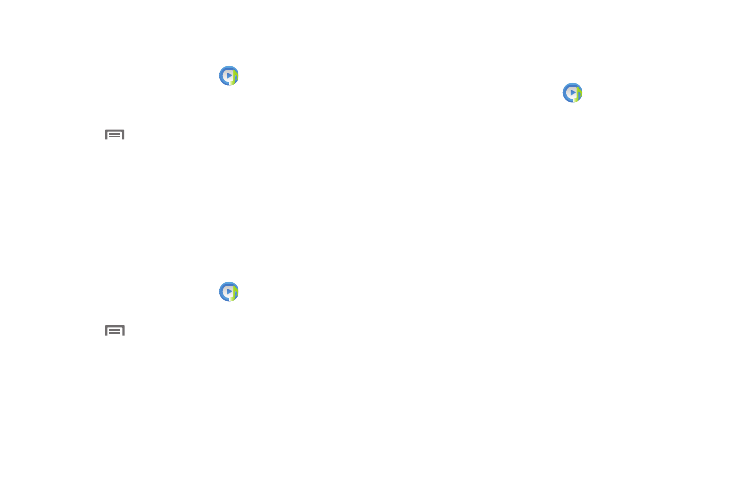
Applications and Widgets 103
Removing Music from a Playlist
To remove music files from a playlist:
1. From the Apps screen, touch
Music Player.
2. Touch the Playlists tab.
3. Touch the playlist name in which to delete music.
4. Touch
➔ Remove.
5. Touch the checkbox to the left of each track you want
to remove from this playlist, or tap Select all to remove
all the music tracks from this playlist, then tap Remove.
Editing a Playlist Name
Besides adding and removing music files in a playlist, you
can also rename the playlist.
To edit a playlist:
1. From the Apps screen, touch
Music Player.
2. Touch Playlists.
3. Touch
➔ Edit, then touch the playlist you want to
rename.
4. In the Edit title window, enter a new name for the
playlist, then touch OK.
For information on downloading music for your phone, see
“Connecting as a Storage Device” on page 120.
Setting a Song as a Ringtone
You can set a song as a ringtone for all voice calls, for calls
from an individual contact, or as an alarm tone.
1. From the Apps screen, touch
Music Player.
2. Touch and hold on a song, then touch Set as and
choose from these options:
• Phone ringtone: Set the song as the default ringtone for all
incoming voice calls.
• Caller ringtone: Choose a contact to set the song as the
ringtone for calls from the contact.
• Alarm tone: Set the song as the alarm ringtone for a new
alarm, or for an existing alarm.
