Language and input – Samsung SCH-R530RWBMTR User Manual
Page 162
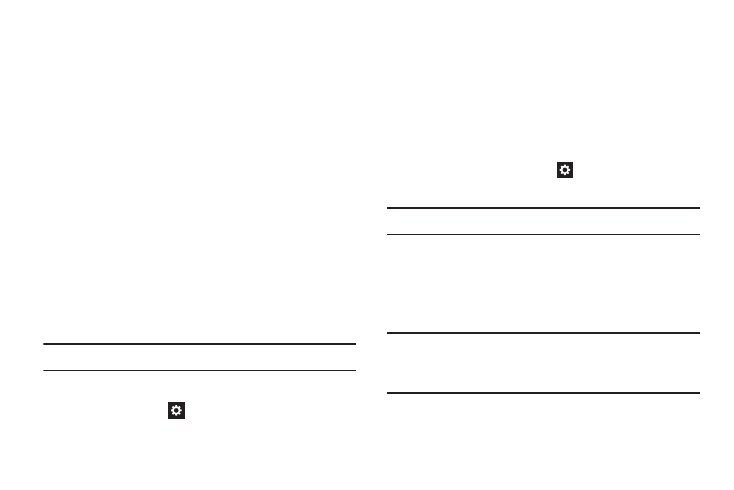
156
Language and input
Ⅲ From the Settings screen, under Personal, touch
Language and input. The Language and input screen
displays.
Language
Select the language used in your phone’s screens.
Ⅲ From the Language and input screen, touch Language
to select the language used in your phone’s screens.
Keyboards and input methods
Configure text entry options to your preferences.
Ⅲ From the Language and input screen, under Keyboards
and input methods, touch the checkbox next to each of
the following options to enable it. (When enabled, a
check mark displays in the checkbox.):
• Default: Review the default method for manually entering text.
Note: This option cannot be changed.
• Google voice typing: Lets you vocally dictate the text entered
into a field. Touch
beside Google voice typing to configure
the following options:
–
Select input languages: Select languages for Google voice
typing. Select Automatic to use the Default language
exclusively, or choose other language(s).
–
Block offensive words: When enabled, words many people
find offensive are not shown in results of Google voice searches.
Offensive words are replaced in results with a placeholder
(####).
• Samsung keyboard: Touch
beside Samsung keypad to
configure the following options.
Note: This option cannot be disabled.
–
Portrait keyboard types: Choose the default keypad when the
screen is in portrait mode, from Qwerty or 3x4 keyboard (similar
to a phone keypad).
–
Input language: Select languages for the Samsung keyboard.
Tip: When you have more than one language selected, you can
slide your finger on the space bar while entering text to
switch languages.
