Accounts and sync, For more information, refer to – Samsung SCH-R530RWBMTR User Manual
Page 155
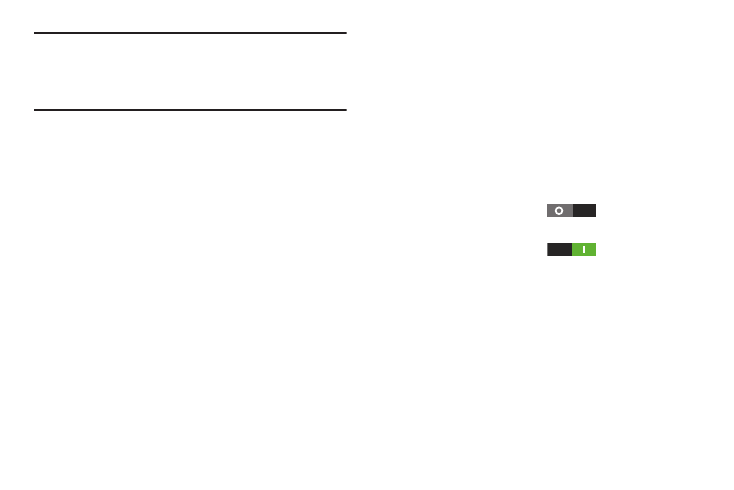
Settings 149
Warning! Because this phone can be configured with system
software not provided by or supported by Google or
any other company, end-users operate these devices
at their own risk.
1. From the Settings screen, under Device, touch
Applications manager. The Applications manager screen
displays.
2. Touch Downloaded, Running, or All to list the statuses of
applications and services. The graph at the bottom of
the Downloaded tab shows used and free Device
memory. The graph at the bottom of the Running tab
shows used and free RAM.
3. Touch an app or service to display the App info or Active
app screen which provides more detailed storage
usage information, and lets you Stop/Force stop or
Uninstall/Report the app or service. For Downloaded
apps, you can also Clear data, Clear cache, and/or
Clear defaults.
Accounts and sync
Set up and manage accounts, including your Samsung,
Google, Backup Assistant Plus, and social networking
accounts.
Ⅲ From the Settings screen, under Personal, touch
Accounts and sync. The Accounts and sync screen
displays. The following options are available:
• Accounts and sync: When enabled, all accounts sync data at
any time, automatically.
–
Slide Accounts and sync
to the right to enable
automatic synchronization of all accounts.
–
Slide Accounts and sync
to the left to disable
automatic synchronization of all accounts.
• Accounts list: Touch an account and its Sync settings screen
displays with the following options.
–
Common/General settings: When available, lets you
change the configuration of the selected account.
–
Device backup: When available, lets you select what data is
backed up to the selected account for later restoration after
a Factory data reset. (For more information, refer to
